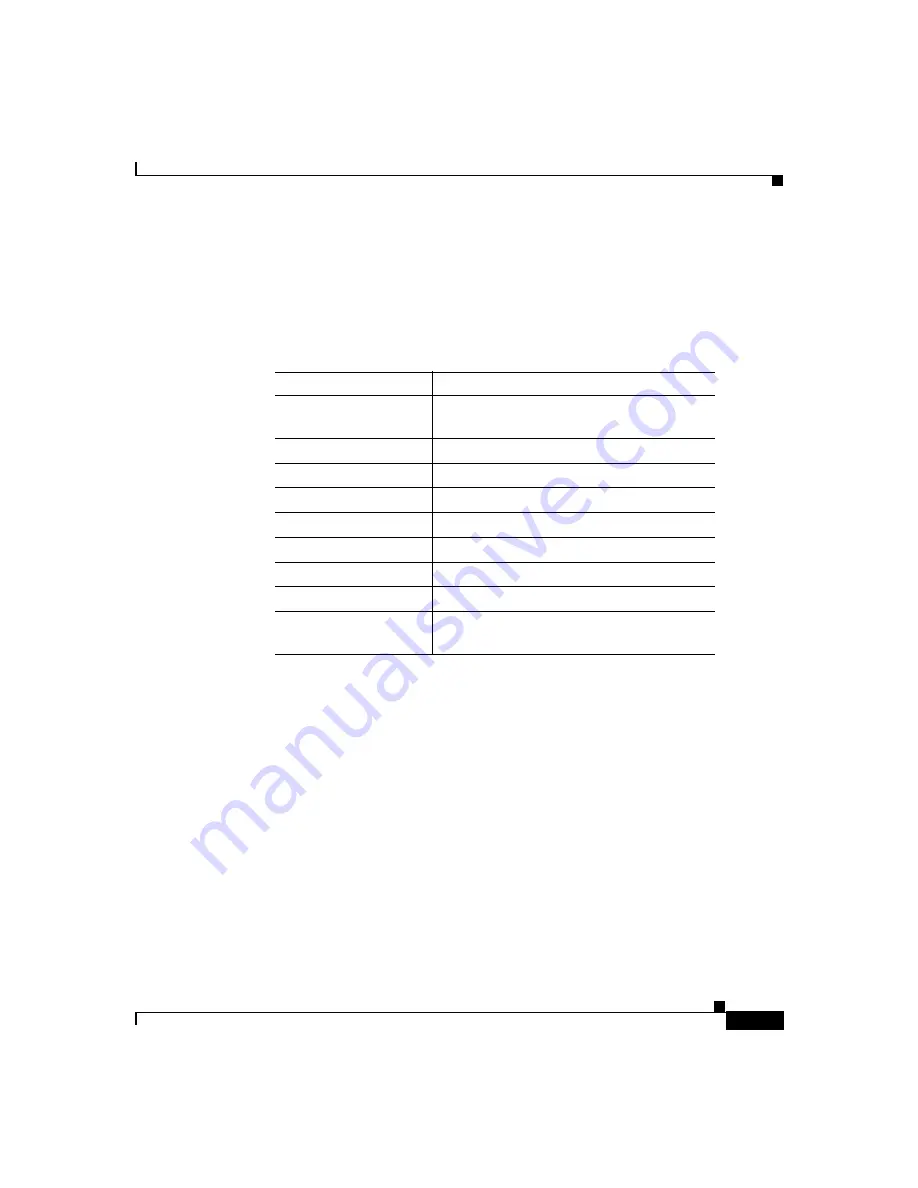
A-7
Cisco ONS 15540 ESPx Hardware Installation Guide
78-16436-01
Appendix A Specifications
8-Channel OADM Module Specifications
8-Channel OADM Module Specifications
lists the specifications for the 8-channel and 8-channel with OSC
OADM module.
Table A-5
8-Channel and 8-Channel with OSC OADM Modules
Description
Specification
Dimensions
1.0 x 3.3 x 7.7 in. (+1.5 in. for handle)
(2.5 x 8.4 x 19.6 cm [+3.8 cm for handle])
Weight
1.0 lbs (0.45 kg)
Fiber
ITU-T G.652 compliant
OSC
1
1.
OSC = optical supervisory channel.
1562.23 nm
Connector
MU
Operating temperature
32 to 104°F (0 to 40°C)
Storage temperature
-40 to 85°F (-40 to 29.4°C)
Channel mapping
Channels AB, CD, EF, and GH
2
2.
See
for band A to H wavelengths.
Maximum relative
humidity
90 to 95%
Содержание ONS 15540 ESPx
Страница 6: ......
Страница 12: ...Contents x Cisco ONS 15540 ESPx Hardware Installation Guide 78 16436 01 ...
Страница 214: ...Index IN 8 Cisco ONS 15540 ESPx Hardware Installation Guide 78 16436 01 ...
















































