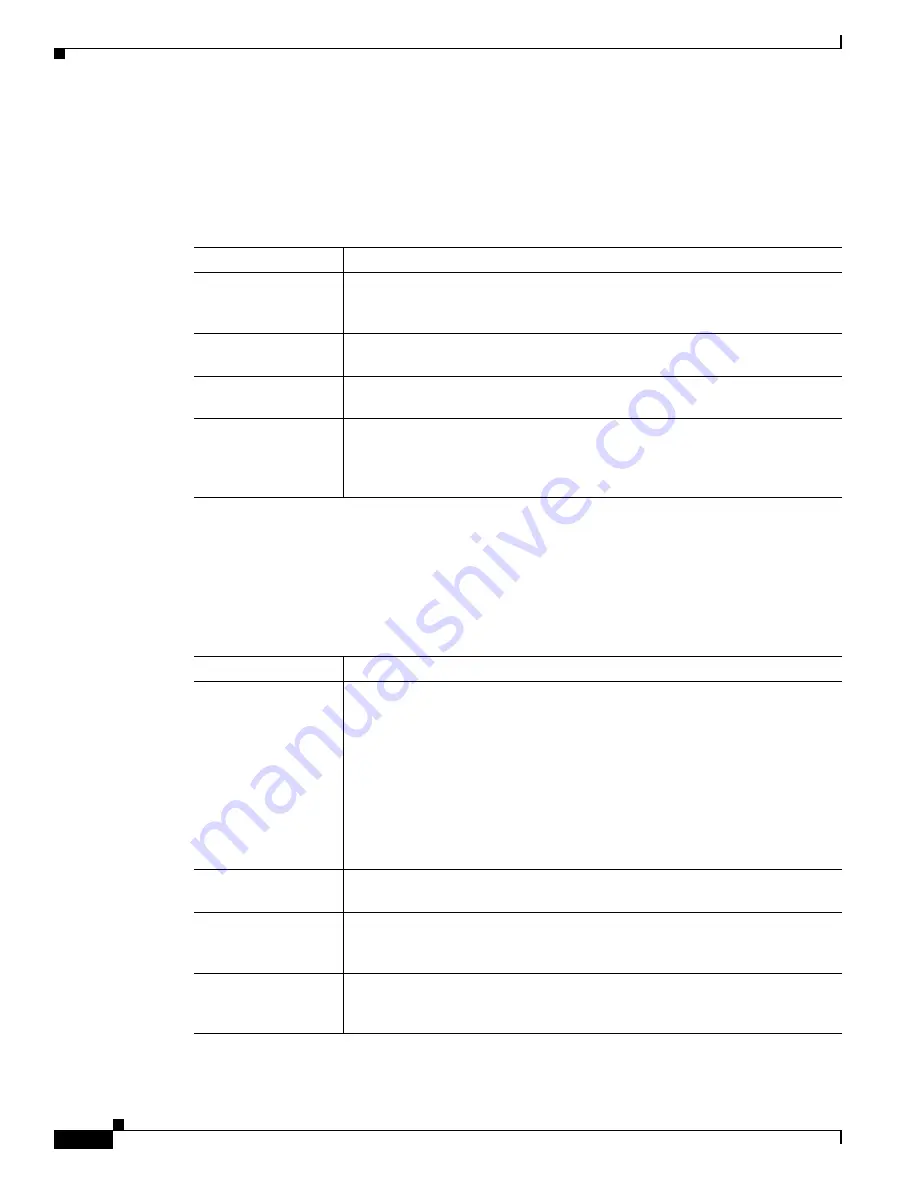
A-10
Cisco ONS 15454 Procedure Guide, R5.0
December 2004
Appendix A CTC Information and Shortcuts
Manage the CTC Window
Node View Shortcuts
shows actions on ONS 15454 cards that you can perform by moving your mouse over the CTC
window.
Network View Tasks
Right-click the network view graphic area or a node, span, or domain to display shortcut menus.
lists the actions that are available from the network view.
Table A-5
Node View Card-Related Shortcuts
Action
Shortcut
Display card
information
In node view, move your mouse over cards in the graphic to display tooltips
with the card type, card status (active or standby), the highest level of alarm (if
any), and the alarm profile used by the card.
Open, reset, or delete
a card
In node view, right-click a card. Choose
Open Card
to display the card in card
view,
Delete Card
to delete it, or
Reset Card
to reset the card.
Preprovision a slot
In node view, right-click an empty slot. Choose the card type for which you
want to provision the slot from the shortcut menu.
Change a card
In node view, right-click an OC-N card or a DS3 card, and choose
Change Card
. In the Change Card dialog box, choose the card type.
Change Card retains all card provisioning, including data communications
channel (DCC) terminations, protection, circuits, and ring.
Table A-6
Network Management Tasks in Network View
Action
Task
Open a node
Any of the following:
•
Double-click a node icon.
•
Right-click a node icon and choose
Open Node
from the shortcut menu.
•
Click a node and choose
Go To Selected Object View
from the View
menu.
•
From the View menu, choose
Go To Other Node
. Choose a node from the
Select Node dialog box.
•
Double-click a node alarm or event in the Alarms or History tab.
Move a node icon
Press the
Ctrl
key and the left mouse button simultaneously and drag the node
icon to a new location.
Reset node icon
position
Right-click a node and choose
Reset Node Position
from the shortcut menu.
The node icon moves to the position defined by the longitude and latitude fields
on the Provisioning > General tab in node view.
Provision a circuit
Right-click a node. From the shortcut menu, choose
Provision Circuit To
and
choose the node where you want to provision the circuit. For circuit creation
procedures, see
Содержание ONS 15454 Series
Страница 28: ...Tables xxviii Cisco ONS 15454 Procedure Guide R5 0 December 2004 ...
Страница 44: ...Tasks xliv Cisco ONS 15454 Procedure Guide R5 0 December 2004 ...
Страница 53: ...liii Cisco ONS 15454 Procedure Guide R5 0 December 2004 About this Guide Document Conventions ...
Страница 55: ...lv Cisco ONS 15454 Procedure Guide R5 0 December 2004 About this Guide Document Conventions ...
Страница 126: ...4 14 Cisco ONS 15454 Procedure Guide R5 0 December 2004 Chapter 4 Turn Up Node NTP A256 Set Up SNMP ...
Страница 168: ...5 42 Cisco ONS 15454 Procedure Guide R5 0 December 2004 Chapter 5 Turn Up Network NTP A172 Create a Logical Network Map ...
Страница 304: ...10 8 Cisco ONS 15454 Procedure Guide R5 0 December 2004 Chapter 10 Change Node Settings NTP A87 Change SNMP Settings ...
Страница 410: ...16 4 Cisco ONS 15454 Procedure Guide R5 0 December 2004 Chapter 16 Power Down the Node NTP A114 Power Down the Node ...
Страница 510: ...17 100 Cisco ONS 15454 Procedure Guide R5 0 March 2005 Chapter 17 DLPs A1 to A99 DLP A99 Determine Available VLANs ...
Страница 746: ...20 102 Cisco ONS 15454 Procedure Guide R5 0 March 2005 Chapter 20 DLPs A300 to A399 DLP A399 Install a UBIC H EIA ...
Страница 828: ...A 14 Cisco ONS 15454 Procedure Guide R5 0 December 2004 Appendix A CTC Information and Shortcuts Equipment Inventory ...
Страница 850: ...Index IN 22 Cisco ONS 15454 Procedure Guide R5 0 December 2004 description 4 11 remove 18 23 ...






























