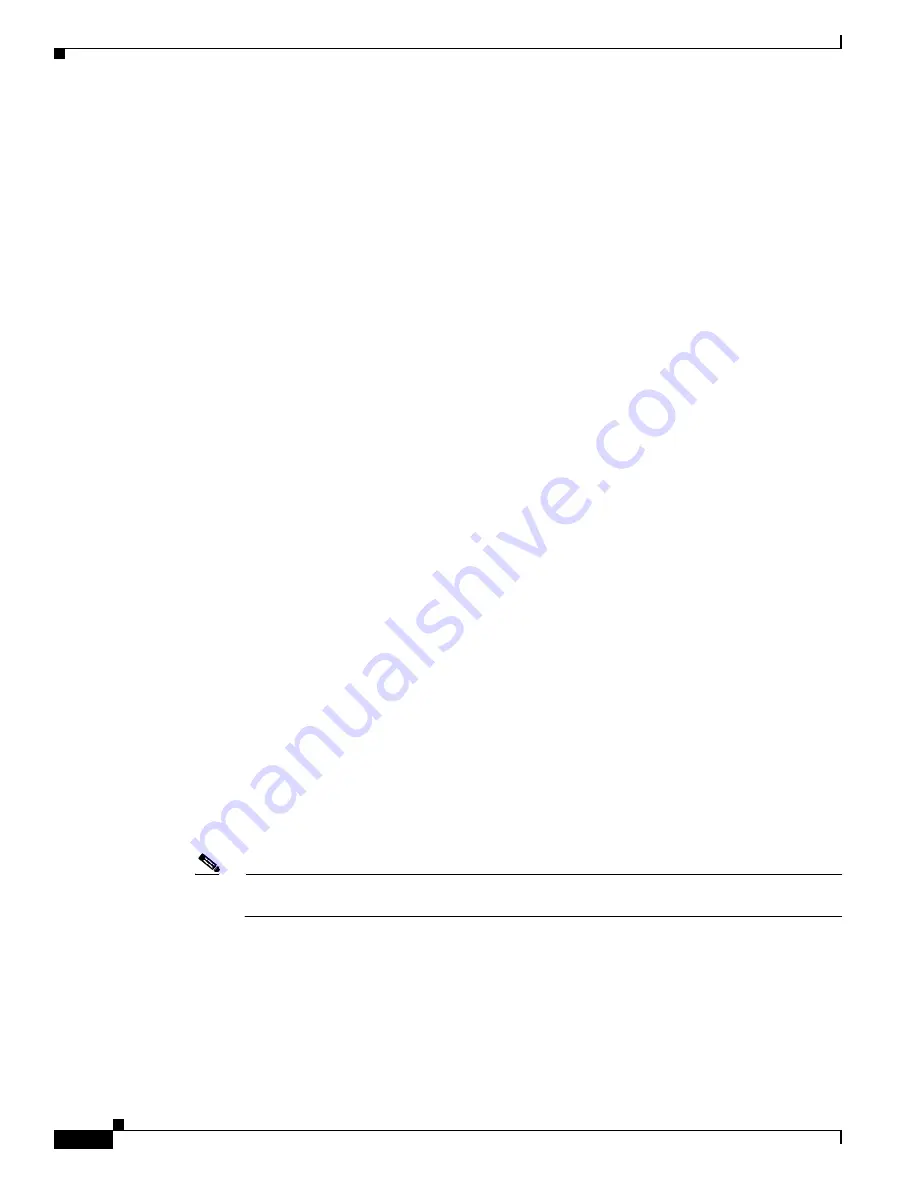
17-12
Cisco ONS 15454 SDH Procedure Guide, R7.0
78-17194-01
Chapter 17 DLPs D1 to D99
DLP- D14 Create a Four-Fiber MS-SPRing Using the MS-SPRing Wizard
•
Speed—Choose the MS-SPRing speed:
STM-16
or
STM-64
. The speed must match the STM-N
speed of the MS-SPRing trunk (span) cards.
•
Ring Name—Assign a ring name. The name can be from 1 to 6 characters in length. Any
alphanumeric character string is permissible, and upper and lower case letters can be combined. Do
not use the character string “All” in either upper or lower case letters. This is a TL1 keyword and
will be rejected. Do not choose a name that is already assigned to another MS-SPRing.
•
Reversion time—Set the amount of time that will pass before the traffic reverts to the original
working path following a ring switch. The default is 5 minutes. Ring reversion can be set to Never.
•
Span Reversion—Set the amount of time that will pass before the traffic reverts to the original
working path following a span switch. The default is 5 minutes. Span reversion can be set to Never.
Step 5
Click
Next
. If the network graphic appears, go to Step
. If Cisco Transport Controller (CTC) determines
that an MS-SPRing cannot be created, for example, not enough optical cards are installed or it finds
circuits with SNCP selectors, a “Cannot Create MS-SPRing” message appears. If this occurs, complete
the following steps:
a.
Click
OK
.
b.
In the Create MS-SPRing window, click
Excluded Nodes
. Review the information explaining why
the MS-SPRing could not be created, then click
OK
.
c.
Depending on the problem, click
Back
to start over or click
Cancel
to cancel the operation.
d.
Complete the
“NTP-D40 Provision MS-SPRing Nodes” procedure on page 5-10
, making sure all
steps are completed accurately, then start this task again.
Step 6
In the network graphic, double-click an MS-SPRing span line. If the span line is DCC connected to other
MS-SPRing cards constituting a complete ring, the lines turn blue and the Finish button appears. If the
lines do not form a complete ring, double-click span lines until a complete ring is formed. When the ring
is DCC connected, go to the next step.
Step 7
Click
Next
. In the Protect Port Selection section, choose the protect ports from the West Protect and
East Protect columns.
Step 8
Click
Finish
. If the MS-SPRing window appears with the MS-SPRing you created, go to
. If a
“Cannot Create MS-SPRing” or “Error While Creating MS-SPRing” message appears:
a.
Click
OK
.
b.
In the Create MS-SPRing window, click
Excluded Nodes.
Review the information explaining why
the MS-SPRing could not be created, then click
OK
.
c.
Depending on the problem, click
Back
to start over or click
Cancel
to cancel the operation.
d.
Complete the
“NTP-D40 Provision MS-SPRing Nodes” procedure on page 5-10
, making sure all
steps are completed accurately, then start this task again.
Note
Some or all of the following alarms might briefly appear during MS-SPRing setup:
E-W-MISMATCH, RING-MISMATCH, APSCIMP, APSCDFLTK, and MSSP-OOSYNC.
Step 9
Verify the following:
•
On the network view graphic, a green span line appears between all MS-SPRing nodes.
•
All E-W-MISMATCH, RING-MISMATCH, APSCIMP, APSCDFLTK, and MSSP-OOSYNC
alarms are cleared. See the
Cisco ONS 15454 SDH Troubleshooting Guide
for alarm
troubleshooting.
Содержание ONS 15454 SDH
Страница 26: ...Tables vi Cisco ONS 15454 SDH Procedure Guide R7 0 78 17194 01 ...
Страница 62: ...xxii Cisco ONS 15454 SDH Procedure Guide R7 0 78 17194 01 About this Guide ...
Страница 64: ...xxiv Cisco ONS 15454 SDH Procedure Guide R7 0 78 17194 01 About this Guide ...
Страница 66: ...xxvi Cisco ONS 15454 SDH Procedure Guide R7 0 78 17194 01 About this Guide ...
Страница 414: ...16 4 Cisco ONS 15454 SDH Procedure Guide R7 0 78 17194 01 Chapter 16 Power Down the Node NTP D114 Power Down the Node ...
Страница 832: ...A 14 Cisco ONS 15454 SDH Procedure Guide R7 0 78 17194 01 Appendix A CTC Information and Shortcuts Equipment Inventory ...
Страница 860: ...Index IN 28 Cisco ONS 15454 SDH Procedure Guide R6 0 78 17194 01 ...
















































