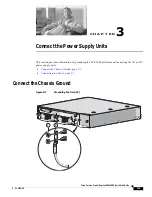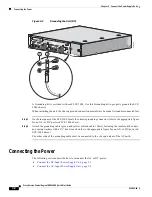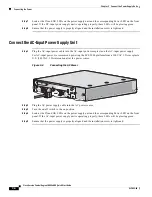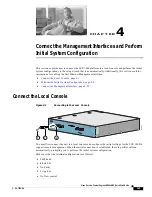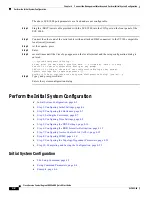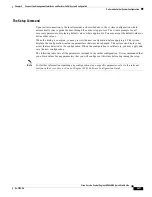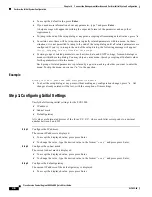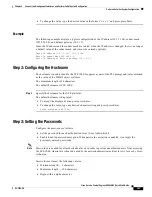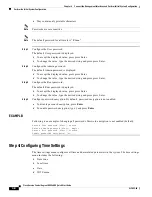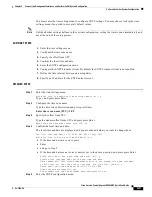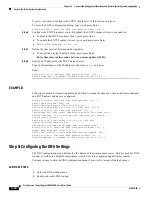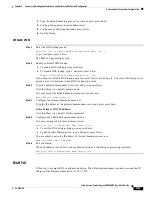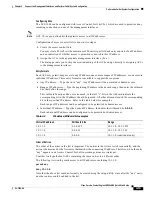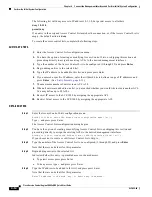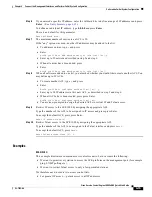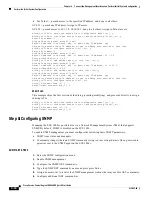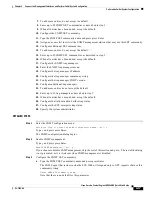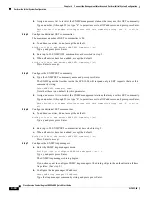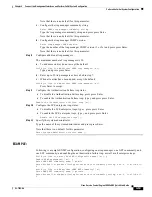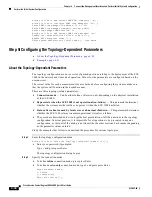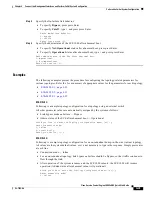4-6
Cisco Service Control Engine 1000 2xGBE Quick Start Guide
OL-7822-06
Chapter 4 Connect the Management Interfaces and Perform Initial System Configuration
Perform the Initial System Configuration
•
To accept the default value, press Enter .
•
If you need more information about any parameter, type ? and press Enter .
A help message will appear describing the expected format of the parameter and any other
requirements.
•
To jump to the end of the setup dialog at any point, accepting all remaining default values, press ^z .
•
In certain cases, there will be two or more logically related parameters within a menu. In these
situations, it is not permitted to jump to the end of the setup dialog until all related parameters are
configured. If you try to jump to the end of the setup dialog, the following message will appear:
“Sorry, Skipping is not allowed at this stage.”
•
Certain groups of related parameters, such as time, date, and SNTP settings, form sub-dialogs or
menus within the setup dialog. You may skip an entire menu, thereby accepting all default values
for the parameters within the menu.
Each group of related parameters is prefaced by a question, asking whether you want to enter the
menu. To skip the menu, answer no (“n”) to the question.
Example
Would you like to enter the SNMP configuration menu? n
•
To abort the setup dialog at any point without making any configuration changes, press ^c . All
changes already entered will be lost, with the exception of time settings.
Step 1: Configuring Initial Settings
Verify the following initial settings for the SCE 1000:
•
IP address
•
Subnet mask
•
Default gateway
All values are Internet addresses of the form ‘X.X.X.X’, where each letter corresponds to a decimal
number between 0 and 255.
Step 1
Configure the IP address.
The current IP address is displayed.
•
To accept the displayed value, press press Enter.
•
To change the value, type the desired value in the format “x.x.x.x” and press press Enter.
Step 2
Configure the subnet mask.
The current subnet mask is displayed.
•
To accept the displayed value, press press Enter.
•
To change the value, type the desired value in the format “x.x.x.x” and press press Enter.
Step 3
Configure the default gateway.
The current IP address of the default gateway is displayed.
•
To accept the displayed value, press press Enter.