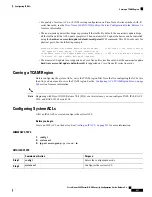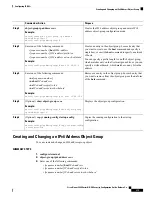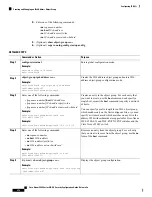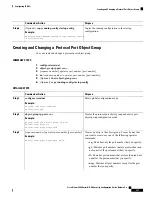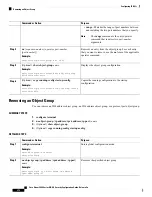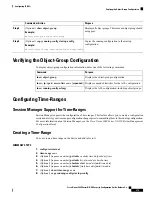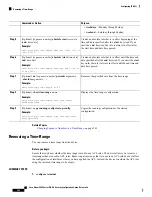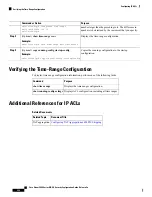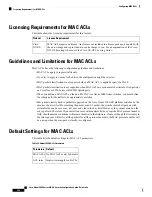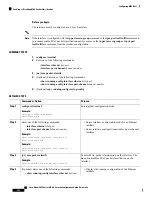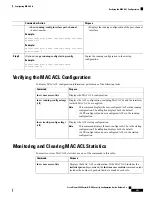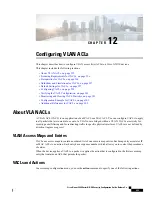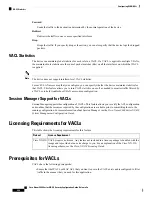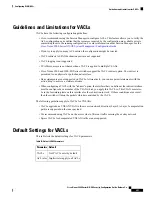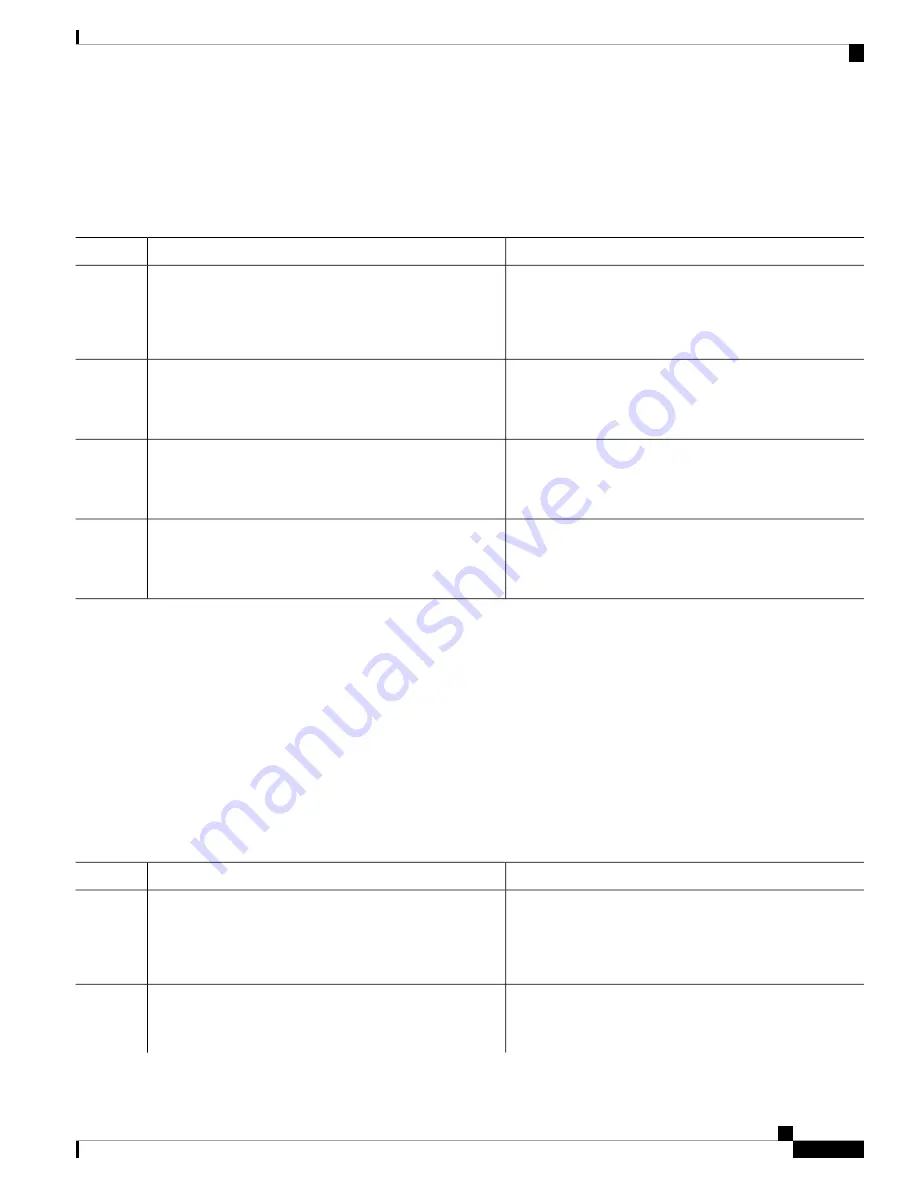
2.
no time-range name
3.
(Optional)
show time-range
4.
(Optional)
copy running-config startup-config
DETAILED STEPS
Purpose
Command or Action
Enters global configuration mode.
configure terminal
Example:
Step 1
switch# configure terminal
switch(config)#
Removes the time range that you specified by name.
no time-range name
Example:
Step 2
switch(config)# no time-range daily-workhours
Displays the configuration for all time ranges. The removed
time range should not appear.
(Optional)
show time-range
Example:
Step 3
switch(config-time-range)# show time-range
Copies the running configuration to the startup
configuration.
(Optional)
copy running-config startup-config
Example:
Step 4
switch# copy running-config startup-config
Changing Sequence Numbers in a Time Range
You can change all the sequence numbers assigned to rules in a time range.
SUMMARY STEPS
1.
configure terminal
2.
resequence time-range name starting-sequence-number increment
3.
(Optional)
show time-range name
4.
(Optional)
copy running-config startup-config
DETAILED STEPS
Purpose
Command or Action
Enters global configuration mode.
configure terminal
Example:
Step 1
switch# configure terminal
switch(config)#
Assigns sequence numbers to the rules contained in the time
range, where the first rule receives the starting sequence
resequence time-range name starting-sequence-number
increment
Step 2
number that you specify. Each subsequent rule receives a
Example:
Cisco Nexus 9000 Series NX-OS Security Configuration Guide, Release 9.x
283
Configuring IP ACLs
Changing Sequence Numbers in a Time Range