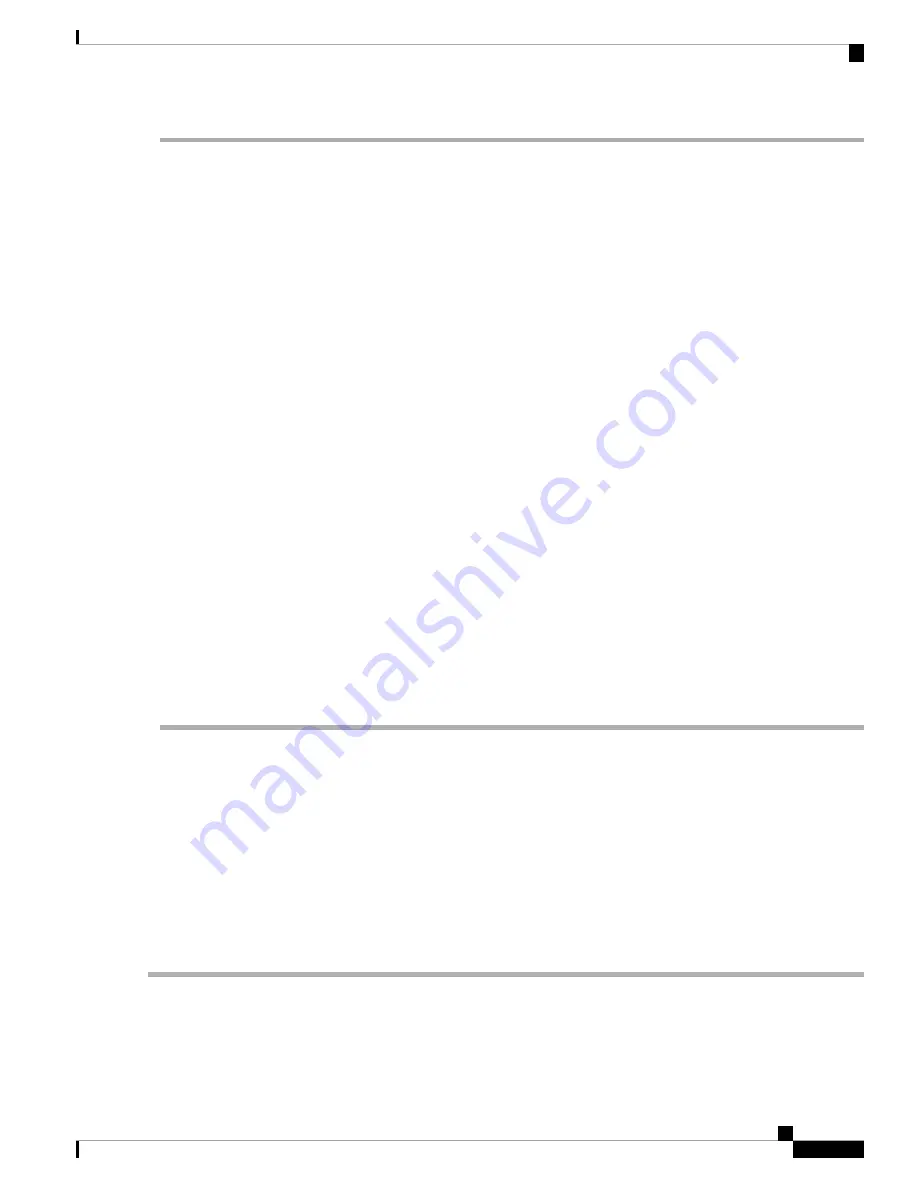
Step 1
From the APIC GUI, perform the
Remove From Controller
operation for vPC secondary. The switch is clean rebooted
by the APIC. Wait for about 10 minutes for this operation to finish. This action prompts all traffic to use the other
first-generation switch for data traffic. Disconnect the cabling from vPC secondary.
Step 2
Uninstall the first-generation switch by reversing the order of the steps in the Installing the Switch Chassis section, of
the switch specific Hardware Installation Guide.
Step 3
Install the second-generation switch by following the steps in the Installing the Switch Chassis section, of the switch
specific Hardware Installation Guide.
Step 4
Connect the loose cabling that you removed from the first-generation switch, to the same ports on the second-generation
switch.
Step 5
Now you register the new second-generation switch with the APIC. Register the new node with the same node name
and node ID. This switch becomes part of the fabric. Policies are pushed to the new switch and the vPC legs are kept
down since there is a mismatch of generation switches. At this point, vPC primary continues to send the data traffic.
Step 6
From the APIC GUI, perform the
Remove From Controller
operation for vPC primary. This switch is clean rebooted
by the APIC.
Wait for about 10 minutes for this operation to finish. The vPC leg on the second-generation switch, which was kept
down earlier comes up. This action prompts all traffic to move to the new second-generation switch. Please note the
vPC ports on the new second-generation switch will come up in about 10 to 22 seconds when STP is disabled for the
deployed VLANs on the remote devices, and there will be traffic drops in the range of 10 to 40 seconds, depending
upon the flows in the fabric. When STP is enabled on the VLANs on the remote devices, the traffic loss will be in the
range of 40 to 75 seconds, depending upon the flows in the fabric.
Step 7
Disconnect the cabling from the other first-generation switch.
Step 8
Uninstall the first-generation switch, like you did in step 2.
Step 9
Install the second-generation switch, like you did in step 3.
Step 10
Connect the loose cabling, like you did in step 4.
Step 11
Register the new second-generation switch with the APIC. Register the new node with the same node name and node
ID. This switch becomes part of the fabric. Policies are pushed to the new switch and the vPC legs comes up and starts
passing traffic.
Setting Up an Optional Console Interface
You can optionally set up a console interface for performing the initial configuration of the switch. To do
this, use the interface cable provided in the accessory kit to connect the switch to your console device. You
can connect the console port on the switch to a modem. If you do not connect it to a modem, make the
connection either before powering up the switch or after completing the boot process for the switch.
Before you begin
The console device must support VT100 terminal emulations and asynchronous transmissions.
Step 1
Configure the terminal emulator program to match each of the following default port characteristics:
• 9600 baud
Cisco Nexus 93216TC-FX2 ACI-Mode Switch Hardware Installation Guide
35
Connecting the Switch to the ACI Fabric
Setting Up an Optional Console Interface
Содержание N9K-C93216TC-FX2
Страница 6: ...Cisco Nexus 93216TC FX2 ACI Mode Switch Hardware Installation Guide vi Contents ...
Страница 14: ...Cisco Nexus 93216TC FX2 ACI Mode Switch Hardware Installation Guide 6 Overview Overview ...
Страница 68: ...Cisco Nexus 93216TC FX2 ACI Mode Switch Hardware Installation Guide 60 Additional Kits Additional Kits ...
















































