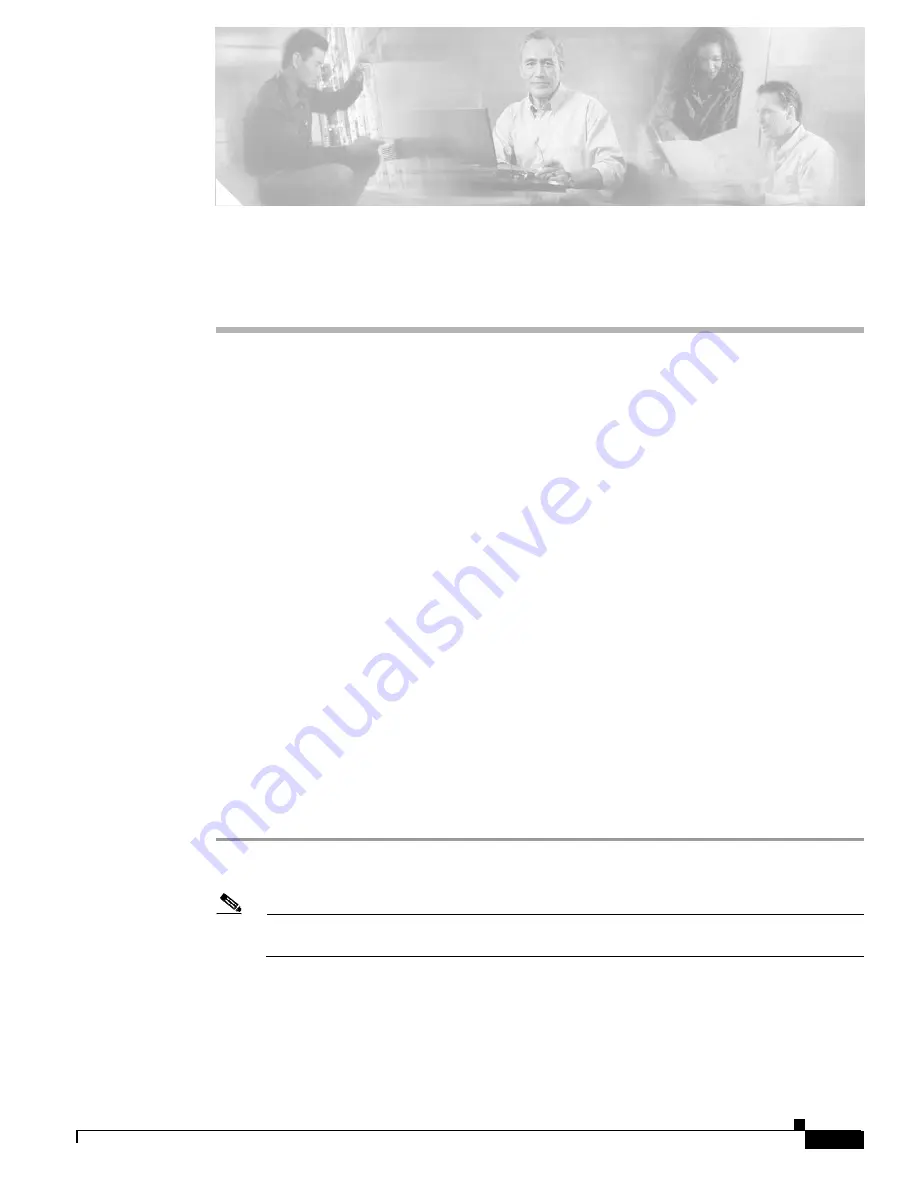
B-1
Cisco MGX 8850 (PXM1E/PXM45), Cisco MGX 8950, Cisco MGX 8830, and Cisco MGX 8880 Configuration Guide
Release 5.0.10, OL-3845-01 Rev. B0, August 16, 2004
A P P E N D I X
B
2
PXM Backup Boot Procedures
When a PXM card starts up, it first loads the boot software on the card. If the PXM cannot load the
runtime firmware, the card continues to run the boot software in what is called backup boot mode. The
backup boot prompt is as follows:
•
pxm1ebkup> for PXM1E
•
pxm45bkup> for PXM45
Some switch procedures, such as PXM card initialization and boot software upgrades, must be
performed in backup boot mode. This appendix describes the following procedures:
•
Changing to PXM Backup Boot Mode
•
Browsing the File System in Backup Boot Mode
•
•
Transferring Software Files to and from the Switch
•
Clearing the Switch Configuration
•
Initializing the PXM Hard Disk
Changing to PXM Backup Boot Mode
You must enter PXM backup boot mode to perform certain configuration procedures such as burning
boot software. The following procedure describes how to switch to backup boot mode.
Step 1
If you have not done so already, establish a CLI session with the PXM card using the CP port on the
PXM-UI-S3 or PXM-UI-S3/B back card and a user name with CISCO_GP privileges.
Note
A CP port session is required because you will be resetting the node and entering commands in
“Backup Boot mode,” which is not accessible through other connection methods.
Step 2
At the switch prompt, enter the sh command to switch to the PXM shell mode.
mgx8850a.7.PXM.s >
sh
The switch will display the shell mode prompt, which is either pxm1e> or pxm45>.






























