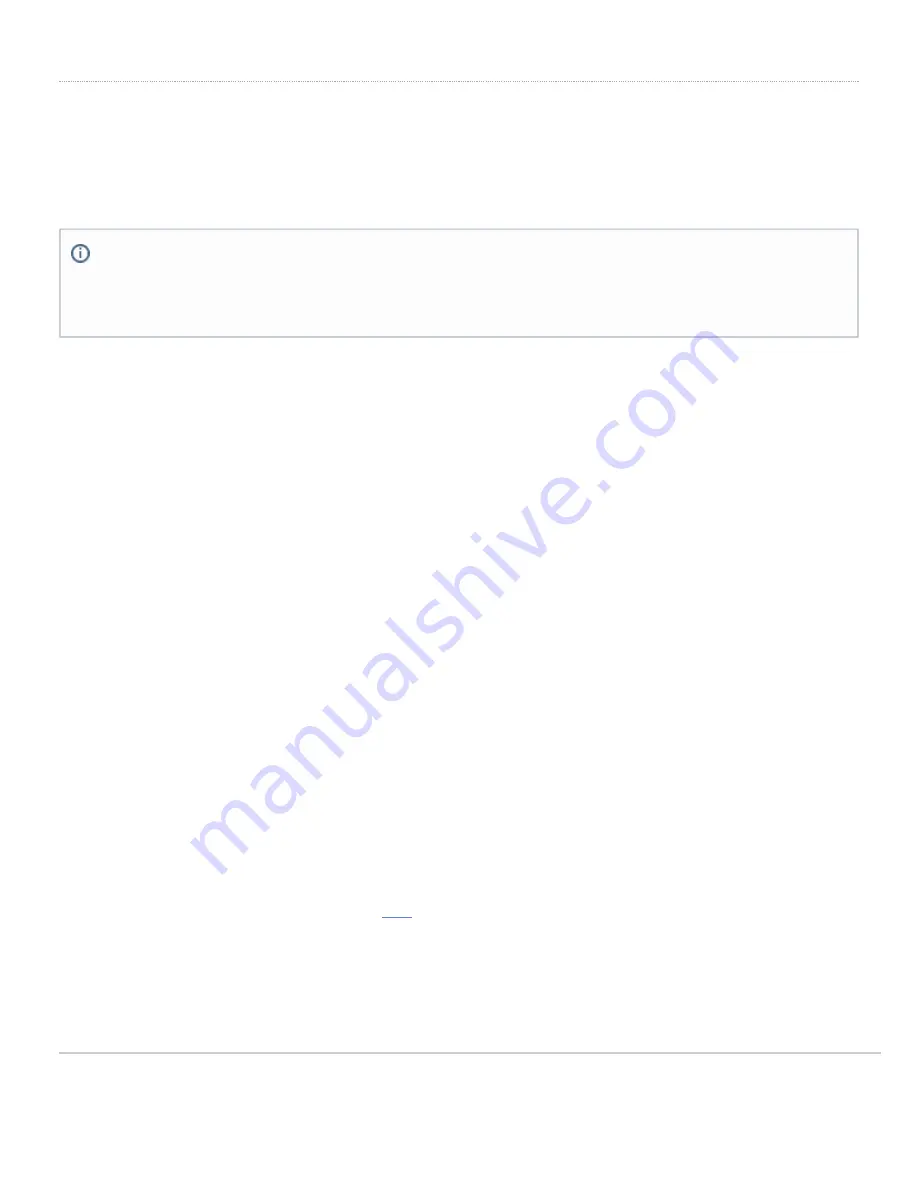
Setting up Cellular Failover
The MX67C and MX68CW have an embedded LTE module for cellular failover connections. The following section will
walk through first-time set-up of an MX with an internet connection as a primary connection and cellular as failover.
To set up the cellular failover connection, follow the steps below:
1. For the MX67C, connect the antennas for cellular reception. Antennae are pre-attached for the MX68CW
2. Connect the uplink for the MX device via a wired connection to connect to the Meraki cloud
3. Open the SIM tray using the SIM card removal tool included in the box
4. Insert a nano SIM card (4FF size) and close the SIM tray
5. Check with the carrier of choice if an APN needs to be configured. If so, do that from the Meraki Dashboard under
Security Appliance > Monitor > Appliance Status > Uplink
tab
6. The Meraki dashboard will automatically recognize the new cellular connection and you will be able to see the
status on the left hand side of the
Appliance Status
page and in the
Uplink
tab
7. Test the cellular failover connection by unplugging the wired connection or by using the traceroute tool under
Security Appliance > Monitor > Appliance Status
in the Tools tab
8. If, after following the steps above, the SIM card is not detected, please confirm with your carrier that the SIM card
is active and has data. You will need the ICCID of the SIM card and IMEI of the device to get troubleshooting help
from the carrier
◦ A list of certified carriers can be found
here
9. Please contact the Meraki Support team if the cellular connection is still not being recognized after following the
steps above
Note that the IMEI cannot yet be found on the Meraki dashboard, only on the physical label of the device. The
IMEI of the MXs with embedded LTE, as well as the serial number and MAC address, can be found on the
product label at the bottom of cellular-embedded MX devices.
12
Содержание Meraki MX68
Страница 3: ...Flashing White Firmware upgrade in progress Solid White Fully operational Back Panels MX67 MX67C 3 ...
Страница 4: ...MX67W 4 ...
Страница 9: ...MX68CW 9 ...













