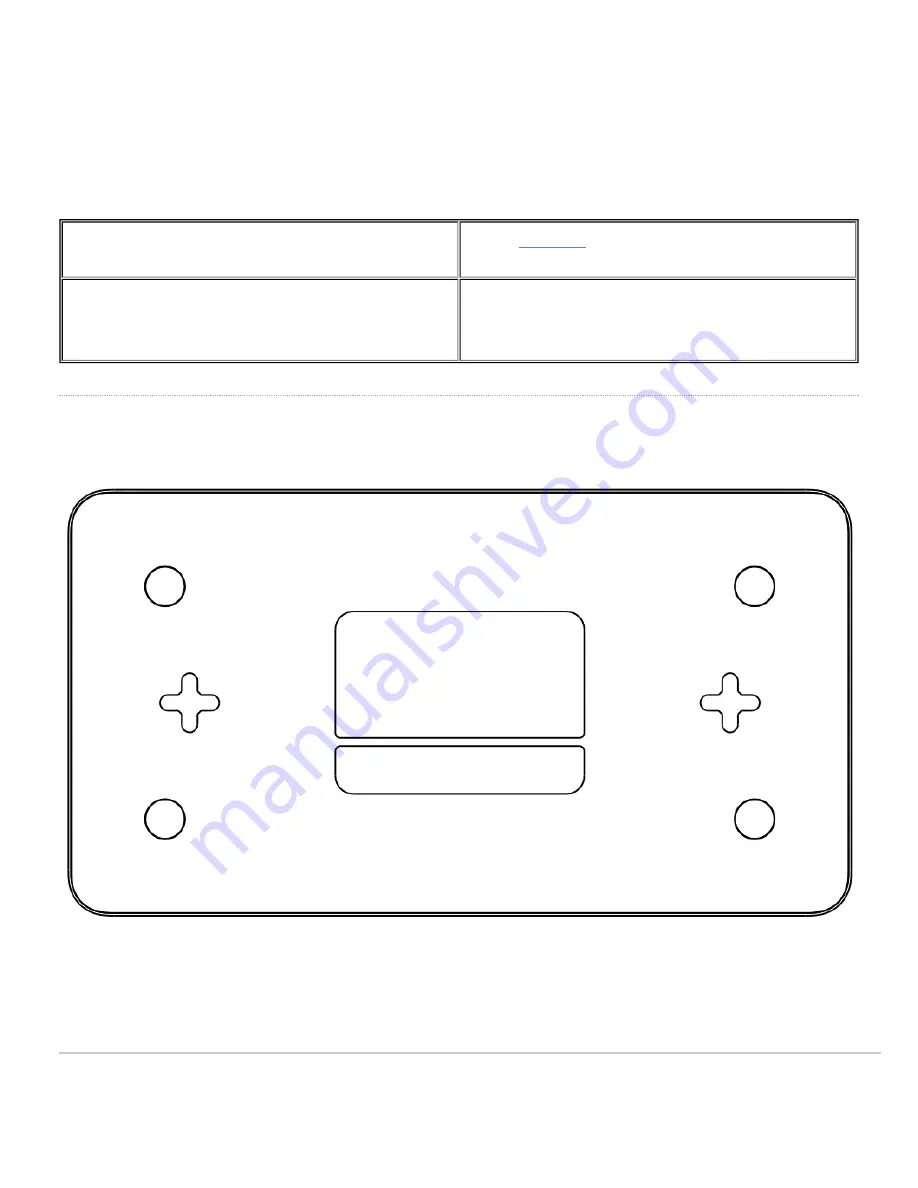
MX68/MX68W/MX68CW Side Panel Functions
Additional functions on the side panel are described below, from left to right.
SIM Card Slot (MX68CW)
Active,
supported
SIM cards can be inserted into this
slot to enable cellular capabilities.
USB port
USB 2.0 for 3G/4G wireless cards. Traffic status is
indicated by the USB LED.
Bottom Panel
Please note that the serial number is located on the product label at the bottom panel of MX67/MX68 devices
10
Содержание Meraki MX68
Страница 3: ...Flashing White Firmware upgrade in progress Solid White Fully operational Back Panels MX67 MX67C 3 ...
Страница 4: ...MX67W 4 ...
Страница 9: ...MX68CW 9 ...






























