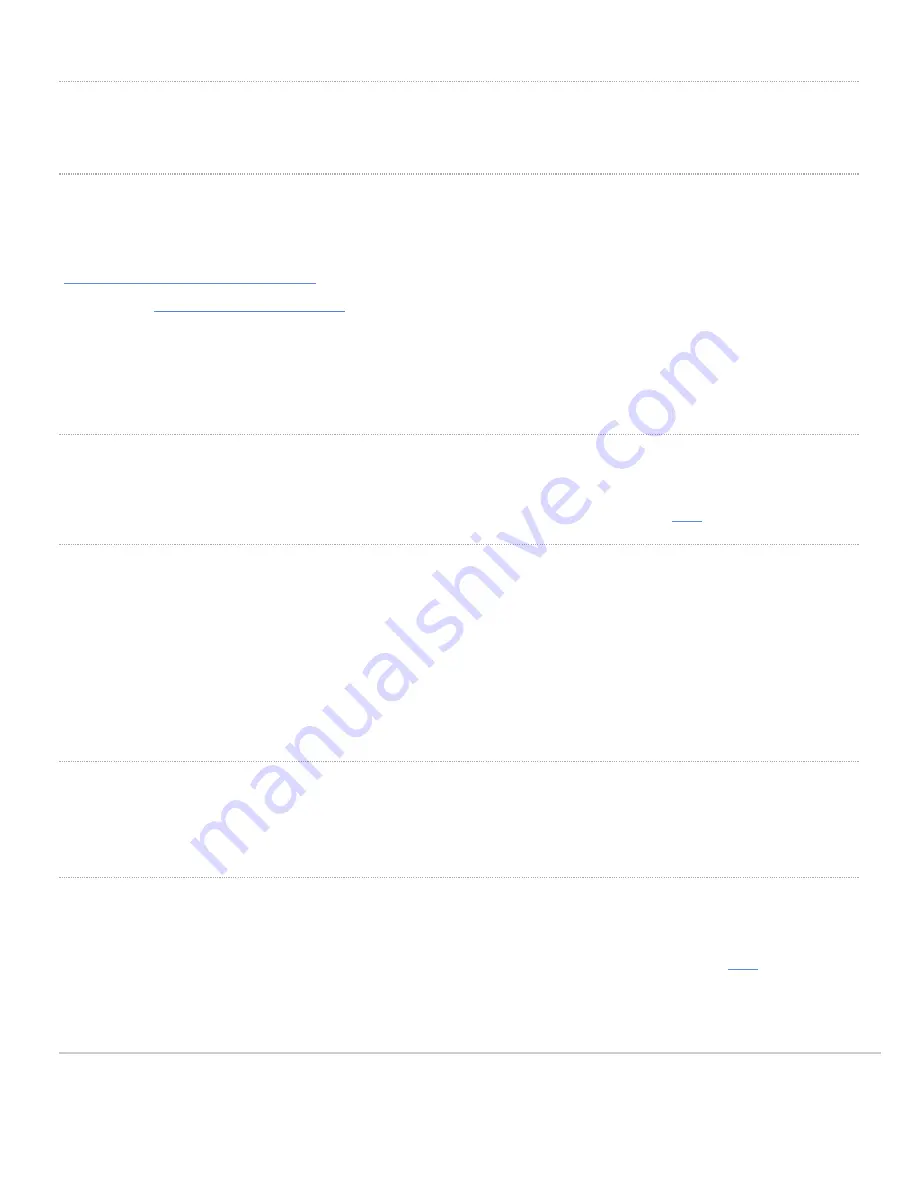
Pre-Install Preparation
You should complete the following steps before going on-site to perform an installation:
Configure Your Network in Dashboard
The following is a brief overview only of the steps required to add an MV32 to your network. For detailed instructions
about creating, configuring and managing Meraki Camera networks, refer to the online documentation
(
https://documentation.meraki.com/MV
).
1. Login to
. If this is your first time, create a new account.
2. Find the network to which you plan to add your cameras or create a new network.
3. Add your cameras to your network. You will need your Meraki order number (found on your invoice) or the serial
number of each camera, which looks like Qxxx-xxxx-xxxx, and is found on the bottom of the unit.
4. Verify that you the camera is now listed under
Cameras > Monitor > Cameras
.
Check and Configure Firewall Settings
If a firewall is in place, it must allow outgoing connections on particular ports to particular IP addresses. The most
current list of outbound ports and IP addresses for your particular organization can be found
.
DNS Configuration
Each MV32 will generate a unique domain name to allow for secured direct streaming functionality. These domain
names resolve an A record for the private IP address of the camera. Any public recursive DNS server will resolve this
domain.
If utilizing an on site DNS server, please whitelist *.devices.meraki.direct or configure a conditional forwarder so that
local domains are not appended to *.devices.meraki.direct and that these domain requests are forwarded to Google
public DNS.
Assigning IP Addresses
At this time, the MV32 does not support static IP assignment. MV32 units must be added to a subnet that uses DHCP
and has available DHCP addresses to operate correctly.
Installation Instructions
Note:
Each MV32 comes with an instruction pamphlet within the box. This pamphlet contains detailed step by step
guides and images to assist in the physical install of the camera. A pdf of the pamphlet can be found
.
9
Содержание Meraki MV32
Страница 13: ...3 Slide camera over top of mount plate and rotate onto mount plate hooks 13 ...
Страница 14: ...4 Remove the protective cover to expose the dome security screw hole status LED and microphone 14 ...
Страница 15: ...5 Secure Torx safety screw with provided Torx key 15 ...
Страница 18: ...18 ...
Страница 19: ...19 ...



















