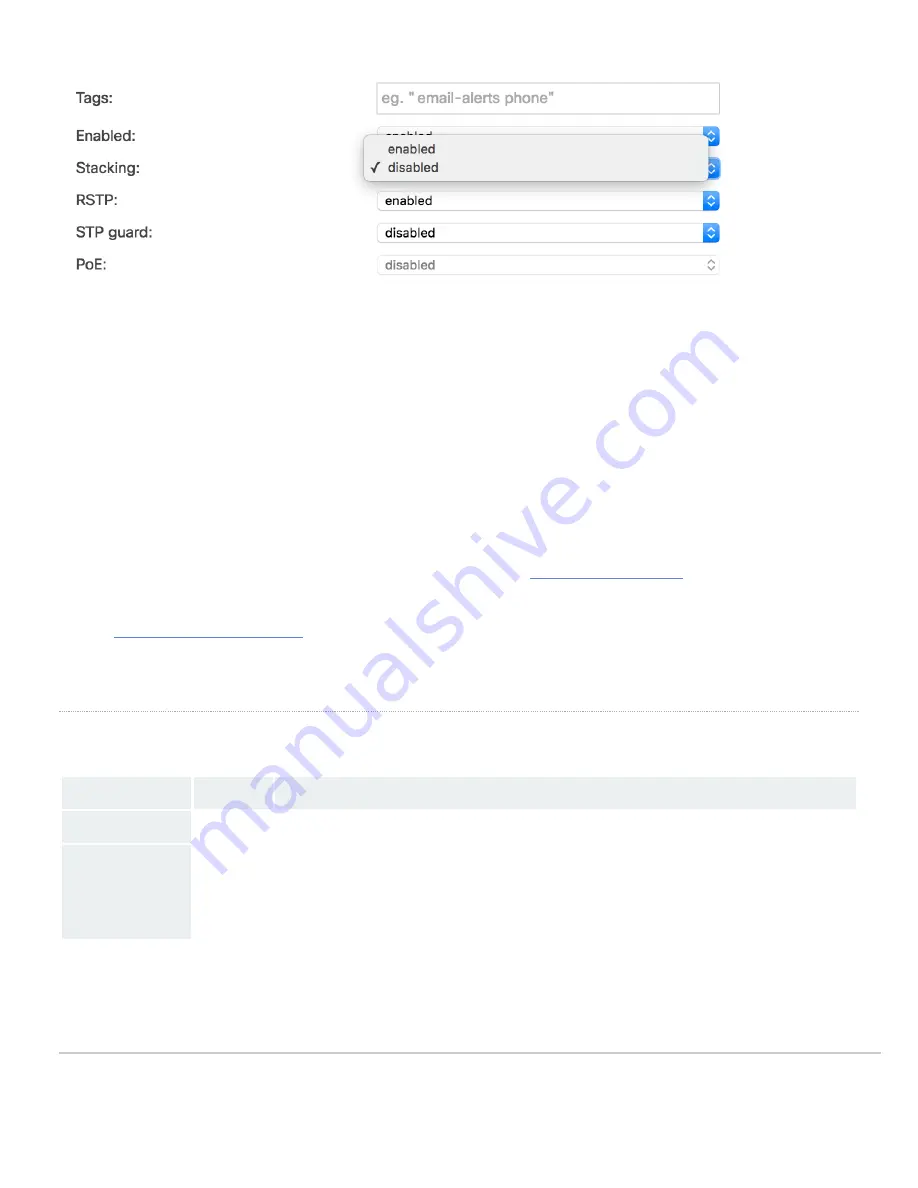
It's recommended to bring the MS425's online using an uplink on each switch and configuring the port for Stacking prior to connecting the stack links. This will
allow for config sync as well as firmware upgrades. The switches will blink a white status LED during upgrade so it should be visibly obvious that they're
upgraded. When the Switch has a steady White Light it's connected and ready to continue so the stacking connections can be added.
Basic Troubleshooting
The following steps can be used for troubleshooting basic connectivity issues with your switch.
• Reset the switch
• Factory reset the switch by holding the factory reset button for 5 seconds
• Try switching cables, or testing your cable on another device
If your switch still does not connect, the following link may be useful, depending on your issue:
Reference
https://documentation.meraki.com/MS
for additional information and troubleshooting tips.
If you are still experiencing hardware issues, please contact Cisco Meraki support by logging in to dashboard and using the
Help
option near the top of the page,
then opening and email case or calling using the contact information on that page.
Warranty
MS Warranty coverage periods are as follows:
Tme Period
Comments
MS425
Lifetime
MS Accessories
1 Year
The following are considered accessories:
SFP Modules, twinax/SFP+ cables, stacking cables, all mounting kits and stands, antennas, interface modules,
additional power cords, PoE injectors
Note
: The above table is a general guideline for warranty terms and is not final. Warranty terms are subject to printed warranty information on the relevant online
Meraki data sheets.
If your Cisco Meraki device fails and the problem cannot be resolved by troubleshooting, contact support to address the issue. Once support determines that the
13
Содержание MERAKI MS425 Series
Страница 7: ...3 Attach the rack mount rail to the sides of the switch 7 ...
Страница 8: ...4 Insert the rack mount rail into the rack mount rail channel 8 ...
Страница 9: ...5 Attach the switch face plate to the cage nuts on the rack 9 ...
Страница 10: ...6 Secure the rack mount rail to the rack mount rail channel 10 ...
































