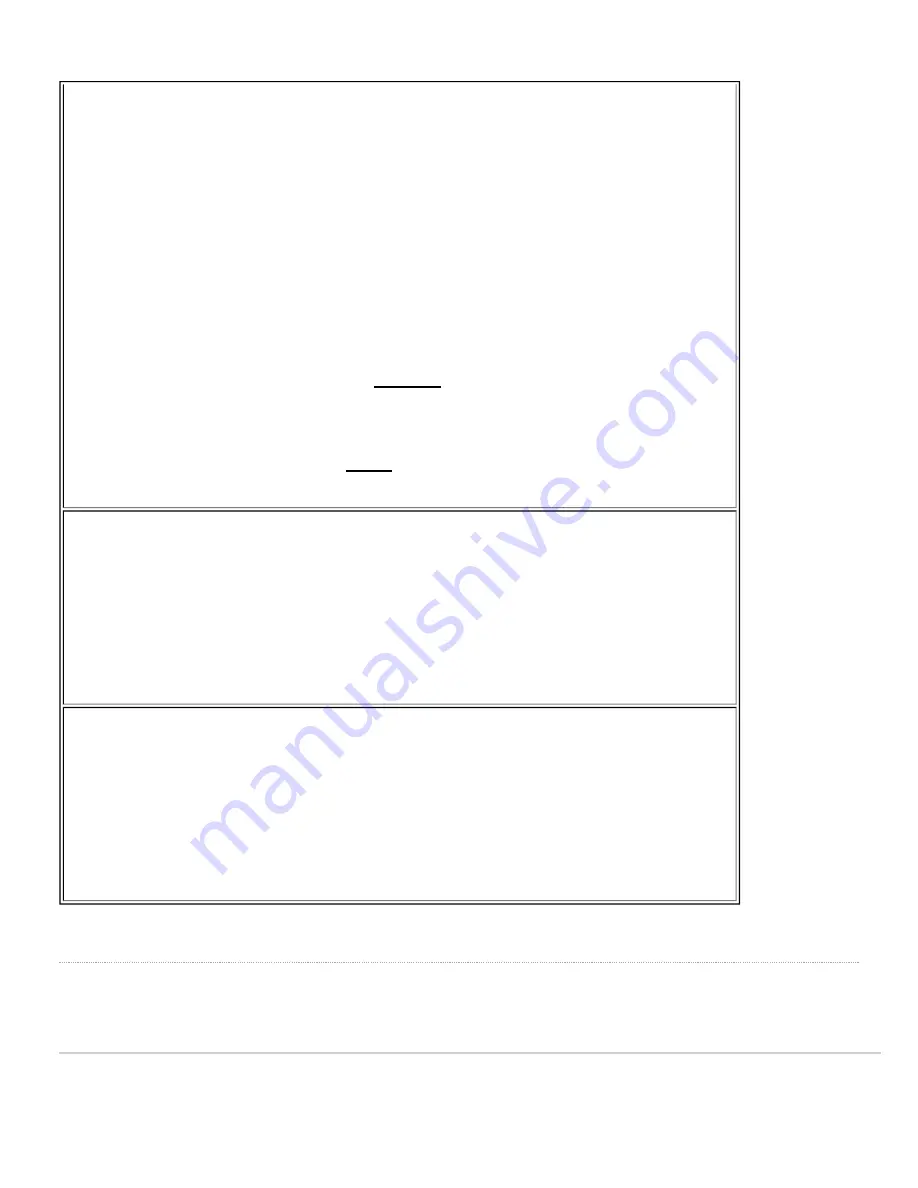
In low power mode, MR44 will do the following:
1. Downshift its Ethernet uplink speed from 2.5 Gbps to 1 Gbps
2. Transition from 4x4:4 to 2x2:2 in 5GHz
3. Disable its dedicated IoT (previously known as BLE) radio
4. Reduce the max Tx power
Warning:
Please ensure that MR44 is connected to an
802.3at-capable (PoE+) switch/
power injector
during the initial installation
OR
ensure that the network MR44 is added to is set
to
MR 27.6
firmware (not yet available at the time of writing) or newer firmware.
This is because the default MR44 firmware image has support for the low-power mode,
however,
MR 27.5/27.5.1 or lower firmware does not have low power mode support.
Using
802.3af switch/power injector with MR44 set to 27.5/27.5.1 or lower firmware might result in
unexpected behaviors including but not limited to reboots or degraded performance.
Due to the reasons stated above, please
do not
downgrade the network with MR44 APs to 27.5/
27.5.1 or lower firmware if they are being powered on by 802.3af (PoE) switch/power injector.
Environment
• Operating temperature: 32 °F to 104 °F (0 °C to 40 °C)
• Storage and Transportation Temperature: -4 °F to 158 °F (-20 °C to 70 °C)
• Humidity: 5 to 95% non-condensing
Physical Security
• Two security screw options (included) (13.5 mm long and 2.5 mm diameter and 5 mm head)
• Kensington lock hardpoint
• Concealed mount plate with anti-tamper cable bay
** features can be enabled via future firmware updates
Product View and Physical Features
Your MR44 has the following features:
2
Содержание MERAKI MR44
Страница 3: ...3 ...



































