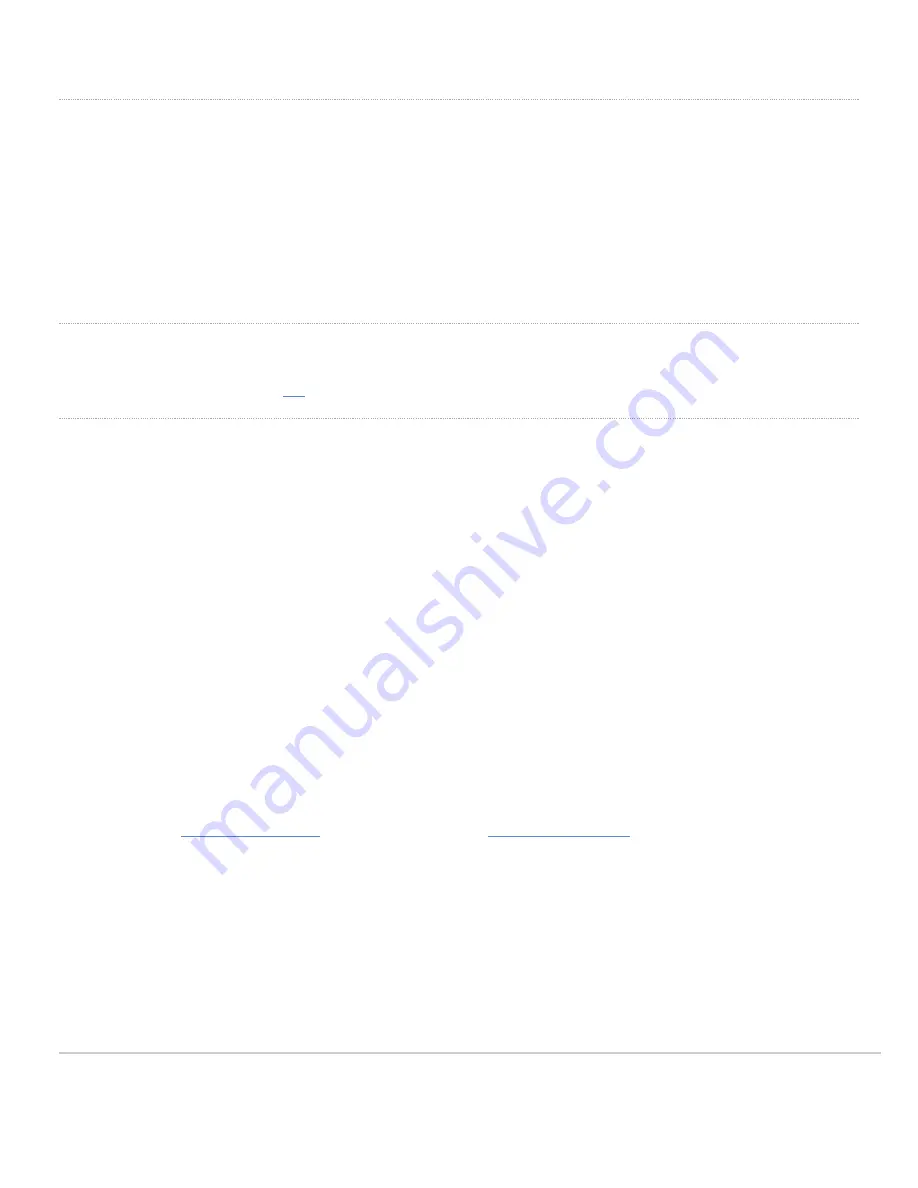
Check and Upgrade Firmware
To ensure your GR62 performs optimally immediately following installation, it is recommended that you facilitate a firmware upgrade prior to mounting your
GR62.
1. Attach your GR62 to power and a wired Internet connection. See the "Power the GR62" section for details.
2. The GR62 will turn on and the LED will glow solid orange. If the unit does not require a firmware upgrade, the LED
will turn either green (no clients associated) or blue (clients associated) within thirty seconds.
* If the unit requires an upgrade, the LED will begin blinking orange until the upgrade is complete, at which point the LED will turn solid green or blue. You should
allow at least a few minutes for the firmware upgrade to complete, depending on the speed of your internet connection.
Check and Configure Firewall Settings
If a firewall is in place, it must allow outgoing connections on particular ports to particular IP addresses. The most current list of outbound ports and IP addresses
for your particular organization can be found
.
Assigning IP Addresses to GR62s
All gateway GR62s (GR62s with Ethernet connections to the LAN) must be assigned routable IP addresses. These IP addresses can be dynamically assigned
via DHCP or statically assigned.
Dynamic Assignment
When using DHCP, the DHCP server should be configured to assign a static IP address for each MAC address belonging to a Meraki AP. Other
features of the wireless network, such as 802.1X authentication, may rely on the property that the APs have static IP addresses.
Static Assignment
Static IPs are assigned using the local web server on each AP. The following procedure describes how to set the static IP:
1. Using a client machine (e.g., a laptop), connect to the AP wirelessly (by associating to any SSID
broadcast by the AP) or over a wired connection.
2. If using a wired connection, connect the client machine to the GR62 either through a PoE switch or a
PoE Injector. If using a PoE switch, plug an Ethernet cable into the GR62’s Ethernet jack, and the other
end into a PoE switch. Then connect the client machine over Ethernet cable to the PoE switch. If using a
PoE Injector, connect the GR62 to the “PoE” port of the Injector, and the client machine to the “LAN”
port.
3. Using a web browser on the client machine, access the AP’s built-in web server by browsing
to
. Alternatively, browse to
4. Click on the “Uplink Configuration” tab. Log in. The default login is the serial number (e.g. Qxxx-xxxx-
xxxx), with no password (e.g., Q2DD-551C-ZYW3).
5. Configure the static IP address, net mask, gateway IP address and DNS servers that this AP will use on
its wired connection.
6. If necessary, reconnect the AP to the LAN.
Static IP via DHCP Reservations
Instead of associating to each Meraki AP individually to configure static IP addresses, an administrator can assign static IP addresses on the upstream
DHCP server. Through “DHCP reservations,” IP addresses are “reserved” for the MAC addresses of the Meraki APs. Please consult the documentation
5

















