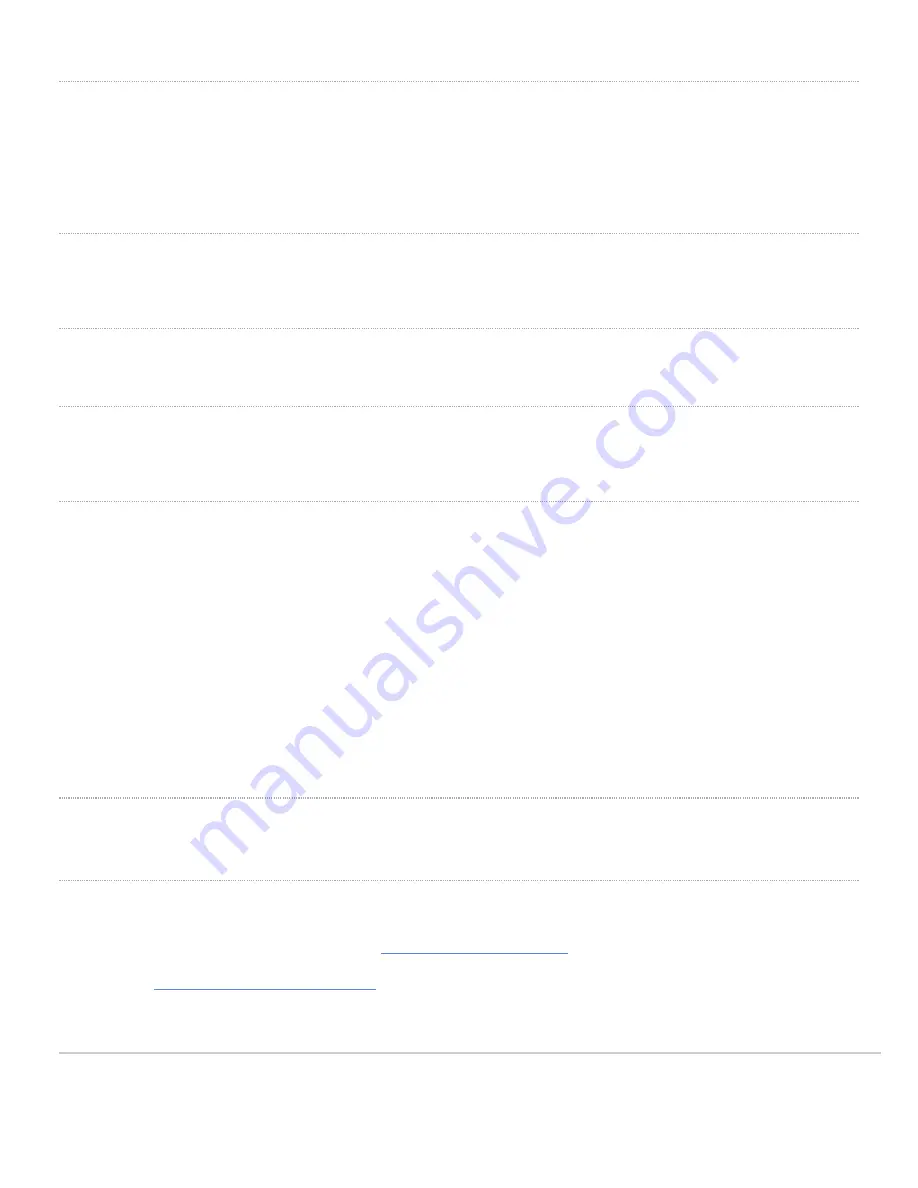
Security Features
The GR62 features multiple options for physically securing the access point after installation:
1. Security screw – The accessory kit includes screws that can be used to secure the access point to the mount
cradle. Engaging the security screw prevents accidental dislodging and theft.
Ethernet Ports
The GR62 features a Gigabit Ethernet RJ45 port that accepts 802.3at and 802.3af power (labeled “Eth0, PoE”). This port should be used for uplink to your WAN
connection.
Power Source Options
The GR62 access point can be powered using either the Meraki AC Adapter, PoE Injector (both sold separately), or a third-party PoE switch.
Factory Reset Button
If the button is pressed and held for at least five seconds and then released, the GR62 will reboot and be restored to its original factory settings by deleting all
configuration information stored on the unit.
LED Indicators and Run Dark Mode
Your GR62 is equipped with a multi-color LED light on the front of the unit to convey information about system functionality and performance:
• Orange - AP is booting (permanent Orange suggests hardware issue)
• Rainbow - AP is initializing/scanning
• Blinking Blue - AP is upgrading
• Green - AP in Gateway mode with no clients
• Blue - AP in Gateway mode with clients
• Blinking Orange - AP can't find uplink
The GR62 may be operated in “Run Dark” mode for additional security and to reduce the visibility of the access point. In this mode, the LED will not be
illuminated. This mode may be enabled through Meraki dashboard.
Pre-Install Preparation
You should complete the following steps before going on-site to perform an installation.
Setup your Meraki Go Account
The following is a brief overview only of the steps required to add an GR62 to your network. For detailed instructions about creating, configuring and managing
Meraki Go wireless networks, refer to the online documentation (
https://documentation.meraki.com/Go
1. Login to
https://account.meraki-go.com/go
. If this is your first time, create a new account.
2. Once your account is created, be sure to install the Meraki Go app on your mobile device.
3. Follow the in-app instructions to scan and add your new hardware to the Meraki Go account.
4



































