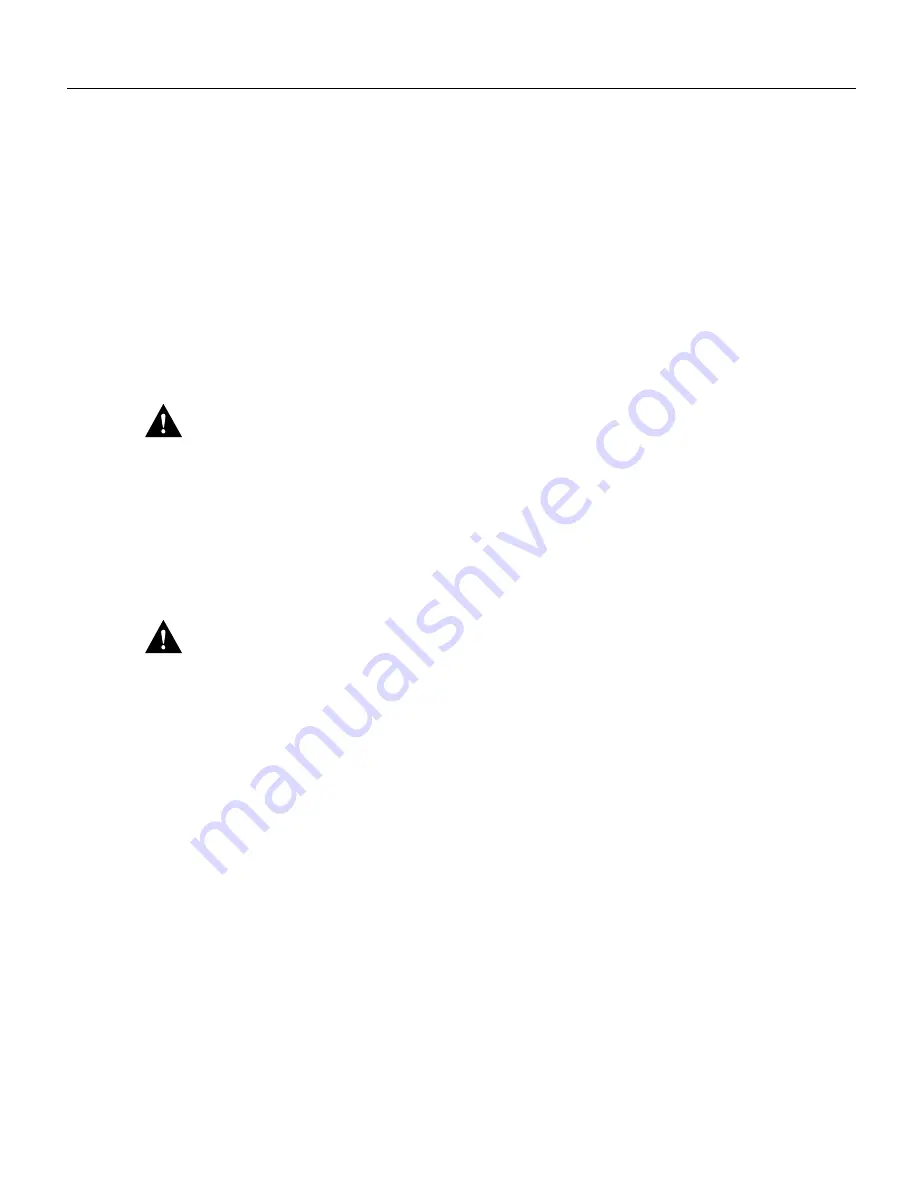
8 Upgrading the Flash EPROM Memory Card
Installing the Flash EPROM Card
Step 5
Insert the new boot ROMs in their respective sockets in the orientation shown in
Figure 5 being careful not to bend or crush any of the bottom pins. To straighten out a bent
pin, use needlenose pliers. Align the notch in the new ROM with the notch in the ROM
socket, ignoring the orientation of the label.
Step 6
Boot ROMs version Cisco IOS Release10.2(8) and higher require setting the boot ROM
capacity jumpers, J5 and J6, to the 8 Mb boot ROMs position. (See Figure 5.) To set the
boot ROM capacity jumpers to the 8M boot ROMs position, short pins 2 and 3 on J5 and
J6, as shown in Figure 5.
Installing the Flash EPROM Card
Follow these steps to install the Flash EPROM card.
Caution
To prevent damaging the Flash EPROM card, handle it only by the sides.
Step 1
Slip on an ESD wrist strap, ensuring that it makes good skin contact. Connect the
equipment end of the wrist strap to the metal back plate of the chassis, avoiding contact
with the connectors.
Step 2
Line up the Flash EPROM card with the 96-pin connector (see Figure 4) and screw holes.
Step 3
Holding the Flash EPROM card by its edges, push straight down on the connector (see
Figure 4) to insert its connector into the socket on the component tray. (See Figure 3.)
Caution
Be gentle; do not over torque the screws. The maximum screw torque is 7 inch-lb (about
what is required to turn a key in an automobile’s door lock).
Step 4
Reinstall the two card-mounting screws. (See Figure 3.)
Step 5
Proceed to the section “Replacing the Component Tray.”
Replacing the Component Tray
Follow these steps to replace the component tray in the chassis shell:
Step 1
Reinsert the component tray into the shell, pushing on the back of the tray while at the same
time pressing on the chassis release screw (as shown in Figure 1 and Figure 2) with the
thumb of your right hand.
Step 2
Retighten the chassis release screw.










