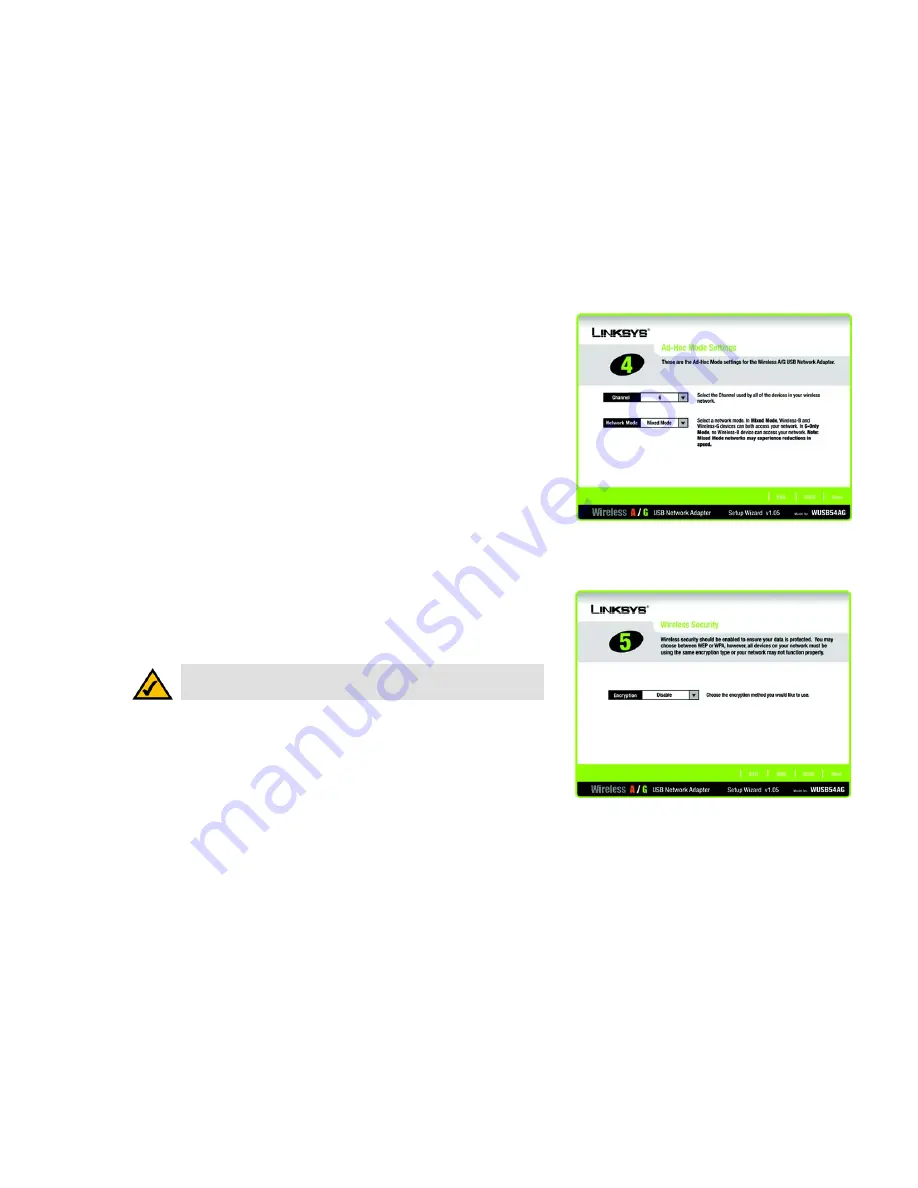
9
Chapter 4: Setting up the Wireless A/G USB Network Adapter
Using the Setup Wizard
Wireless A/G USB Network Adapter
5. If you chose
Infrastructure Mode
, go to Step 6 now. If you chose
Ad-Hoc Mode
, select the correct operating
channel for your network. Then, select the Network Mode from the drop-down menu. Click the
Next
button,
and go to Step 6. Click the
Back
button to change any settings.
Channel
- The channel you choose should match the channel set on the other devices in your wireless
network. If you are unsure about which channel to use, select the default channel.
Network Mode
- Select
Mixed Mode
if you want to allow Wireless-G and Wireless-B computers on the
network, even though network speeds will be reduced. For maximum speed, select
G-Only Mode
; however,
no Wireless-B users will be allowed on the network.
6. Select the Encryption method you want to use:
WEP
or
WPA - Personal
. WEP stands for Wired Equivalent
Privacy.
If you don’t want to use encryption, select
Disabled
and then click the
Next
button to continue. Proceed to
Step 8.
Click the
Next
button to continue or the
Back
button to return to the previous screen.
Figure 4-6: Setup Wizard’s Wireless Security Screen
NOTE:
More encryption options are available when using the Wireless Network
Monitor. See “Chapter 6: Using the Wireless Network Monitor” for these options.
Figure 4-5: Setup Wizard’s Ad-Hoc Mode Settings Screen
















































