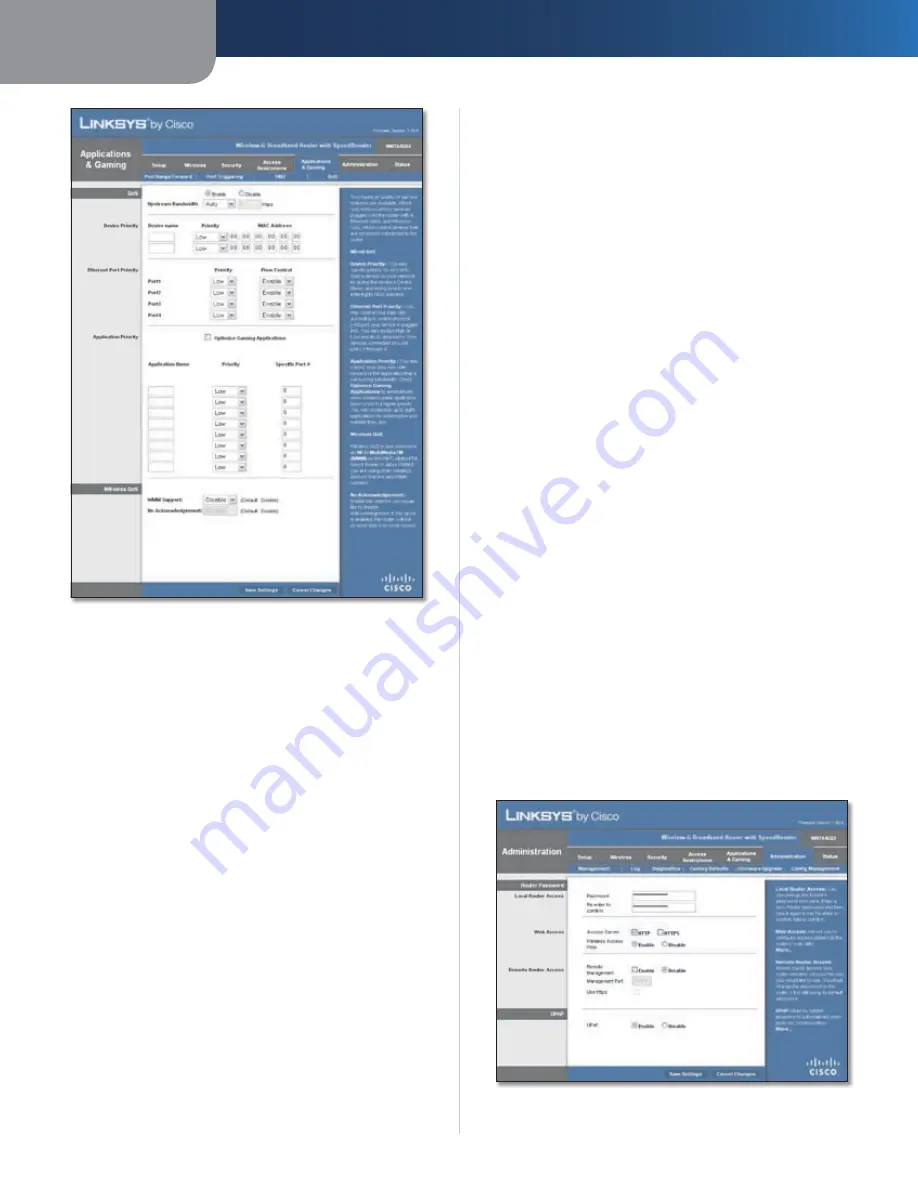
Chapter 3
Advanced Configuration
19
Wireless-G Broadband Router with SpeedBooster
Applications and Gaming > QoS
Device Priority
Enter the name of your network device in the
Device name
field, enter its MAC Address, and then select its priority
from the drop-down menu.
Ethernet Port Priority
Ethernet Port Priority QoS allows you to prioritize
performance for the Router’s four ports, LAN Ports 1-4. For
each port, select the priority and flow control setting.
Priority
Select
High
or
Low
in the Priority column. The
Router’s four ports have been assigned low priority by
default.
Flow Control
If you want the Router to control the
transmission of data between network devices, select
Enable
. To disable this feature, select
Disable
. Ethernet
Port Priority QoS does not require support from your ISP
because the prioritized ports LAN ports 1-4 are in your
network. This feature is enabled by default.
Application Priority
Application Priority QoS manages information as it is
transmitted and received. Depending on the settings of
the
QoS
screen, this feature will assign information a high
or low priority for the applications that you specify.
Optimize Gaming Applications
Select this to
automatically allow common game application ports
to have a higher priority. These games include, but are
not limited to:
Counter-Strike
,
Half-Life
,
Age of Empires
,
EverQuest
,
Quake2
/
Quake3
, and
Diablo II
. The default
setting is unselected.
Application Name
Enter the name you wish to give the
application in the
Application Name
field.
Priority
Select
Highest
,
High
,
Medium
, or
Low
to assign
priority to the application. The default selection is
Low
.
Specific Port #
Enter the port number for the
application.
Wireless QoS
WMM Support
Wi-Fi Multimedia (WMM), formerly
known as Wireless Multimedia Extensions (WME), is
a Wi-Fi Alliance certified feature, based on the IEEE
802.11e standard. This feature provides QoS to wireless
networks. It is especially suitable for voice, music and
video applications; for example, Voice over IP (VoIP), video
streaming, and interactive gaming. If you have other
devices on your wireless network that support WMM,
select
Enable
. Otherwise, keep the default,
Disable
.
No Acknowledgement
This feature prevents the Router
from re-sending data if an error occurs. To use this feature,
select
Enable
. Otherwise, keep the default setting,
Disable
.
Click
Save Settings
to apply your changes, or click
Cancel
Changes
to cancel your changes.
Administration > Management
The
Administration > Management
screen allows the
network’s administrator to manage specific Router
functions for access and security.
Administration > Management
















































