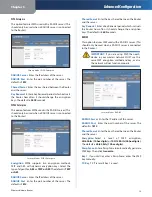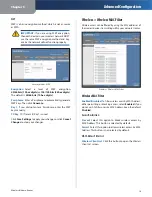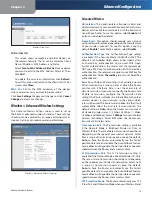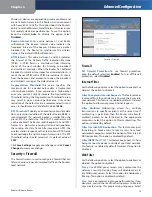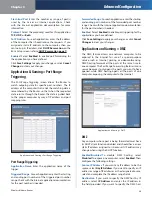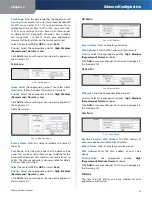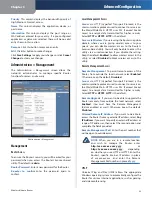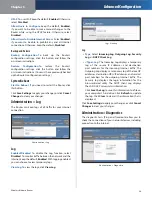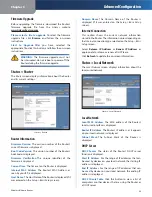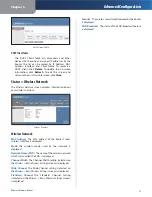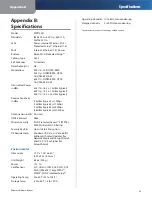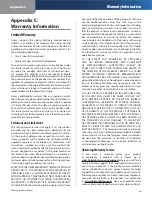Chapter 3
Advanced Configuration
15
Wireless-N Home Router
Wireless Client List
Wireless Client List
This screen shows computers and other devices on
the wireless network. The list can be sorted by Client
Name, IP Address, MAC Address, and Status.
Select
Save to MAC Address Filter List
for any device
you want to add to the MAC Address Filter List. Then
click
Add
.
To update the on-screen information, click
Refresh
.
To exit this screen and return to the
Wireless MAC Filter
screen, click
Close
.
MAC 01-32
Enter the MAC addresses of the devices
whose wireless access you want to block or allow.
Click
Save Settings
to apply your changes, or click
Cancel
Changes
to clear your changes.
Wireless > Advanced Wireless Settings
This
Advanced Wireless Settings
screen is used to set up
the Router’s advanced wireless functions. These settings
should only be adjusted by an expert administrator as
incorrect settings can reduce wireless performance.
Wireless > Advanced Wireless Settings
Advanced Wireless
AP Isolation
This option isolates all wireless clients and
wireless devices on your network from each other. Wireless
devices will be able to communicate with the Router but
not with each other. To use this option, select
Enable
. AP
Isolation is disabled by default.
Frame Burst
This option should provide your network
with greater performance, depending on the manufacturer
of your wireless products. To use this option, keep the
default,
Enable
. To disable this option, select
Disable
.
Authentication Type
The Authentication Type setting
is available if the Security Mode is RADIUS or WEP. The
default is set to
Auto
, which allows either Open System
or Shared Key authentication to be used. With Open
System authentication, the sender and the recipient do
NOT use a WEP key for authentication. With Shared Key
authentication, the sender and recipient use a WEP key for
authentication. Select
Shared Key
to only use Shared Key
authentication.
Basic Rate
The Basic Rate setting is not actually one rate
of transmission but a series of rates at which the Router
can transmit. (The Basic Rate is not the actual rate of
data transmission. If you want to specify the Router’s rate
of data transmission, configure the Transmission Rate
setting.) The Router will advertise its Basic Rate to the other
wireless devices in your network, so they know which
rates will be used. The Router will also advertise that it will
automatically select the best rate for transmission. The
default setting is
Auto
, when the Router can transmit at
all standard wireless rates (1-2 Mbps, 5.5 Mbps, 11 Mbps,
18 Mbps, and 24Mbps). Select
1-2Mbps
for use with older
wireless technology. Select
All
, when the Router can
transmit at all wireless rates.
Transmission Rate
The Transmission setting is available
if the Network Mode is BG-Mixed, Wireless-G Only, or
Wireless-B Only. The rate of data transmission should be set
depending on the speed of your wireless network. Select
from a range of transmission speeds, or keep the default,
Auto
, to have the Router automatically use the fastest
possible data rate and enable the Auto-Fallback feature.
Auto-Fallback will negotiate the best possible connection
speed between the Router and a wireless client.
N Transmission Rate
The N Transmission setting is
available if the Network Mode is Mixed or Wireless-N Only.
The rate of data transmission should be set depending
on the speed of your Wireless-N networking. Select from
a range of transmission speeds, or keep the default,
Auto
, to have the Router automatically use the fastest
possible data rate and enable the Auto-Fallback feature.
Auto-Fallback will negotiate the best possible connection
speed between the Router and a wireless client.
CTS Protection Mode
The Router automatically uses CTS
(Clear-To-Send) Protection Mode when your Wireless-N and