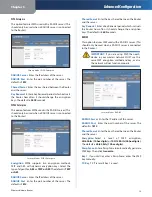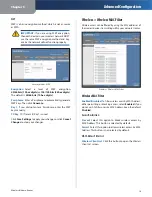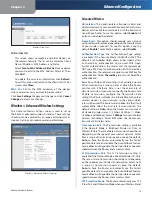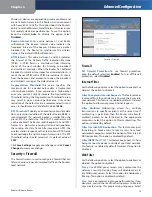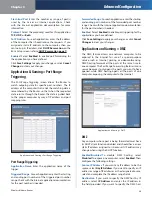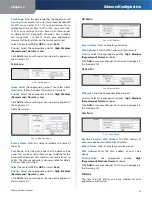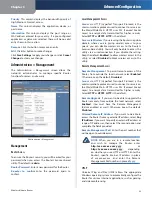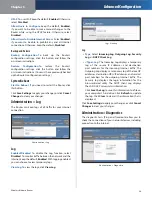Chapter 3
Advanced Configuration
10
Wireless-N Home Router
Route Entries
To set up a static route between the Router
and another network, select a number from the drop-
down list. Click
Delete This Entry
to delete a static route.
Enter Route Name
Enter a name for the Route here,
using a maximum of 25 alphanumeric characters.
Destination LAN IP
The Destination LAN IP is the address
of the remote network or host to which you want to assign
a static route.
Subnet Mask
The Subnet Mask determines which
portion of a Destination LAN IP address is the network
portion, and which portion is the host portion.
Default Gateway
This is the IP address of the gateway
device that allows for contact between the Router and the
remote network or host.
Interface
This interface tells you whether the Destination
IP Address is on the
LAN & Wireless
(Ethernet and wireless
networks) or the
WAN (Internet)
.
Click
Show Routing Table
to view the static routes you
have already set up.
Advanced Routing > Routing Table
Routing Table
For each route, the Destination LAN IP address, Subnet
Mask, Gateway, and Interface are displayed. To update
the information, click
Refresh
. To exit this screen and
return to the
Advanced Routing
screen, click
Close
.
Click
Save Settings
to apply your changes, or click
Cancel
Changes
to clear your changes.
Wireless > Basic Wireless Settings
The basic settings for wireless networking are set on this
screen.
There are two ways to configure the Router’s wireless
network(s), manual and Wi-Fi Protected Setup.
Wi-Fi Protected Setup is a feature that makes it easy to set
up your wireless network. If you have client devices, such
as wireless adapters, that support Wi-Fi Protected Setup,
then you can use Wi-Fi Protected Setup.
Configuration View
To manually configure your wireless
network, select
Manual
. Proceed to
. To use Wi-Fi Protected
Setup, select
Wi-Fi Protected Setup
. Proceed to
.
Basic Wireless Settings (Manual)
Wireless > Basic Wireless Settings (Manual Setup)
Network Mode
From this drop-down menu, you can
select the wireless standards running on your network. If
you have Wireless-N, Wireless-G, and Wireless-B devices in
your network, keep the default,
Mixed
. If you have only
Wireless-G and Wireless-B devices in your network, select
BG-Mixed
. If you have only Wireless-N devices, select
Wireless-N Only
. If you have only Wireless-G devices,
select
Wireless-G Only
. If you have only Wireless-B
devices, select
Wireless-B Only
. If you do not have any
wireless devices in your network, select
Disabled
.
Network Name (SSID)
The SSID is the network name
shared among all points in a wireless network. The
SSID must be identical for all devices in the wireless
network. It is case-sensitive and must not exceed
32 characters (use any of the characters on the keyboard).
Make sure this setting is the same for all points in your
wireless network. For added security, you should change
the default SSID (
linksys
) to a unique name.
Channel Width
For best performance in a Wireless-N
network, select
40MHz only
. For Wireless-G and Wireless-B
networking only, keep the default,
20MHz only
. If you
are not sure which option to use, select
Auto (20MHz or
40MHz)
.
NOTE:
If you select 40MHz only for the Channel
Width setting, then Wireless-N can use two
channels: a primary one (Wide Channel) and
a secondary one (Standard Channel). This will
enhance Wireless-N performance.
Wide Channel
If 40MHz only is the Channel Width
setting, then this setting will be available for your primary