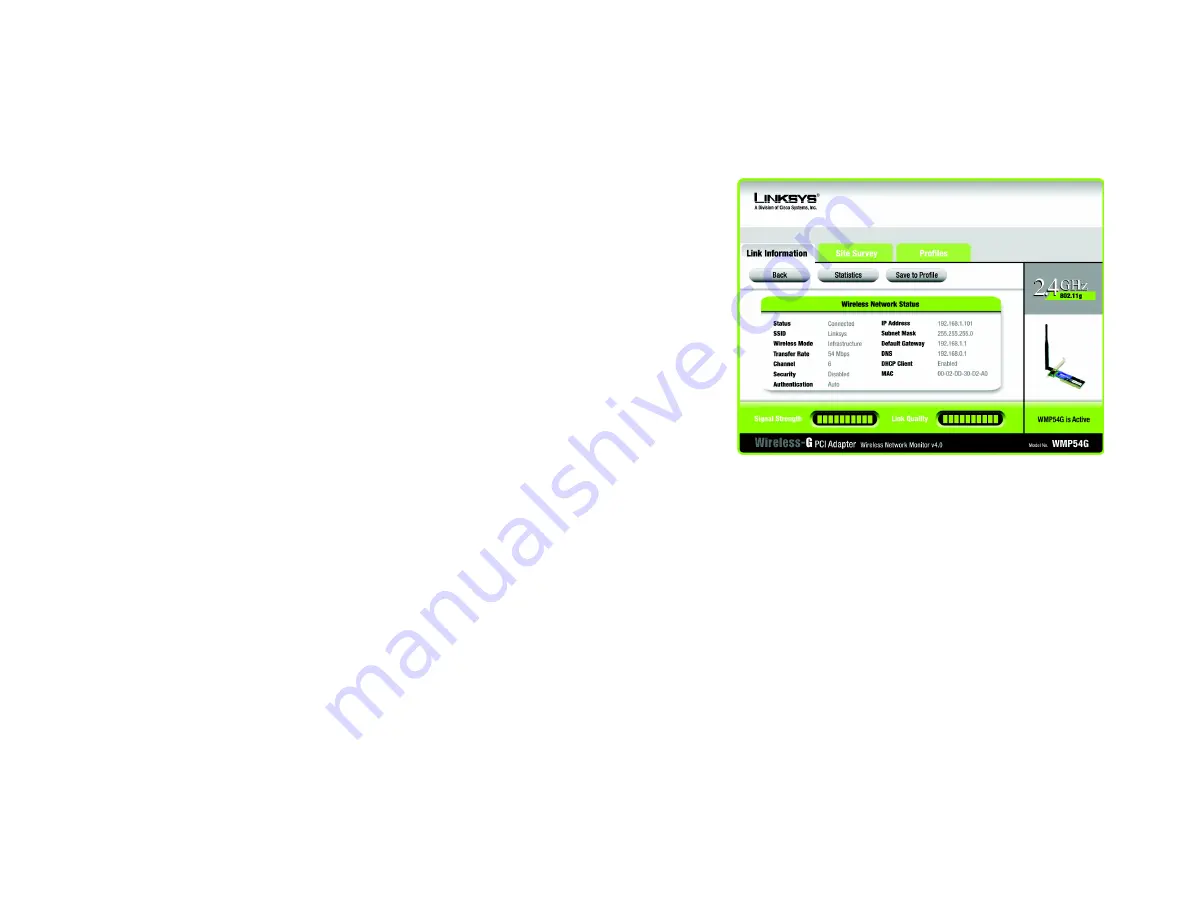
17
Chapter 6: Using the Wireless Network Monitor
The Link Information Tab
Wireless-G PCI Adapter
Clicking the More Information button displays much more information about the Adapter’s connection, as shown
below:
Wireless Network Status
Status
- This shows the status of the wireless network connection.
SSID
- This is the unique name of the wireless network.
Wireless Mode
- The mode of the wireless network currently in use is displayed here.
Transfer Rate
- The data transfer rate of the current connection is shown here.
Channel
- This is the channel to which the wireless network devices are set.
Security
- The status of the wireless security feature is shown here.
Authentication
- This is your wireless network’s authentication method.
IP Address
- This shows the Adapter’s IP Address.
Subnet Mask
- This shows the Adapter’s Subnet Mask.
Default Gateway
- This is the Adapter’s Default Gateway address.
DNS
- The DNS address of the Adapter is displayed here.
DHCP Client
- This displays the status of the DHCP client.
MAC
- This is the MAC Address of the Access Point, Wireless Router, or other device with which the Adapter is
currently communicating.
Signal Strength
- The Signal Strength bar indicates the signal strength.
Link Quality
- The Link Quality bar indicates the quality of the wireless network connection.
Click the
Statistic
button for more information about your wireless connection. Click the
Back
button to return to
the initial
Link Information
tab. Clicking the
Save to Profile
button save the currently active connection to a
profile. Click the
X
(Close) button in the upper right corner to exit the Wireless Network Monitor.
Clicking the Statistics button brings up the following information on your wireless connection:
default gateway:
a device that forwards
Internet traffic from your local area network
Figure 6-2: The Link Information Tab - More Information
DHCP:
a protocol that lets one device on a local network,
known as a DHCP server, assign temporary IP addresses
to the other network devices, typically computers.
DNS:
the IP address of your ISP's server, which
translates the names of websites into IP addresses.
IP address:
the address used to identify a
computer or device on a network
subnet mask:
an address code that
determines the size of a network
TCP/IP:
a set of instructions PCs use to
communicate over a network.
















