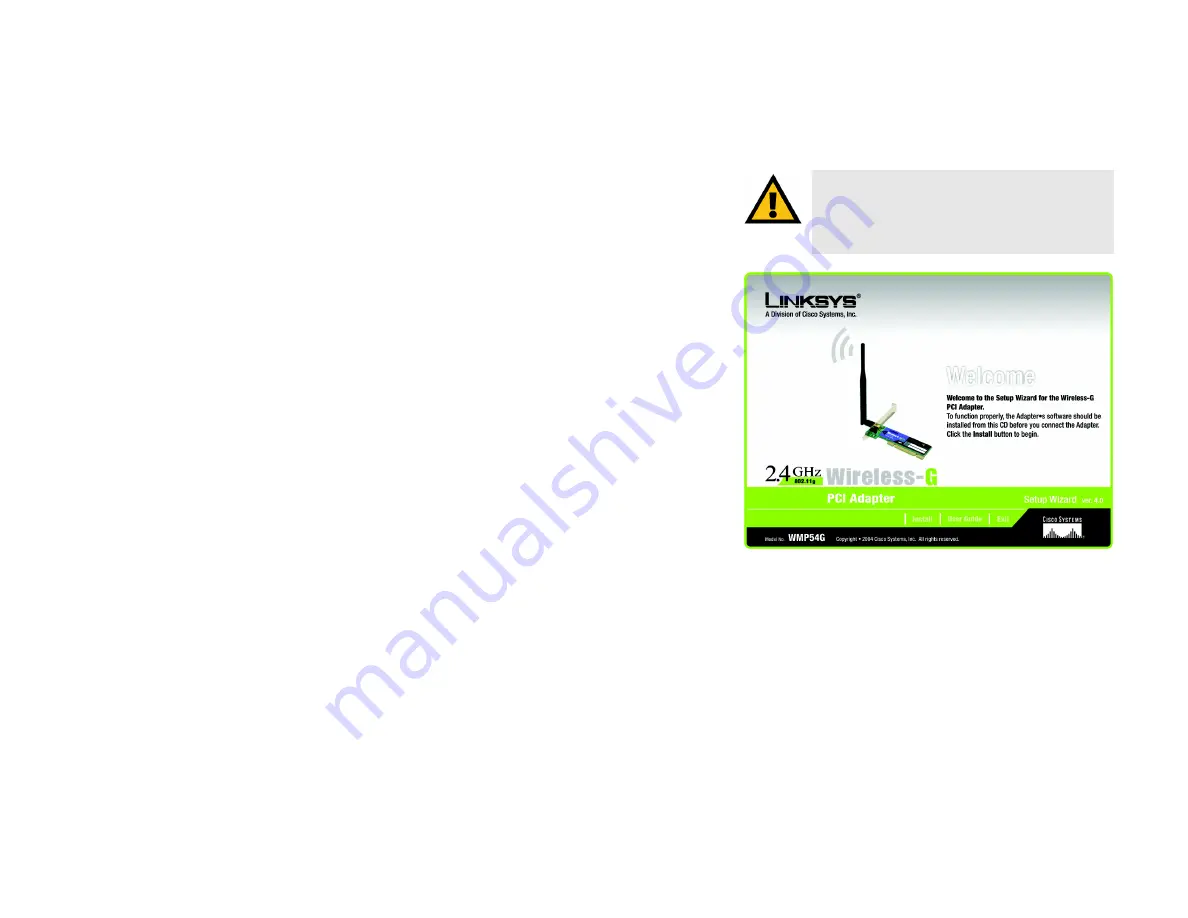
6
Chapter 3: Software Installation and Configuration for Windows 2000, 98 SE, and ME
Wireless-G PCI Adapter
Chapter 3: Software Installation and Configuration for
Windows 2000, 98 SE, and ME
The Wireless-G PCI Adapter Setup Wizard will guide you through the installation procedure. The Setup Wizard will
install the Wireless Network Monitor and driver, as well as configure the Adapter.
1. Insert the Setup Wizard CD-ROM into your CD-ROM drive. The Setup Wizard should run automatically, and the
Welcome screen should appear. If it does not, click the
Start
button and choose
Run
. In the field that appears,
enter
D:\setup.exe
(if “D” is the letter of your CD-ROM drive).
Click the
Install
button to continue the installation process. Clicking
User Guide
opened this User Guide. To
close the Setup Wizard, click the
Exit
button.
IMPORTANT:
You must run the Setup Wizard to
install the software before connecting the Adapter. If
you are running Windows XP, connect the Adapter as
shown in Chapter 4 and proceed to Chapter 5.
Figure 3-1: The Setup Wizard’s Welcome Screen
software:
Instructions for the computer. A series of instructions
that performs a particular task is called a "program".























