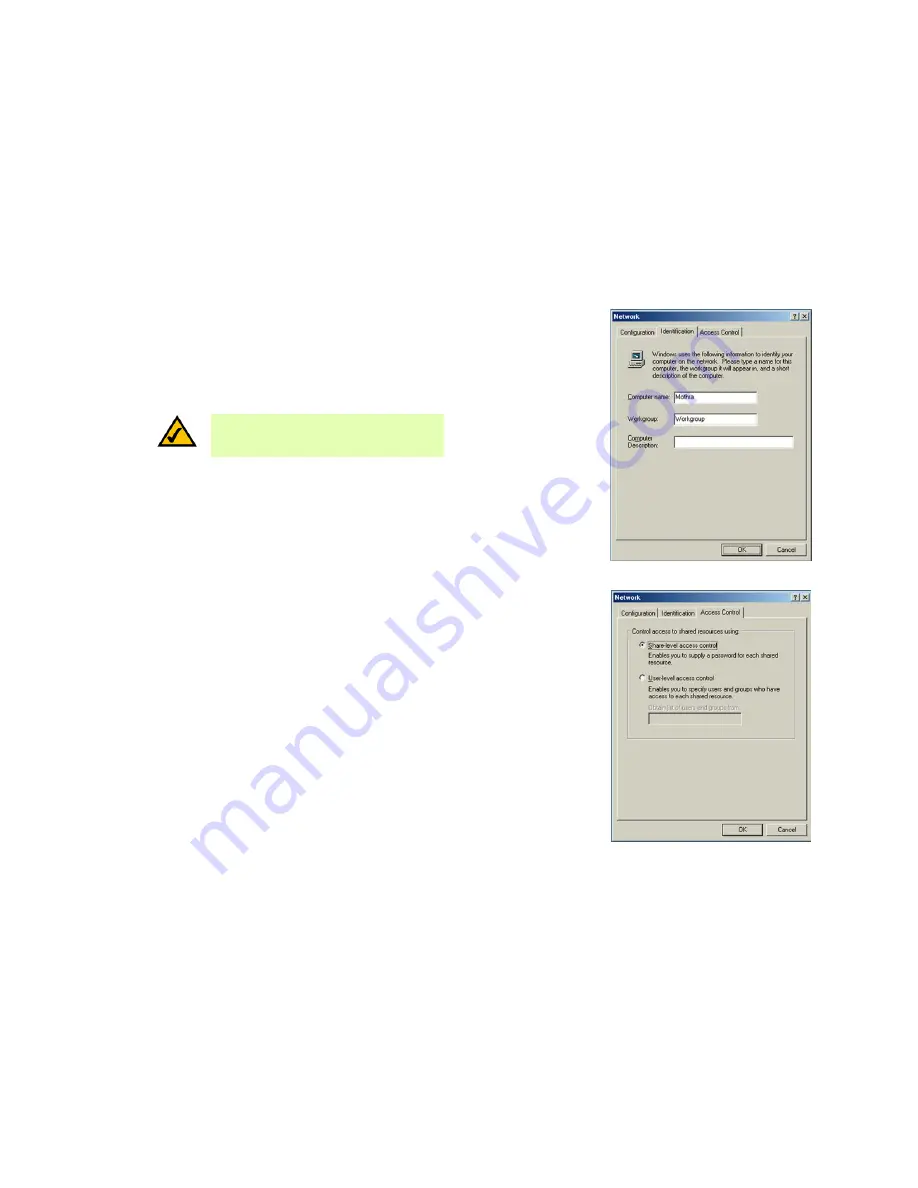
13
Chapter 3: Driver Installation for the Compact USB 2.0 10/100 Network Adapter
Driver Installation for Windows Millenium
Compact USB 2.0 10/100 Network Adapter
5. From the the
Network
screen’s drop-down box, select
Client for Microsoft Networks
.
6. Click the
Identification
tab. Type the name of your computer in the
Computer name
field. Choose a name that
is different from the other computer names on the network.
7. Type the name of your workgroup in the
Workgroup
field. The workgroup name should be the same
workgroup name used by all of the other PCs on the network.
8. If you wish, enter a description of your computer in the
Computer Description
field.
9. From the
Access Control
tab, you can set the level of access that network users will have to this computer.
Click the
OK
button.
10. Your system may ask for your Windows Millennium CD-ROM or the location of the Windows Millennium
installation files. If it does, direct Windows to the appropriate location (e.g., C:\windows\options\cabs or
D:\win9x if you have the Windows Millennium CD-ROM and “D” represents your CD-ROM drive).
11. After Windows has copied the necessary files, the System Settings Change window will appear. Remove all
disks and CDs from your PC, and click the
Yes
button to restart your PC. If you don't see this window, simply
shut down Windows Millennium and restart your PC.
Figure 3-15: Indentification Tab
Figure 3-16: Access Control Tab
NOTE:
Your Computer and Workgroup Names must
each have fewer than 15 alphanumeric characters.






























