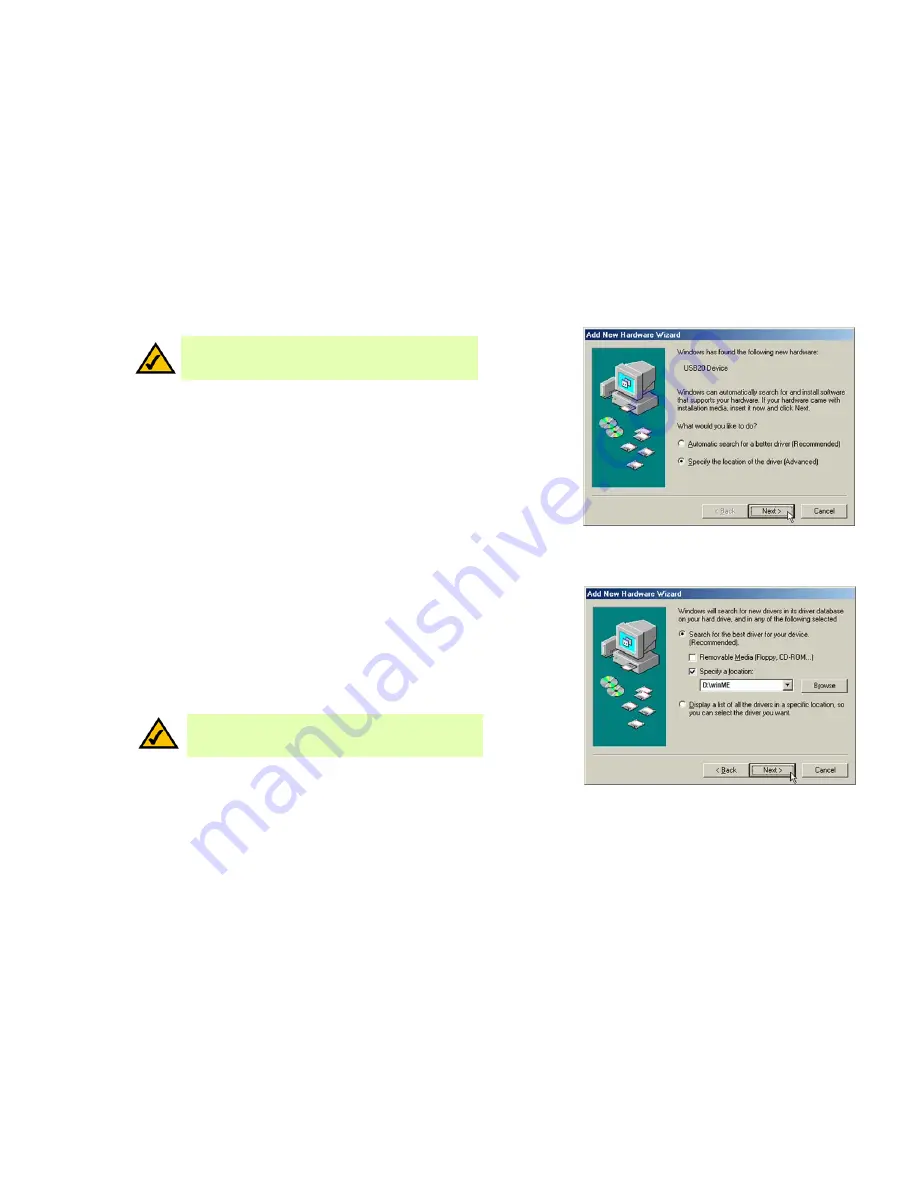
10
Chapter 3: Driver Installation for the Compact USB 2.0 10/100 Network Adapter
Driver Installation for Windows Millenium
Compact USB 2.0 10/100 Network Adapter
Driver Installation for Windows Millenium
1. If you haven’t already, start your computer.
2. Windows Millennium will automatically detect the Adapter connected to your PC. When the Add New
Hardware Wizard screen appears, insert the Driver CD into your CD-ROM drive, and select Specify the location
of the driver (Advanced). Click the Next button.
3. Select
Search for the best driver for your device (Recommended)
. You MUST remove the checkmark from
the box next to Removable Media. Select
Specify a location
:, and enter D:\winME in the field provided. Then
click the
Next
button.
Figure 3-10: Specify a Location
Figure 3-9: Hardware Found
NOTE:
Throughout this user guide, it is assumed that “D” is the
letter of your CD-ROM drive.
NOTE:
Do not click Cancel at any time during the installation
process. Doing so will prevent your driver from being properly
installed on your PC.





























