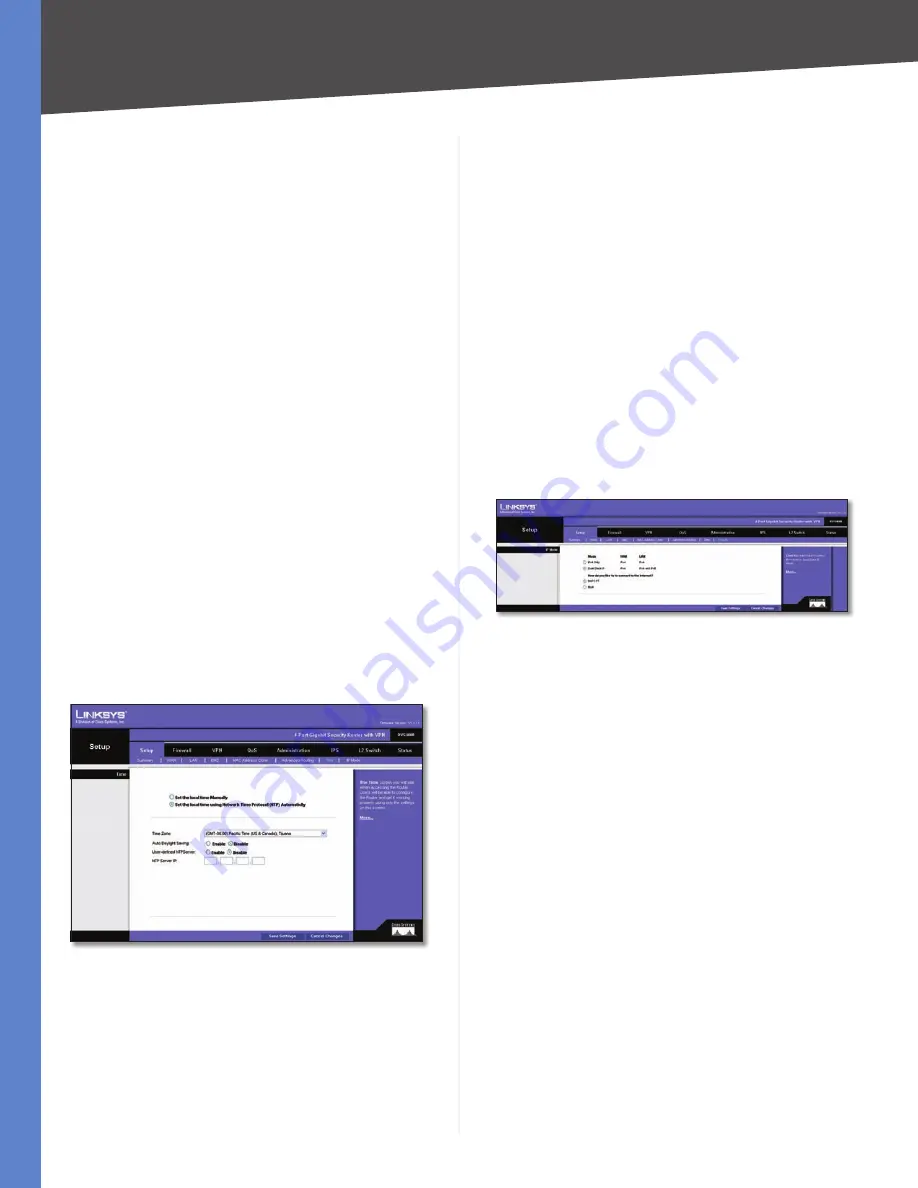
Chapter 5
Setting Up and Configuring the Router
14
4-Port Gigabit Security Router with VPN
Destination IP Address
Enter the network address of the
remote LAN segment. For a standard Class C IP domain, the
network address is the first three fields of the Destination
LAN IP, while the last field should be zero.
Subnet Mask
Enter the Subnet Mask used on the
destination LAN IP domain. For Class C IP domains, the
Subnet Mask is
255.255.255.0
.
Gateway
If this Router is used to connect your network
to the Internet, then your gateway IP is the Router’s
IP Address. If you have another router handling your
network’s Internet connection, enter the IP Address of
that router instead.
Hop Count
This value gives the number of nodes that a
data packet passes through before reaching its destination.
A node is any device on the network, such as switches,
PCs, etc. The maximum hop count value is 16.
Show Routing Table
Click this button to show the
routing table established either through dynamic or static
routing methods.
Inter-VLAN Routing
Inter-VLAN Routing
Select
Enable
to allow packets to
be routed between VLANs that are in different subnets.
The default is
Enable
.
Click
Save Settings
to save the Routing settings or click
Cancel Changes
to undo your changes.
Setup > Time
Setup > Time
Set the local time Manually
If you wish to enter the time
and date manually, select this option, then select the Date
from the drop-down fields and enter the hour, minutes,
and seconds in the
Time
fields using 24-hour format. For
example, for 10:00 pm, enter
22
in the hours field,
0
in the
minutes field, and
0
in the seconds field.
Set the local time using Network Time Protocol (NTP)
Automatically
If you wish to use a Network Time Protocol
server to set the time and date, select this option, then
complete the following fields.
Time Zone
Select the time zone for your location and
your time setting is synchronized over the Internet.
Auto Daylight Saving
If your location observes daylight
savings time, select the
Enable
option.
User-defined NTP Server
To specify a user-defined
NTP server, select the Enable option, then enter the NTP
Server’s IP address in the
NTP Server IP
field.
NTP Server IP
If the
User-defined NTP Server
option is set
to
Enable
, enter the IP address of the NTP server.
Click
Save Settings
to save your settings or click
Cancel
Changes
to undo your changes.
Setup > IP Mode
Setup > IP Mode
IPv4 Only
Select this option to use IPv4 on the Internet
and local network.
Dual-Stack IP
Select this option to use IPv4 on the
Internet and IPv4 and IPv6 on the local network. Then
select how the IPv6 hosts will connect to the Internet:
NAPT-PT
•
This allows an IPv6-only host on your LAN to
connect to IPv4-only hosts on the WAN using address-
translation and protocol-translation (per RFC2766).
6to4 Tunnel
•
This allows your IPv6 network to connect
to other IPv6 networks via tunnels through IPv4 (per
RFC3056). The remote router also needs to support
6to4.
Click
Save Settings
to save your settings or click
Cancel
Changes
to undo your changes.






























