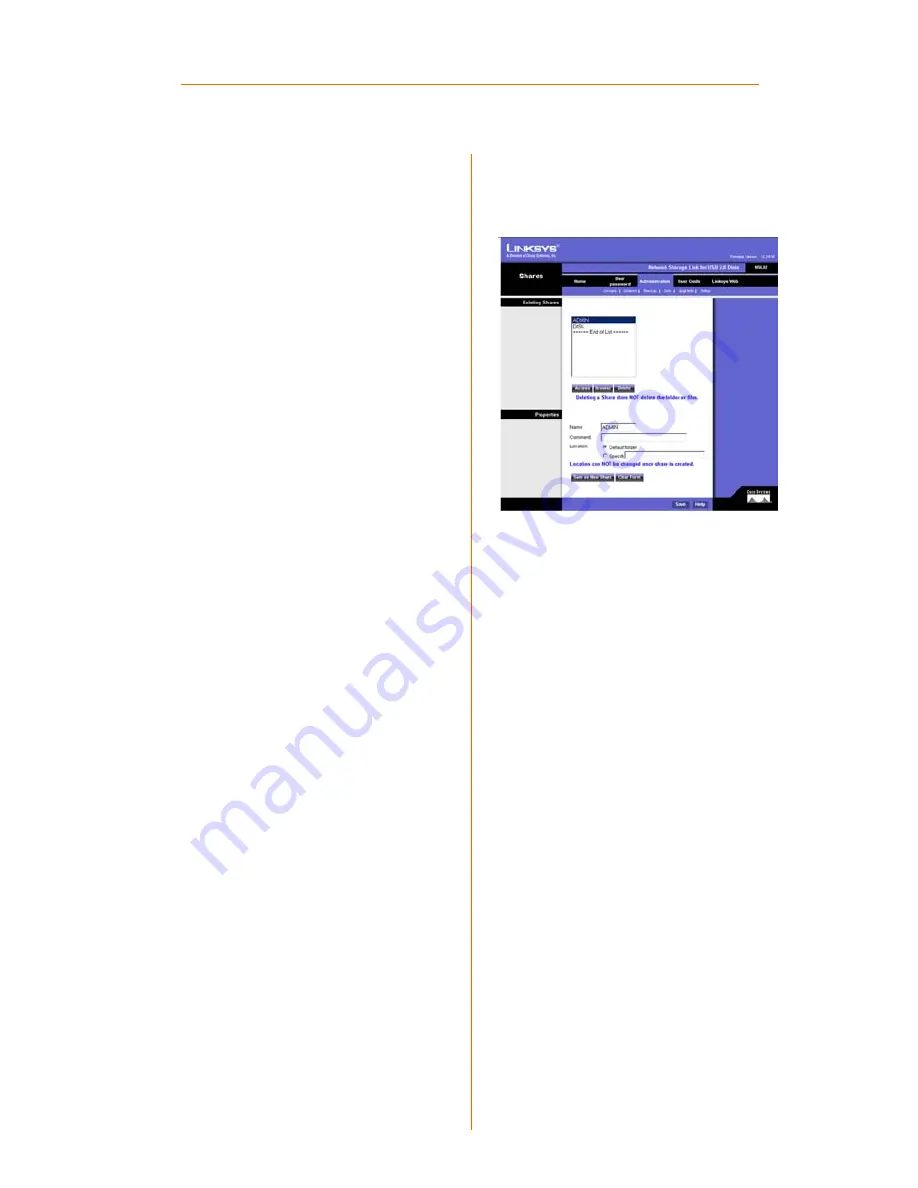
16
Advanced - Shares
The Shares screen allows you to cre-
ate and manage shares.
Existing Shares
Click the
Access
button to view and
configure the users who are allowed
to access the selected share. Click
the
Browse
button to view the con-
tents of the selected share. Click the
Delete
button to delete the share.
Properties
Fill in the
Name
,
Comment
,
Loca-
tion
and
Specify
fields, as specified
below, to add a new share. Click the
Save as New Share
button to save
your new share. Click the
Clear
Form
button to clear the fields in
Properties.
Name
. The share’s name must be
composed of alphanumeric sym-
bols not exceeding 15 characters in
length.
Comment
. Any comment about the
share must be composed of alpha-
numeric symbols not exceeding 32
characters in length.
Location
. This specifies the location
of the share. Choose the Default
folder or Specify to specify a differ-
ent folder.
Click the
Save
button to save any
changes.
Advanced - Shares






























