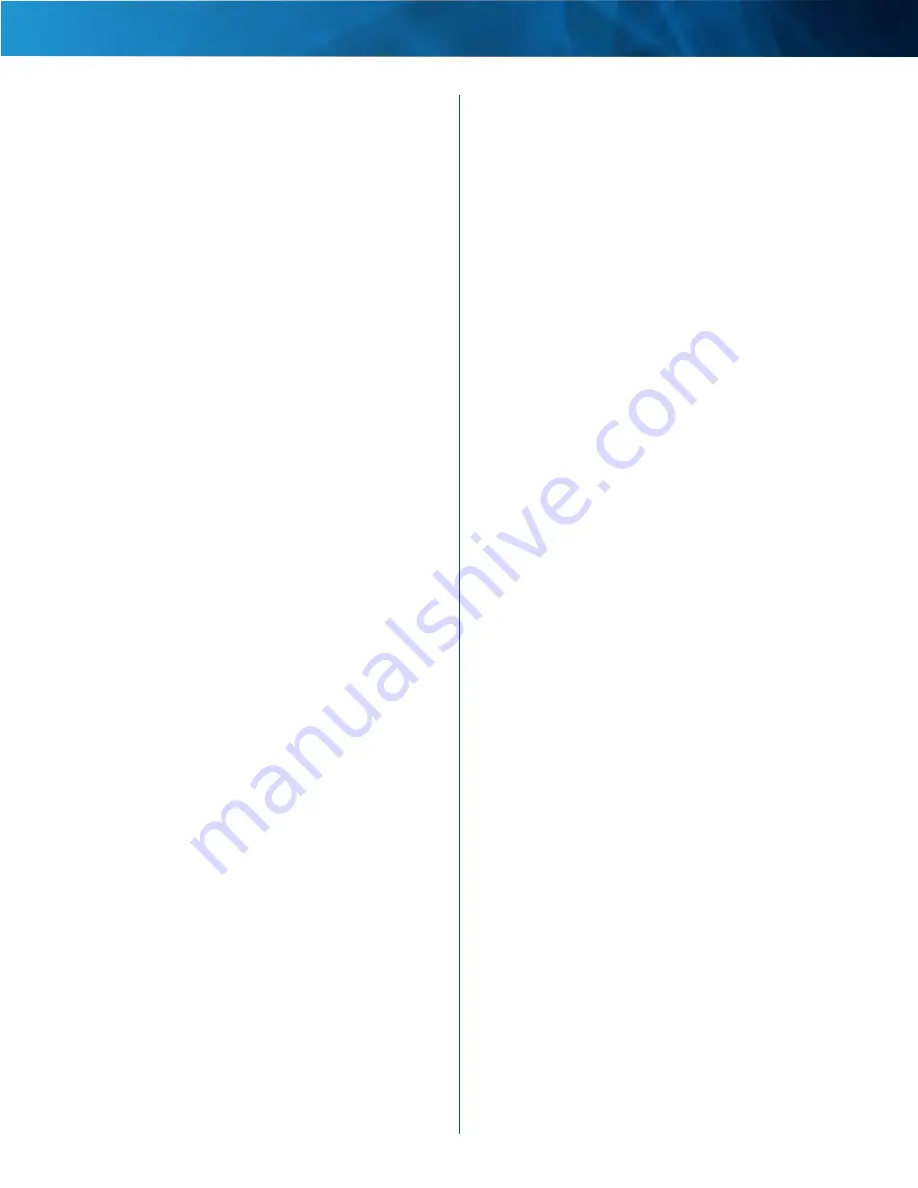
26
Advanced Dual-Band N Router
Linksys E2500
Chapter 1: Advanced Configuration
5GHz/2 .4GHz Wireless Network
MAC Address
The MAC address of the Router’s local,
wireless interface is displayed .
Mode
The wireless mode used by the network is
displayed .
Network Name (SSID)
The name of the wireless network,
which is also called the SSID, is displayed .
Radio Band
The Radio Band setting selected on the
Basic
Wireless Settings
screen is displayed .
Wide Channel
The Wide Channel setting selected on the
Basic Wireless Settings
screen is displayed .
Standard Channel
The Standard Channel setting
selected on the
Basic Wireless Settings
screen is displayed .
Security
The wireless security method used by the
Router is displayed .
SSID Broadcast
The status of the SSID Broadcast feature
is displayed .
Содержание Linksys E2500
Страница 1: ...Linksys E2500 Advanced Dual Band N Router User Guide ...
Страница 3: ...Linksys E2500 Table of Contents ii Advanced Dual Band N Router ...
Страница 30: ...27 Advanced Dual Band N Router Linksys E2500 ...
Страница 31: ...28 Advanced Dual Band N Router Linksys E2500 ...
Страница 32: ...29 Advanced Dual Band N Router Linksys E2500 ...
Страница 33: ...30 Advanced Dual Band N Router Linksys E2500 ...










































