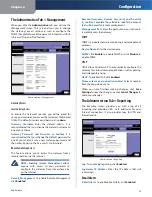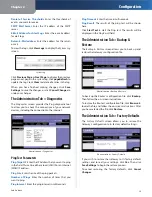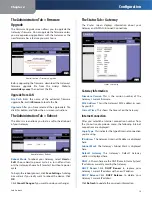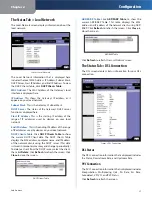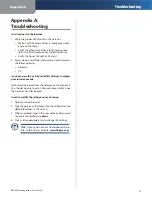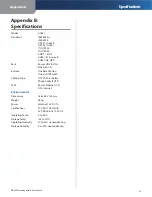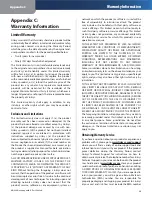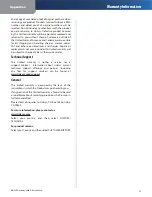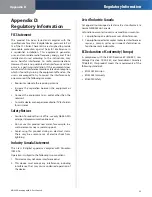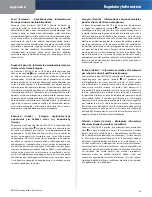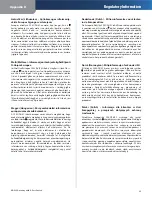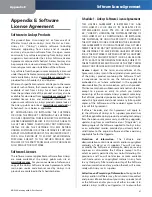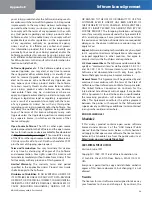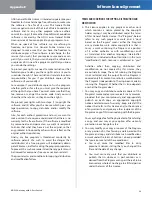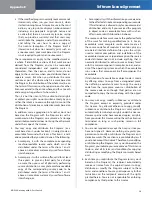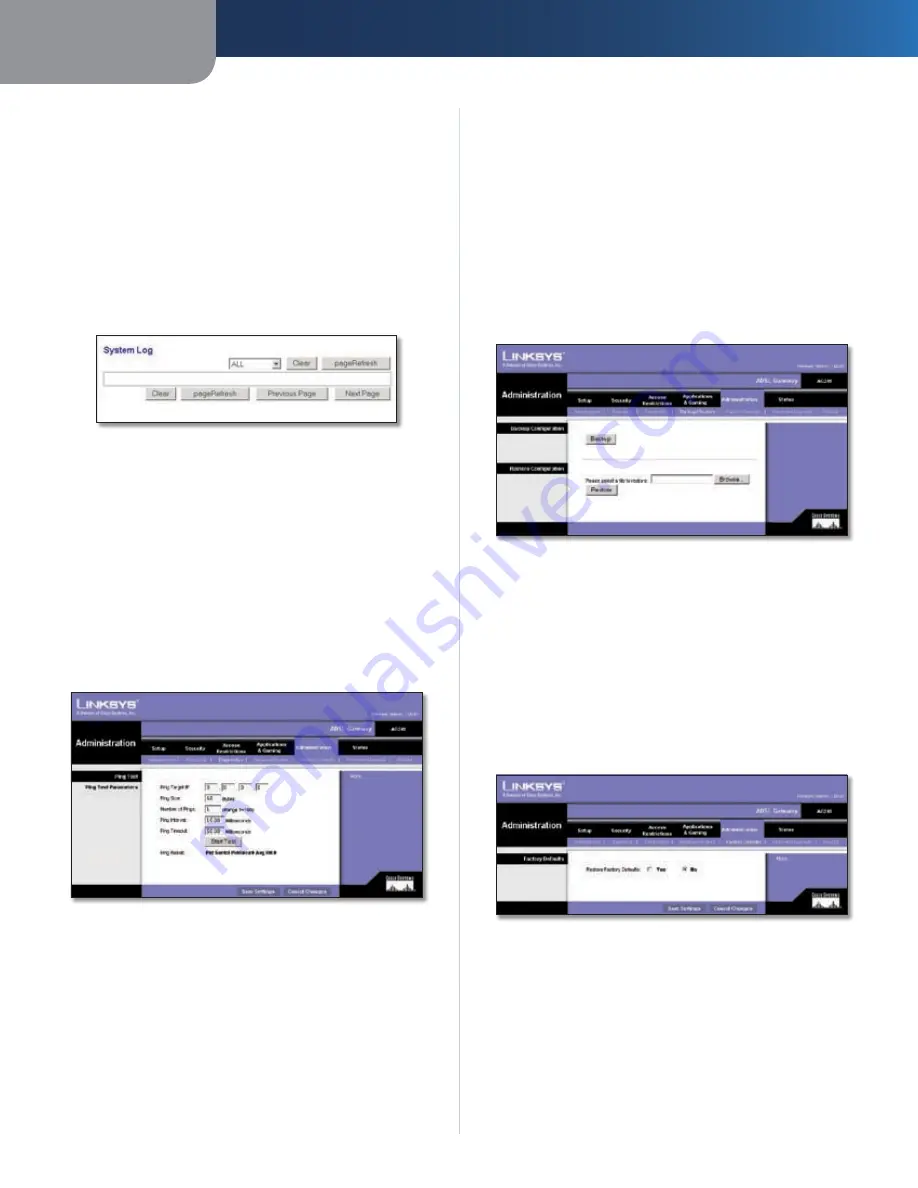
Chapter 2
Configuration
15
SubProduct
Denial of Service Thresholds
Enter the thresholds of
events you want to receive.
SMTP Mail Server
Enter the IP address of the SMTP
server.
E-Mail Address for Alert Logs
Enter the e-mail address
for alert logs.
Return E-Mail address
Enter the address for the return
e-mail.
To view the logs, click
View Logs
to display the
System Log
screen.
System Log
Click
Previous Page
or
Next Page
to display the previous
page or next page in the system log. Click
pageRefresh
to
update the log. Cleck
Clear
to delete all entries in the log.
When you have finished making changes, click
Save
Settings
to save the changes, or click
Cancel Changes
to
undo your changes.
The Administration Tab > Diagnostics
The
Diagnostics
screen provides the Ping diagnostic tool
to allow you to check the connections of your network
devices, including the connection to the Internet.
Administration > Diagnostics
Ping Test Parameters
Ping Target IP
Enter the IP Address that you want to ping
in the field. This can be either a local (LAN) IP or an Internet
(WAN) IP address.
Ping Size
Enter the size of the ping packets.
Number of Pings
Enter the number of times that you
want to ping.
Ping Interval
Enter the ping interval in milliseconds.
Ping Timeout
Enter the time in milliseconds.
Ping Result
The results of the ping test will be shown
here.
Click
Start Test
to start the Ping test. The results will be
displayed in the
Ping Result
field.
The Administration Tab > Backup &
Restore
The
Backup & Restore
screen allows you to back up and
restore the Gateway’s configuration file.
Administration > Backup & Restore
To back up the Router’s configuration file, click
Backup
.
Then follow the on-screen instructions.
To restore the Router’s configuration file, click
Browse
to
locate the file, and follow the on-screen instructions. After
you have selected the file, click
Restore
.
The Administration Tab > Factory Defaults
The
Factory Defaults
screen allows you to restore the
Gateway’s configuration to its factory default settings.
Administration > Factory Defaults
If you wish to restore the Gateway to its factory default
settings and lose all your settings, click
Yes
. Then click
Save Settings
to begin the restore process.
To cancel restoring the factory defaults, click
Cancel
Changes
.