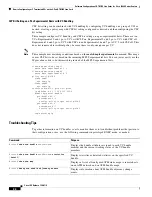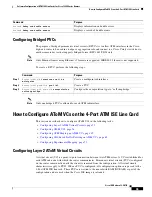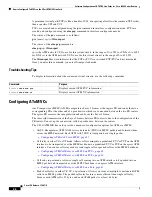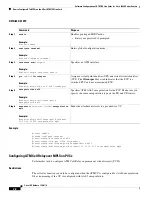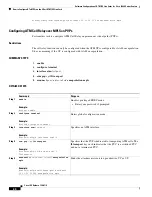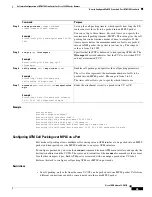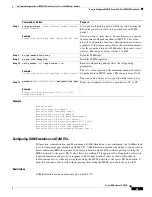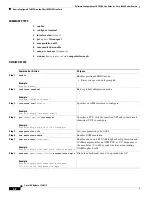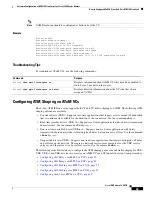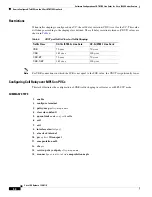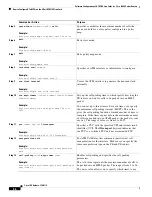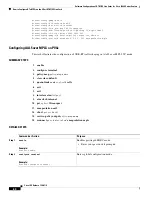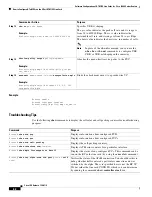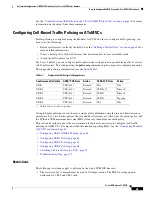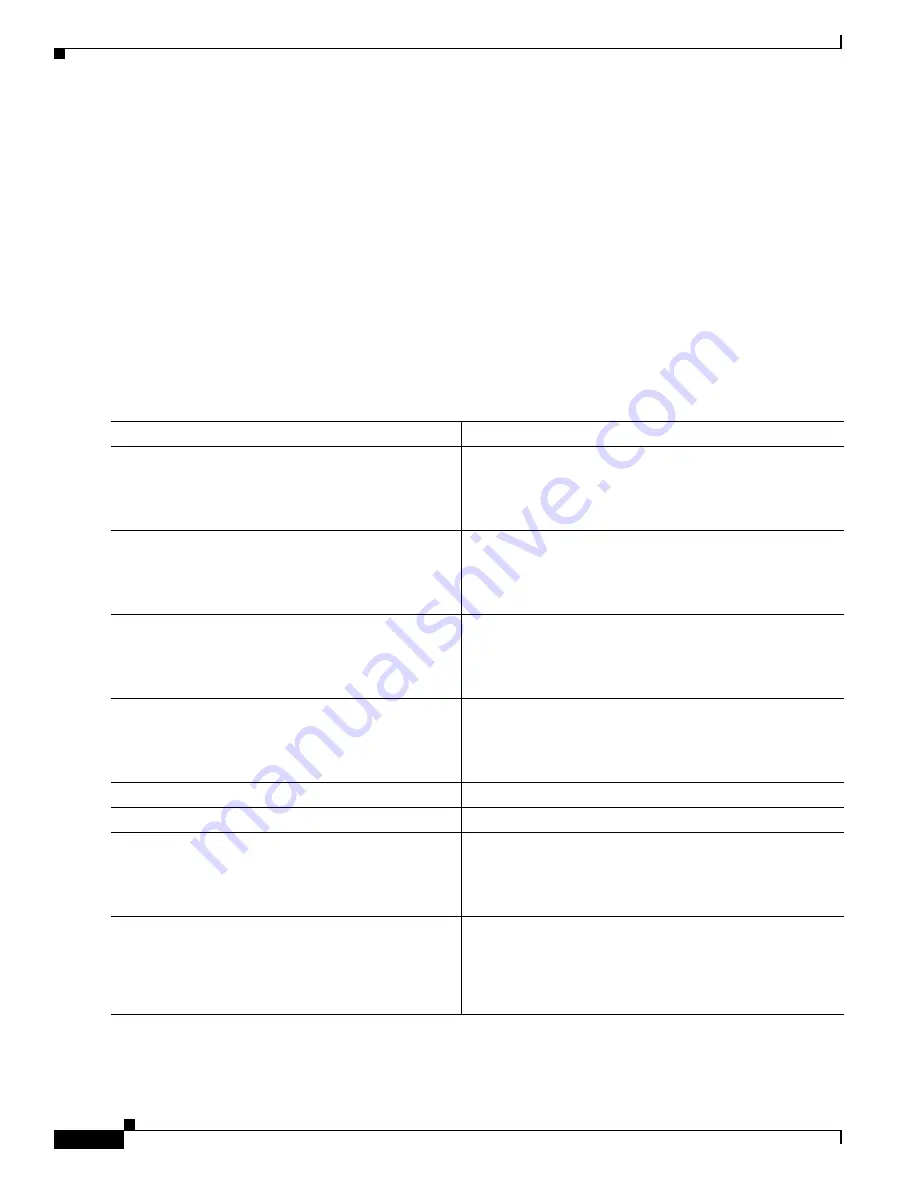
Software Configuration of ATM ISE Line Cards for Cisco 12000 Series Routers
How to Configure AToM VCs on the 4-Port ATM ISE Line Card
48
Cisco IOS Release 12.0(27)S
SUMMARY STEPS
1.
enable
2.
configure
terminal
3.
interface atm
slot/port
4.
pvc
vpi/vci
l2transport
5.
encapsulation aal5
6.
oam emulation-enable
7.
oam-pvc manage
[
frequency
]
8.
xconnect
peer-router-id vcid
encapsulation mpls
DETAILED STEPS
Command or Action
Purpose
Step 1
enable
Example:
Router> enable
Enables privileged EXEC mode.
•
Enter your password if prompted.
Step 2
configure
terminal
Example:
Router# configure terminal
Enters global configuration mode.
Step 3
interface atm
slot/port
Example:
Router(config)# interface atm1/0
Specifies an ATM interface to configure.
Step 4
pvc
[
name
]
vpi/vci
l2transport
Example:
Router(config-if)# pvc 10/50 l2transport
Specifies a PVC with the specified VPI and virtual circuit
identifier (VCI) to configure.
Step 5
encapsulation aal5
Sets encapsulation to be AAL5.
Step 6
oam emulation-enable
Enables OAM emulation.
Step 7
oam-pvc manage
[
frequency
]
Example:
Router(config-if-l2trans-pvc)# oam-pvc manage 0
Enables end-to-end F5 OAM loopback cell generation and
OAM management for an ATM PVC or VC. Frequency is
the time delay (0 to 600 seconds) between transmitting
OAM loopback cells.
Step 8
xconnect
peer-router-id vcid
encapsulation mpls
Example:
Router(config-atm-l2trans-pvc)# xconnect
13.13.13.13 100 encapsulation mpls
Binds the attachment circuit to a pseudowire VC.