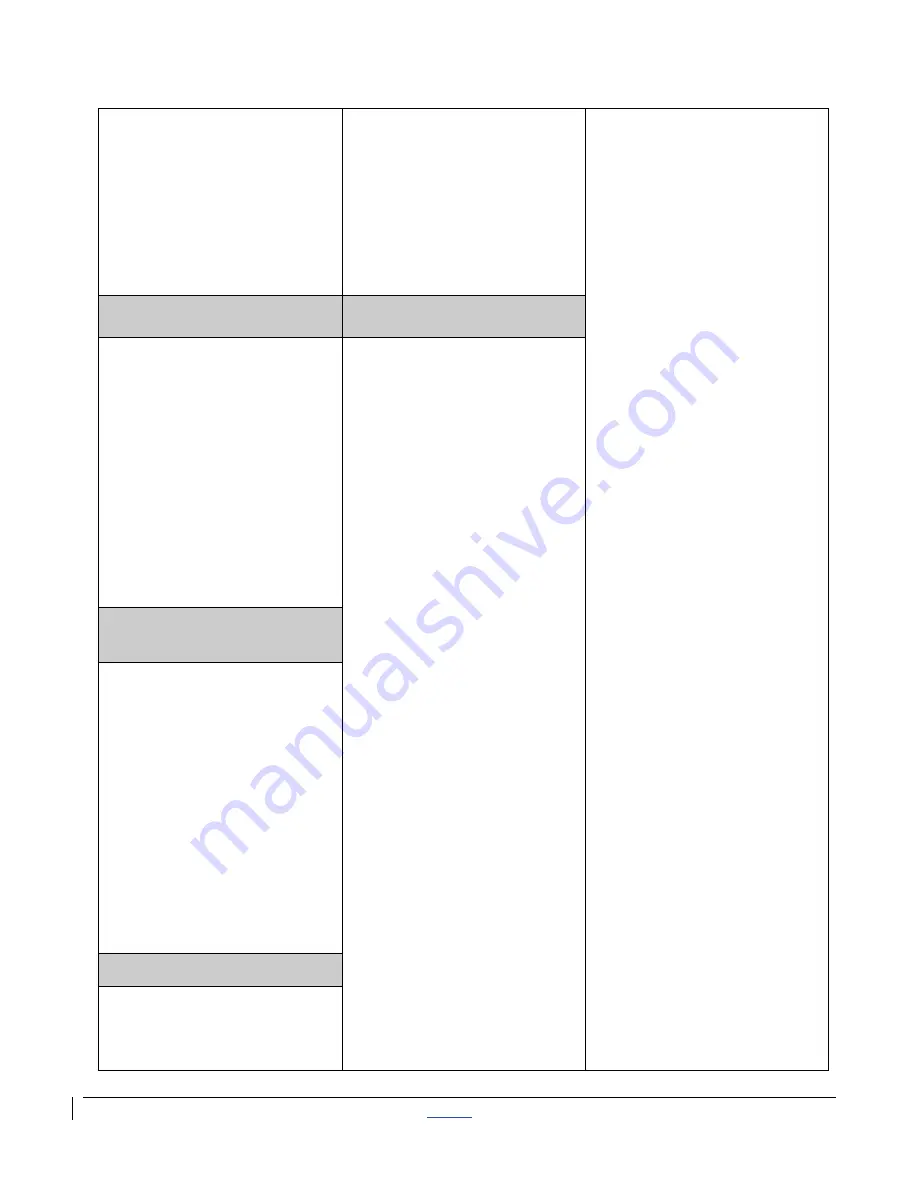
| CISCO IP PHONE 7975 SERIES | Instructional & Information Technology Services |
12/15/2010
P.
7
number in the second
text box (name is for
reference and is not
displayed on the
phone)
3. Remember to add “9”
to external numbers
4. Click [UPDATE]
2. From the drop-down
menus, select how you
would like each line on
your phone to ring
When
Phone is Idle
and
When Phone is In Use
3. Click [UPDATE]
3. Enter information and
click [INSERT]
■
Add Entries (On the
Phone):
* Note that My Address Book
must first be activated online
1. Press SERVICES button
2. Use Navigation key to
scroll to “My Address
Book”
3. Press SELECT soft key
4. Press SUBMIT soft key
5. Press NEW soft key
6. Use dial pad to enter
name (keep pressing a
key to toggle between
letters)
7. Press SUBMIT soft key
8. Use dial pad to enter
phone number(s)
9. Enter 4 digits for
internal; enter 1 for long
distance (9 is not
necessary)
10. Press SUBMIT soft key
(success message)
11. Press OK soft key
■
Dial a Number:
1. Press SERVICES button
2. Use Navigation key to
scroll to “My Address
Book”
3. Press SELECT soft key
4. Enter partial (or whole)
Last, First or Nickname
using the dial pad
5. Press SUBMIT soft key
(you may skip step 4
and scroll through
entries)
6. Select a name from the
list
7. Press DIAL soft key
Change Phone Locale
Profile
(Language)
My Address Book
This determines the
language used on the
phone’s LCD display. To
change the default
language setting:
1. From the main menu,
click [Change the
Locale for this Phone]
2. Select a language from
the drop - down menu
3. Click [UPDATE]
Store and retrieve
telephone numbers. To use
this service, it must first be
activated online (one time
only).
■
Activate Service
(Online):
1. From the main menu,
click [CONFIGURE
YOUR CISCO IP
PHONE SERVICES]
2. Click [MY ADDRESS
BOOK] under “Your
Subscribed Services”
3. Enter
9
for the “Outside
Access Code”
4. Enter User name (your
phone number
+ 1
Ex.:
Phone number 8483432
User ID will be
84834321)
and new PIN
5. Click [UPDATE]
■
Add Entries (Online):
1. From the main menu,
click [CONFIGURE
YOUR CISCO
PERSONAL ADDRESS
BOOK]
2. Click [ADD A NEW
ENTRY]
Change Web Locale
(Language)
The User Locale determines
the language of the Call
Manager. To change the
default language setting:
1. From the main menu,
click [Change the
Locale for your device
profile(s) and these
web pages]
2. Select a language from
the drop-down menu
3. Click [UPDATE]
Change the Ring Setting
1. On the main menu,
click [Change the Ring
Settings for your
Phone]


























