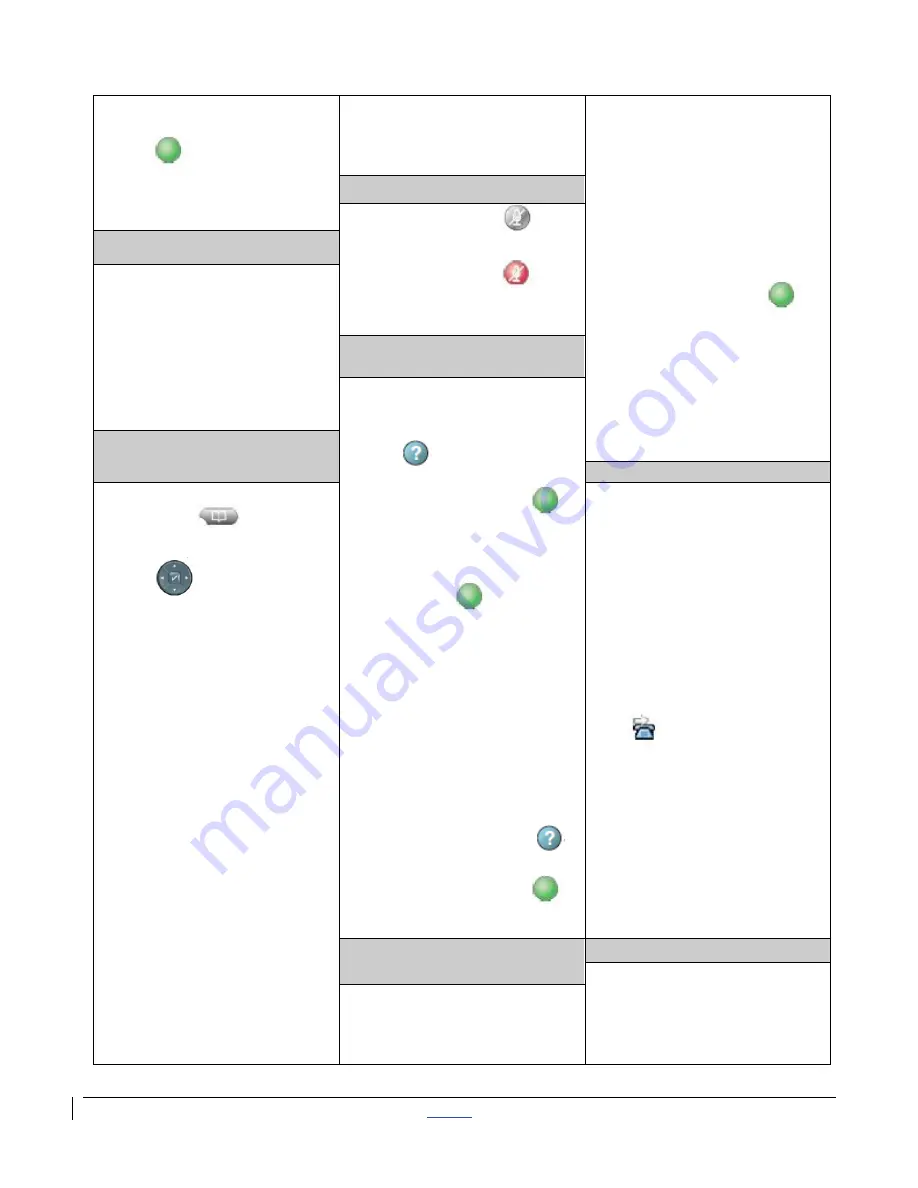
| CISCO IP PHONE 7975 SERIES | Instructional & Information Technology Services |
12/15/2010
P.
2
2. Press
New Call
soft
key or line button
3. Press
EndCall
soft
key to end second call
required extra digits to an
external number. (ex: “9” or
“1”)
2. Press
Resume
soft key
or touch screen
Any active call is placed on
hold. Any selected call is
resumed.
Connected calls on
another line:
1. Press the button
for
the line you want to
switch to
2. Select a call if there are
multiple calls
3. Press
Resume
soft key
or touch screen
Mute a Call
Press
Mute
button
to activate
Press
Mute
button
again to disable
Redial Last Number Called
1. Press
Redial
soft key to
dial the last number or
touch screen
2. Speaker for
hands-free
turns on automatically
or
Lift Handset
View Multiple Calls
To view calls on another
line:
1. Press the
Help
button
2. Immediately press
the
Line
button
Switch call to overview
mode:
1. Press
for the
highlighted line
2. In overview mode,
one call is displayed
per line
3. Displayed call is
either the active call
or the held call with
the longest duration
4. To return to standard
viewing mode, press
the
Help
button
5. Immediately press
the
Line
button
Retrieved Missed, Placed
and Received Calls
Call Forward
1. Press
Directories
button
2. Use
Navigation Pad
to highlight
either missed, placed
or received calls
3. Press
Select
soft key
or touch screen
4. Press
Details
for
information on called
number, time of day
and duration
To dial a number:
Internal calls and Placed
calls
Use
Navigation
Pad
or
touch screen to highlight a
number and pick up
handset (number dialed
automatically)
Missed and Received
External Calls
Press
EditDial
soft key or
touch screen to add
1. Press
CFwdAll
soft key
or
Forward All
or touch
Screen
2. Dial number to forward
calls to
3. Press pound key (#)
To verify that Call Forward
is enabled on your
primary line:
1. Call forward icon
appears next to
primary number
2. Call forward target
number appears in the
status line
To deactivate:
1. Press
CFwdAll
or
Forward All
Switch Between Multiple
Calls
Transfer a Call
1. From an active call,
press the
Transfer
soft
key or touch screen
Connect calls on one line:
1. Select the call you
want to switch to








