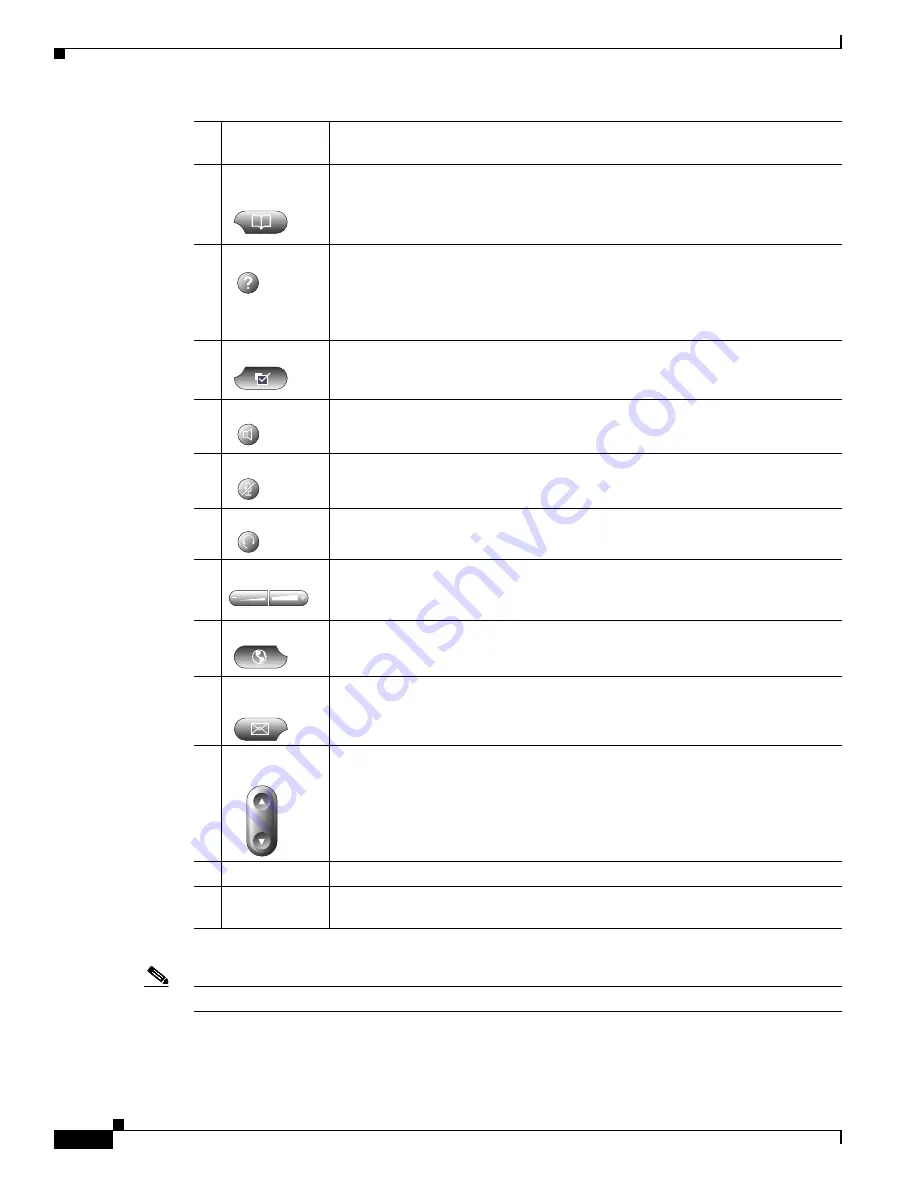
1-4
Cisco MGCP IP Phone Administrator Guide, Release 6.x and 7.x
Chapter 1 Product Overview
Cisco IP 7960G/7940G Phone Overview
Note
Refer to your call-agent (CA) or service-provider documentation for additional functionality.
5
Footstand
adjustment
Allows adjustment of the angle of the phone base.
6
Directories
button
Provides access to call histories and directories.
7
i or ? button
Provides online help for selected keys or features and network statistics about the
active call. Pressing the button and then the up or down scroll key displays a
descriptor of the key. For example, pressing the i or ? button, and then the up or
down scroll key displays a screen that instructs you how to scroll up and down
on the LCD.
8
Settings button
Provides access to phone settings such as contrast and ring sound, network
configuration, and status information.
9
Speaker button
Toggles the speaker on or off.
10
Mute button
Toggles the mute on or off.
11
Headset button
Toggles the headset on or off.
12
Volume button
Increases or decreases the volume for the handset, headset, or speakerphone
(depending upon which is currently active). Also controls the ringer volume (if
the handset is in its cradle) and the LCD screen contrast.
13
Services button Provides access to any available phone services.
14
Messages
button
Provides access to a message system, if available.
15
Navigation
button
Allows scrolling through text and selection of features displayed on the LCD
screen.
16
Dial pad
Works exactly like the dial pad on a traditional telephone.
17
Soft keys
Activates any functions displayed on the corresponding LCD screen tabs. Soft
keys point to feature options displayed along the bottom of the LCD screen.






























