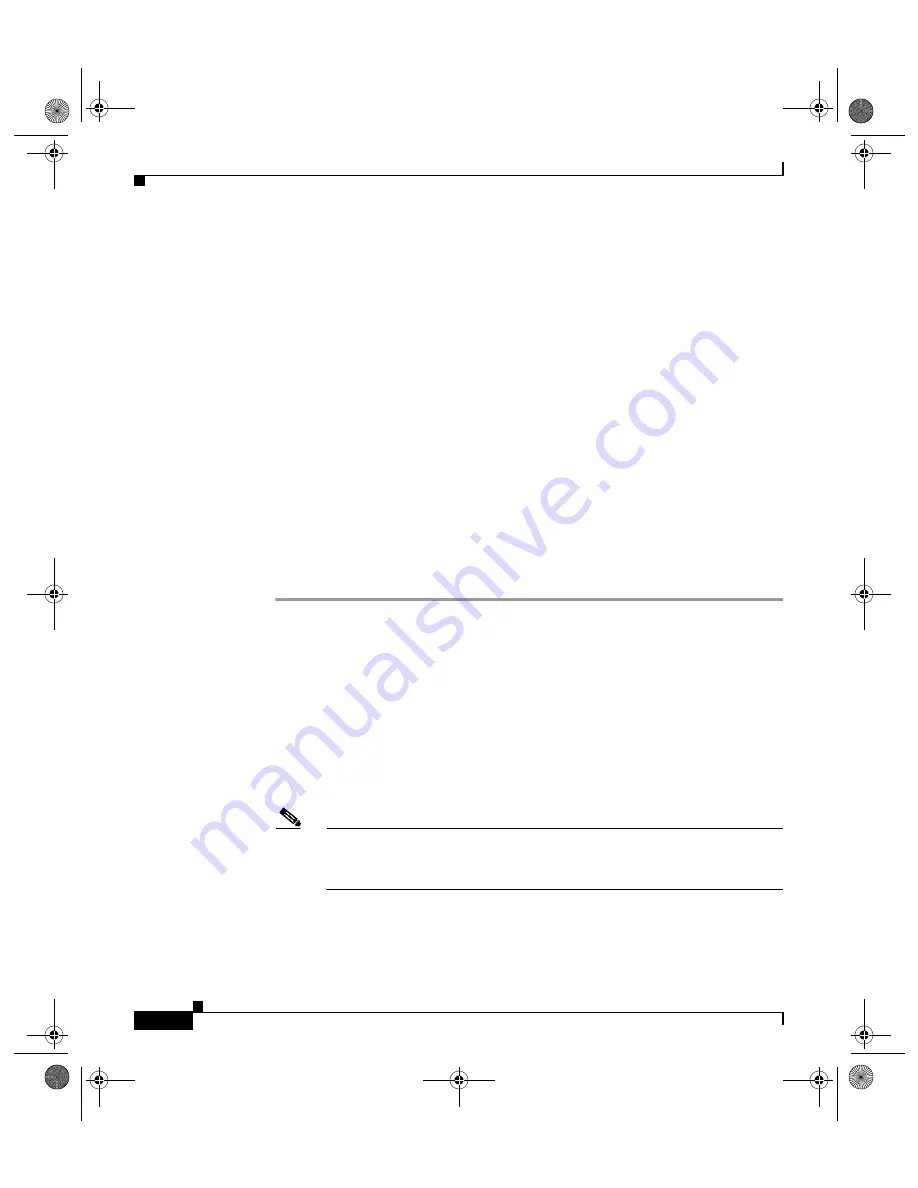
Chapter 3 Installing the Cisco 12404 Internet Router
Copying a Cisco IOS Software Image
3-81
Cisco 12404 Internet Router Installation and Configuration Guide
OL-11636-01
Flash Memory Card Space
This procedure assumes that there is sufficient space on the old Flash memory
card inserted in slot 0 for both the new Cisco IOS software image and the old
image. If there is not enough space for both images on the old Flash memory card,
use the
delete
command to delete files from the old Flash memory card, but
do
not
delete the
image.old
file. After deleting files, use the
squeeze
command to
remove the deleted files from the old Flash memory card permanently. (For
information on the
squeeze
command, see the
.)
If the two files still will not fit on the Flash memory card in slot 0 after you delete
files and use the
squeeze
command, remove this card, place it in an antistatic bag
for ESD protection, and store it in a safe place. Insert the Flash memory card
containing
image.new
in slot 0. Proceed to
in the following procedure and
enter the command
boot system flash slot0:image.new
to designate the file
image.new
as the new default Cisco IOS software boot image.
To copy a bootable Cisco IOS software image between Flash memory cards,
follow these steps:
Step 1
Boot the router. For this example, the file named image.boot is the default boot
image.
Step 2
Enter the
enable
command to enter privileged EXEC mode as follows:
Filo>
enable
Password: <
password
>
Filo#
Step 3
Insert the new Flash memory card in slot 1.
Step 4
Enter the following command to copy the file
image.new
in slot 1 to the Flash
memory card in PCMCIA slot 0.
Note
Perform this step only if sufficient space is available on the Flash memory
card in slot 0 to hold both the new image and the old image already
resident on the Flash memory card.
Filo#
copy slot1:image.new slot0:image.new
todd.book Page 81 Tuesday, November 27, 2007 6:02 PM






























