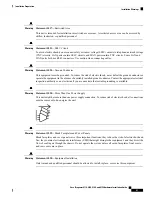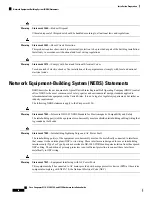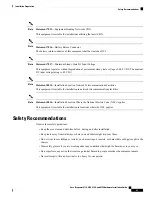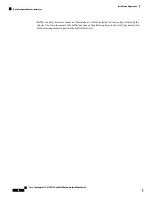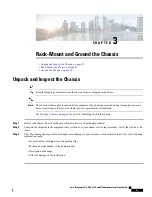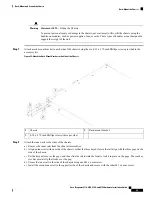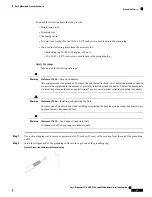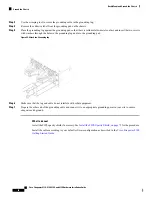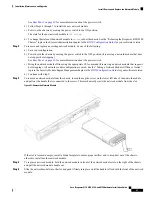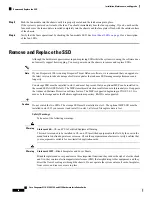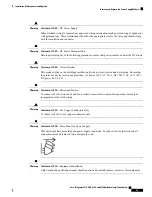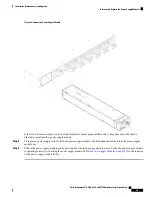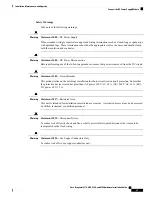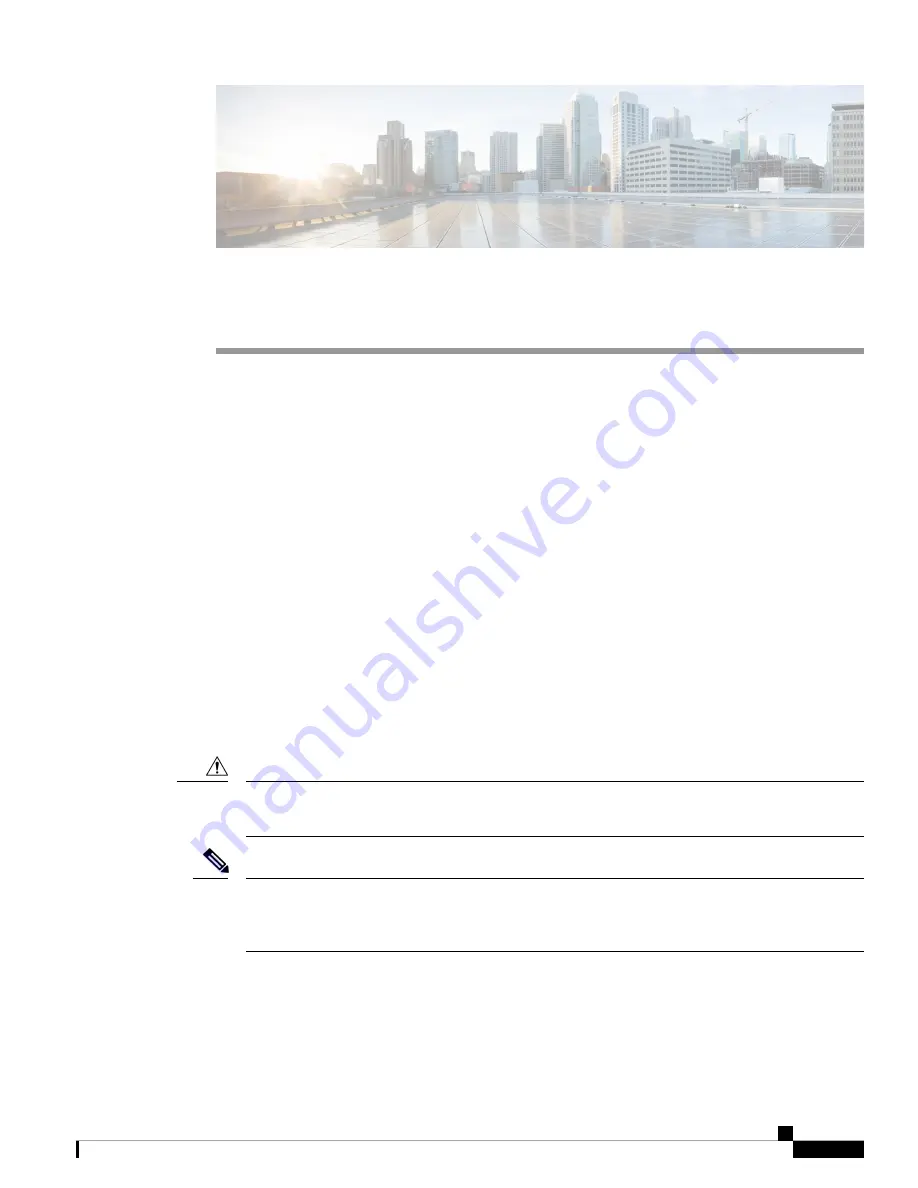
C H A P T E R
4
Installation, Maintenance, and Upgrade
•
Install, Remove, and Replace the Network Module, on page 55
•
Remove and Replace the Fan Module, on page 58
•
Remove and Replace the SSD, on page 60
•
Remove and Replace the Power Supply Module, on page 62
•
Connect the DC Power Supply Module, on page 66
•
Secure the Power Cord on the AC Power Supply Module, on page 72
•
Install the FIPS Opacity Shield, on page 75
Install, Remove, and Replace the Network Module
Hot Swapping
Starting with FXOS 2.3.1, the Firepower 10-Gb and 40-Gb network modules (without hardware bypass
support) support hot swapping, but you must hot swap with an identical network module, that is, a network
module with the same PID. See
Product ID Numbers, on page 29
for the network module PIDs. You
must bring the network module offline using the appropriate CLI commands before removing the network
module from the chassis so that all network module configuration is saved. See the “Taking a Network
Module Offline or Online” topic in the Security Module/Engine Management chapter in the
Firepower Chassis Manager Configuration Guide
.
We do not recommend that you remove the network module without bringing it properly offline using
the appropriate CLI commands.
Caution
You must have ROMMON 1.0.10 or later on the Supervisor to support hot swapping. For the ROMMON
upgrade procedure, see the "Firmware Upgrade" topic in the Image Management chapter in the
FXOS Firepower Chassis Manager Configuration Guide
for your software version.
Note
To remove and replace the network modules that do
not
currently support hot swapping, power off the
chassis, replace the network module, and then power the chassis back on.
Acknowledgment is necessary if you decommission and physically remove a network module and do
not replace it, or if you replace it with another PID. See the "Acknowledging a Security Module/Engine”
Cisco Firepower 4110, 4120, 4140, and 4150 Hardware Installation Guide
55