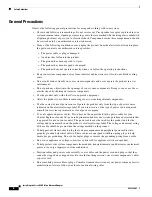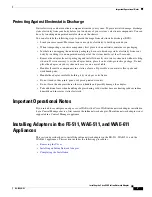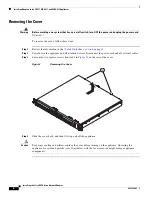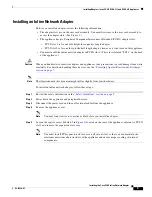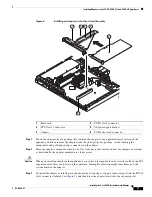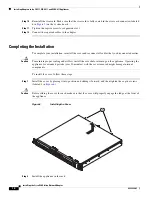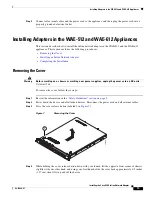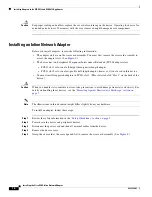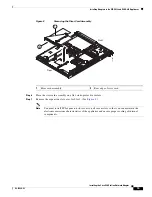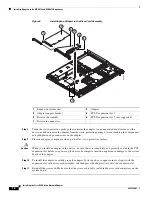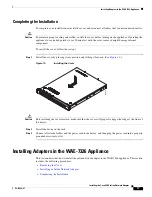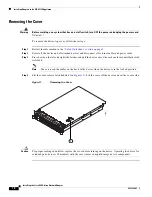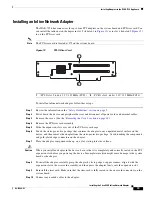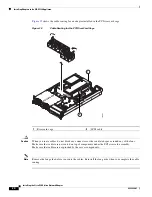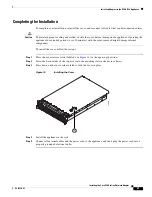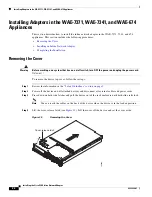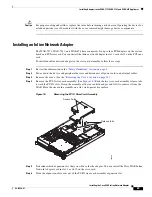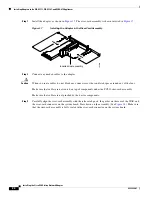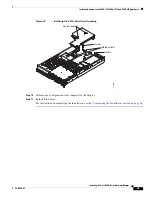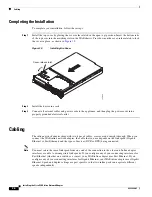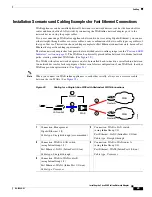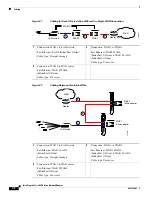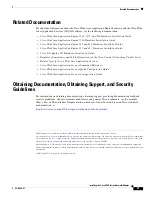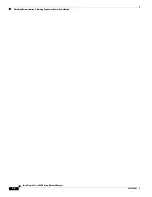20
Installing the Cisco WAE Inline Network Adapter
OL-12480-03
Installing Adapters in the WAE-7326 Appliance
Figure 13
shows the cable routing for an adapter installed in the PCI riser card cage.
Figure 13
Cable Routing for the PCI Riser Card Cage
Caution
When you route cables, do not block any connectors or the ventilated space around any of the fans.
Make sure that cables are not routed on top of components under the PCI riser card assembly.
Make sure that cables are not pinched by the server components.
Note
Remove the fan guide before you route the cables. Reinstall the fan guide when you complete the cable
routing.
1
Riser card cage
2
SCSI cable
137691
1
2