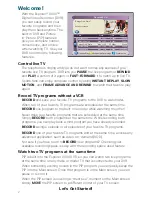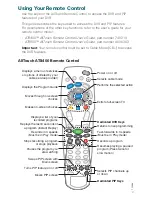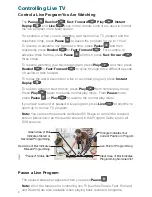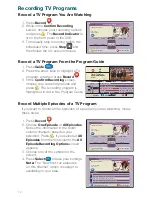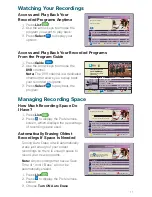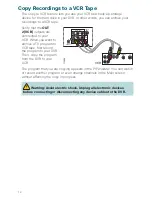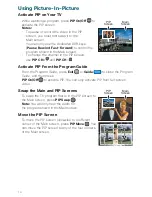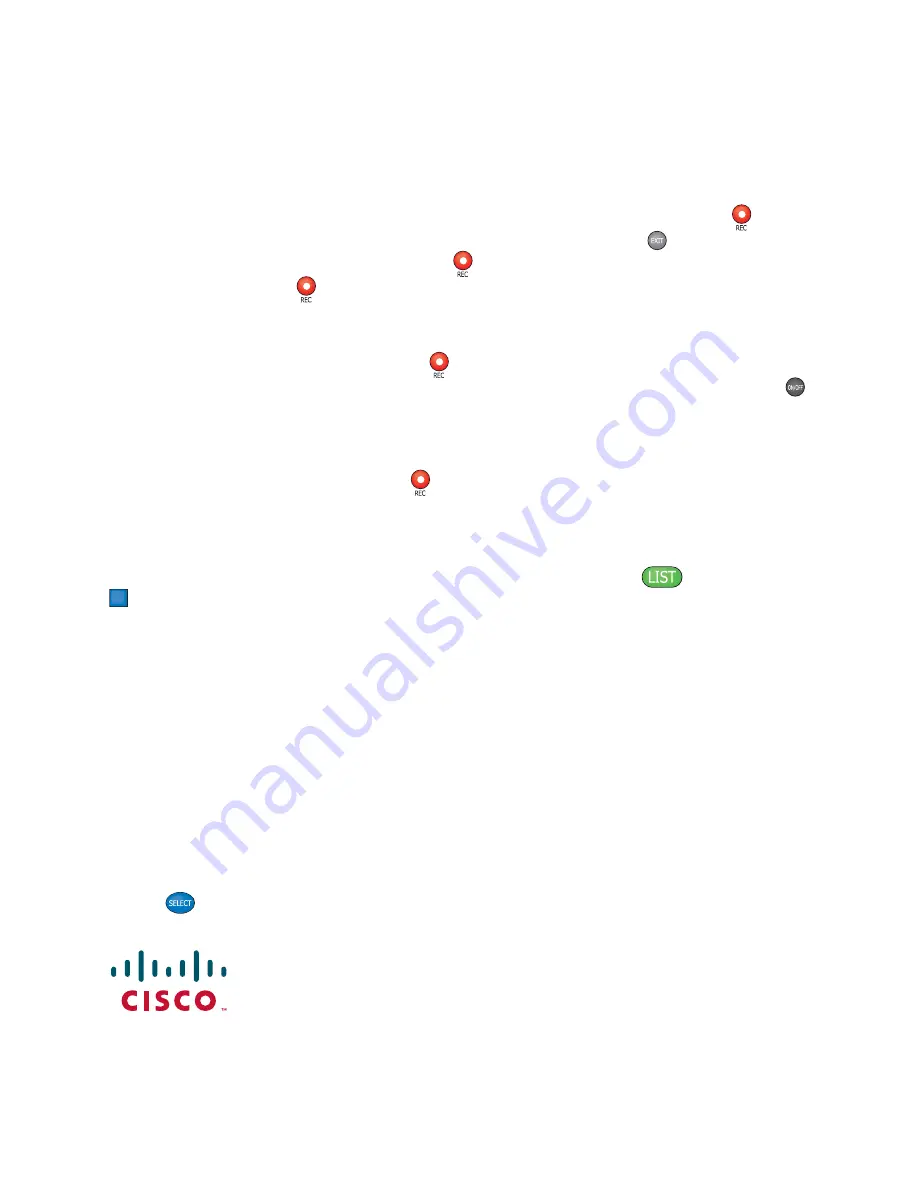
16
Frequently Asked Questions
How far back can I rewind live TV?
The length of time you can rewind live TV depends
on how long you have been tuned to a single channel. Each time you change channels, a
new copy is automatically stored to the built-in recorder. This copy saves up to the last 1
hour of programming. For example, if you have been watching the same channel for 15
minutes, you can rewind that 15 minutes of the program.
Can I record the quarter screen in the Program Guide or the DVR Recorded List?
Yes, you can record the quarter screen on all DVR screens by pressing
Record
. You
can also record the quarter screen in the Program Guide. Press
Exit
to display the
video in full screen, and then press
Record
.
Note:
Pressing
Record
while in the Program Guide will record the highlighted
program in the grid.
Can I record or pause the video in the PIP screen?
Yes, but you must swap it to the
Main screen fi rst. After pressing
Record
and confi rming the recording, you can swap
it back to the PIP screen and it will continue recording. You can also press
PIP On/Off
, and the video will continue to record.
If I’ve been tuned to a program since it started, do I have to rewind to the
beginning to record the entire program?
No, if you have been tuned to the program
since its beginning, just press
Record
from any point in the program to record the
entire program. Recording will automatically stop when the program ends.
How will I know the DVR is almost out of recording
space?
When you try to schedule
the next recording, a warning appears on the Confi rm Recording screen. Also, you can
see what percentage of recording space you have used. Press
List
and then press
B
for preferences.
Can you play back more than one recording?
No, you cannot play back more than
one recording at a time.
What happens if my DVR loses power temporarily?
Everything you have recorded is
saved, based on the save time you selected in the Confi rm Recording screen. Your scheduled
recordings during the time the DVR lost power are the only recordings you may miss.
Do my Parental Controls in the Program Guide carry over to DVR recordings?
Yes.
If you block programs by channel or rating in the General Settings menu, those settings
are carried over to DVR recordings. For example, if you decide to block all R-rated
programs in the General Settings menu, the R-rated programs will still be recorded, but
you cannot play them back until you enter the correct PIN.
How do I block or erase individual recordings in my recorded list or change the save
time for the recording?
Highlight the recording on the Recorded List screen, and press
Select
on the remote control. An Options screen appears for the program you selected.
Cisco Systems, Inc.
678 277-1120
5030 Sugarloaf Parkway, Box 465447
800 722-2009
Lawrenceville, GA 30042
www.cisco.com
Cisco and the Cisco logo are trademarks or registered trademarks of Cisco and/or its affi
liates in the U.S. and
other countries. To view a list of Cisco trademarks, go to this URL:
www.cisco.com/go/trademarks
.
Third party trademarks mentioned are the property of their respective owners.
The use of the word partner does not imply a partnership relationship between Cisco and any other company. (1110R)
© 2004, 2012 Cisco and/or its affi
liates. All rights reserved.
July 2012
Part Number 740246 Rev F