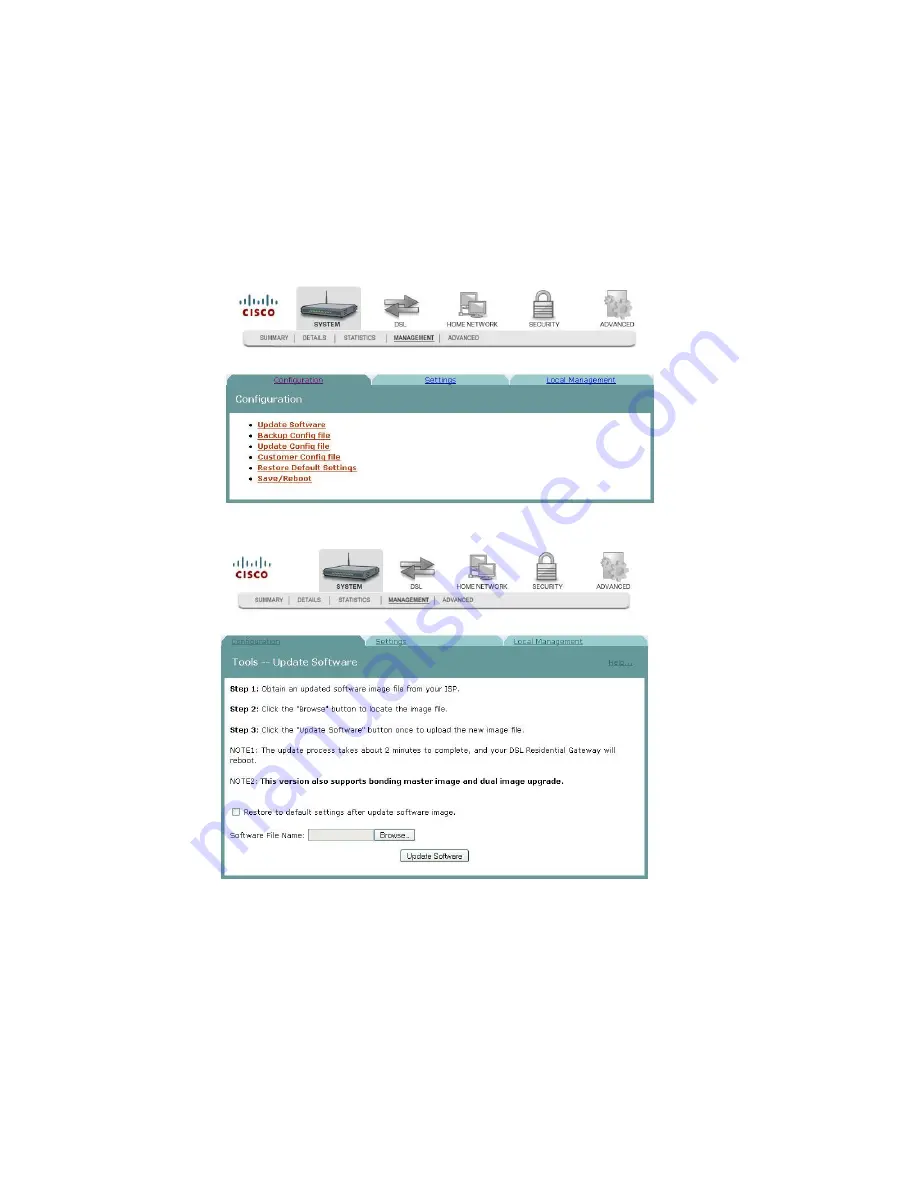
Chapter 3 Configuration and Operation
38
4036168 Rev A
Updating Software
To update the software for the residential gateway, complete the following steps.
1
Click
System
on the main screen.
2
Click
Management
. The Configuration screen opens with the Configuration tab
in the forefront.
3
Click
Update Software
. The Tools Update Software screen opens.
Note:
This screen also gives you the option of uploading the bonding master
image or the dual image (master and slave firmware together).
4
In the Software File Name field, click
Browse
to locate the software image file.
Then:
To restore the residential gateway to factory defaults following the update,
check the
Restore to default settings after update software image
option.
To retain the current residential configuration following the update, leave
this option unchecked.
Содержание DDR2200 Series
Страница 1: ...4036168 Rev A DDR2200 Series Residential Gateway Installation and Operation Guide ...
Страница 2: ......
Страница 10: ......
Страница 19: ...CE Compliance 4036168 Rev A xv Antennas Use only the antenna supplied with the product 20090312 CE_Gateway ...
Страница 20: ......
Страница 22: ......
Страница 30: ......
Страница 108: ...Chapter 3 Configuration and Operation 86 4036168 Rev A 3 Click the VoIP Advanced tab The Voice SIP screen opens ...
Страница 112: ......
Страница 128: ......
Страница 138: ...Chapter 5 Home Network Configuration 116 4036168 Rev A 2 Click WAN Setup The WAN Quick Setup screen opens ...
Страница 176: ...Chapter 5 Home Network Configuration 154 4036168 Rev A Bridge Restrict Enabled ...
Страница 186: ......
Страница 191: ...MAC Filtering Setup 4036168 Rev A 169 4 Click Add to open a blank MAC Filtering screen ...
Страница 238: ...Chapter 7 Advanced Configuration 216 4036168 Rev A 2 Click the Port Mapping tab The Port Mapping screen opens ...
Страница 241: ...Virtual Servers Setup 4036168 Rev A 219 3 Click Virtual Servers The Virtual Servers screen opens ...
Страница 272: ......
















































