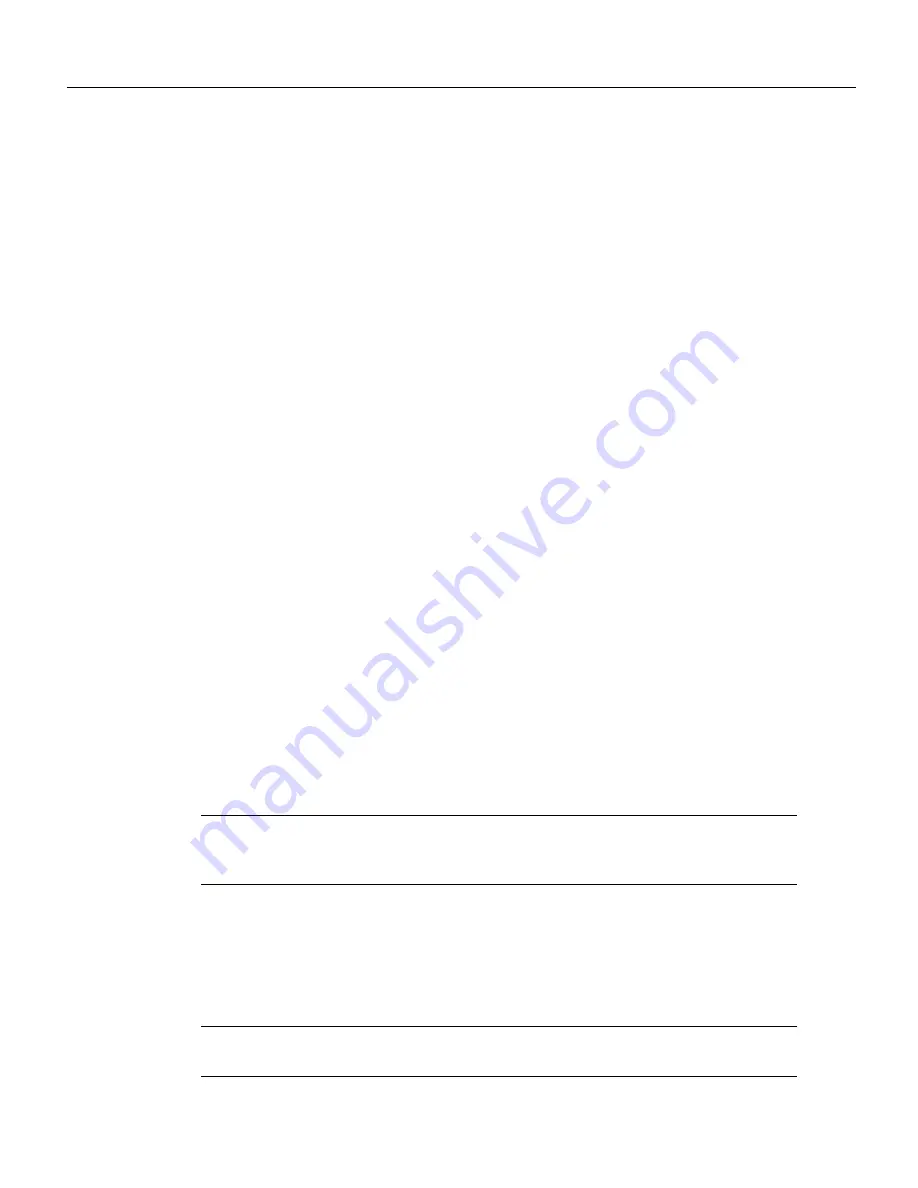
Fast Ethernet Interface Processor (FEIP) Installation and Configuration 37
Upgrading FEIP Microcode
Using the ping Command to Verify Network Connectivity
The packet internet groper (ping) command allows you to verify that an interface port is functioning
properly and to check the path between a specific port and connected devices at various locations on
the network. This section provides brief descriptions of the ping command. After you verify that the
system and FEIP have booted successfully and are operational, you can use this command to verify
the status of interface ports. Refer to the publications listed in the section “If You Need More
Information” on page 2, for detailed command descriptions and examples.
The ping command sends an echo request out to a remote device at an IP address that you specify.
After sending a series of signals, the command waits a specified time for the remote device to echo
the signals. Each returned signal is displayed as an exclamation point (!) on the console terminal;
each signal that is not returned before the specified time-out is displayed as a period (.). A series of
exclamation points (!!!!!) indicates a good connection; a series of periods (.....) or the messages
[timed out] or [failed] indicate that the connection failed.
Following is an example of a successful ping command to a remote server with the address 1.1.1.10:
Router# ping 1.1.1.10 <Return>
Type escape sequence to abort.
Sending 5, 100-byte ICMP Echoes to 1.1.1.10, timeout is 2 seconds:
!!!!!
Success rate is 100 percent (5/5), round-trip min/avg/max = 1/15/64 ms
Router#
If the connection fails, verify that you have the correct IP address for the server and
that the server is active (powered on), and repeat the ping command.
For complete descriptions of interface subcommands and the configuration options available for
FEIP-related interfaces, and which support FEIP functionality, refer to the publications listed in the
section “If You Need More Information” on page 2.
Upgrading FEIP Microcode
The Cisco 7000 series and Cisco 7500 series routers support downloadable microcode, which allows
you to upgrade microcode versions over the network. You can download new microcode versions
and store multiple versions in Flash memory, and you can then boot from them just as you can with
the system software images. System software upgrades might also contain upgraded microcode
images, which load automatically when the new software image is loaded (unless the configuration
states otherwise).
Note
Software and interface processor microcode images are carefully optimized and bundled to
work together. Overriding the bundle can result in system incompatibilities. We recommend that you
use the microcode included in the software bundle.
You can download microcode to Flash memory by copying the TFTP image of a microcode version
to Flash memory. When the microcode image is stored in Flash memory, you have to configure the
router to use that image via the microcode vip2 flash command, then you can use the
microcode reload command to manually load the new microcode file. You can then use the
configure command to instruct the system to load the new image automatically at each system boot.
Note
The appropriate microcode image runs from dynamic random-access memory (DRAM) on
the FEIP.





































