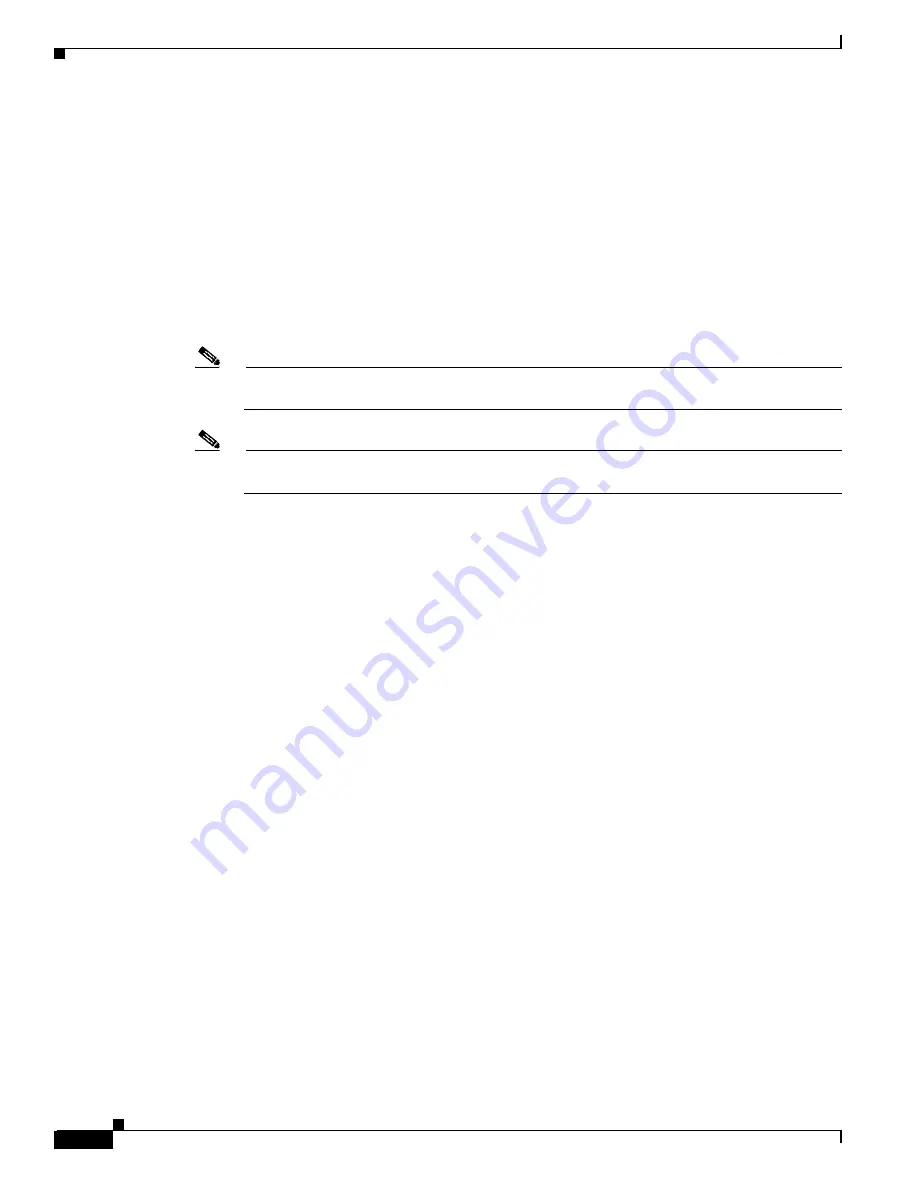
2-8
Cisco CNS NetFlow Collection Engine Installation and Configuration Guide, 5.0.2
OL-6900-01
Chapter 2 Installing CNS NetFlow Collection Engine
Installing on a Red Hat Enterprise Linux Platform
b.
If downloading the image over the web:
–
Download the distribution file to a directory with as least 200 MB of available space.
–
Untar the distribution tar:
tar xf <download-file>
The following files are created:
NFC_setup.sh
(the install script)
CSCOnfc-linux- <version>-<build>.<type>.i386.rpm
(the install image)
–
Run the install script specifying the install image as the argument, for example:
./NFC_setup.sh CSCOnfc-linux-5.0-4.standard.i386.rpm
Note
On Linux, the install image
CSCOnfc-linux-<version>- <build>.<type>.i386.rpm
is an RPM
package file in the format recognized by the Red Hat RPM program
Note
Software can only be installed in the directory
/opt/CSCOnfc
. If some other directory is desired,
create a symbolic link to
/opt/CSCOnfc
before installing the software.
The following example illustrates these steps. The installation script is invoked while logged in as
root.
#./NFC_setup.sh CSCOnfc-5.0-4.standard.i386.rpm
Thu Mar 4 15:58:12 EST 2004
./NFC_setup.sh CSCOnfc-5.0-4.standard.i386.rpm
********************************************************************
CNS Netflow Collection Engine 5.0.2 [standard image, build 4]
Copyright (c) 2003-2005 by Cisco Systems, Inc.
All rights reserved.
This product contains cryptographic features and is subject to
United States and local country laws governing import, export,
transfer and use. Delivery of Cisco cryptographic products does
not imply third-party authority to import, export, distribute
or use encryption. Importers, exporters, distributors and users
are responsible for compliance with U.S. and local country laws.
By using this product you agree to comply with applicable laws
and regulations. If you are unable to comply with U.S. and local
laws, return this product immediately.
A summary of U.S. laws governing Cisco cryptographic products may be
found at: http://www.cisco.com/wwl/export/crypto/tool/stqrg.html
If you require further assistance please contact us by sending email
********************************************************************
Hit Return to continue...
Step 3
Press return when prompted after the banner page is displayed.























