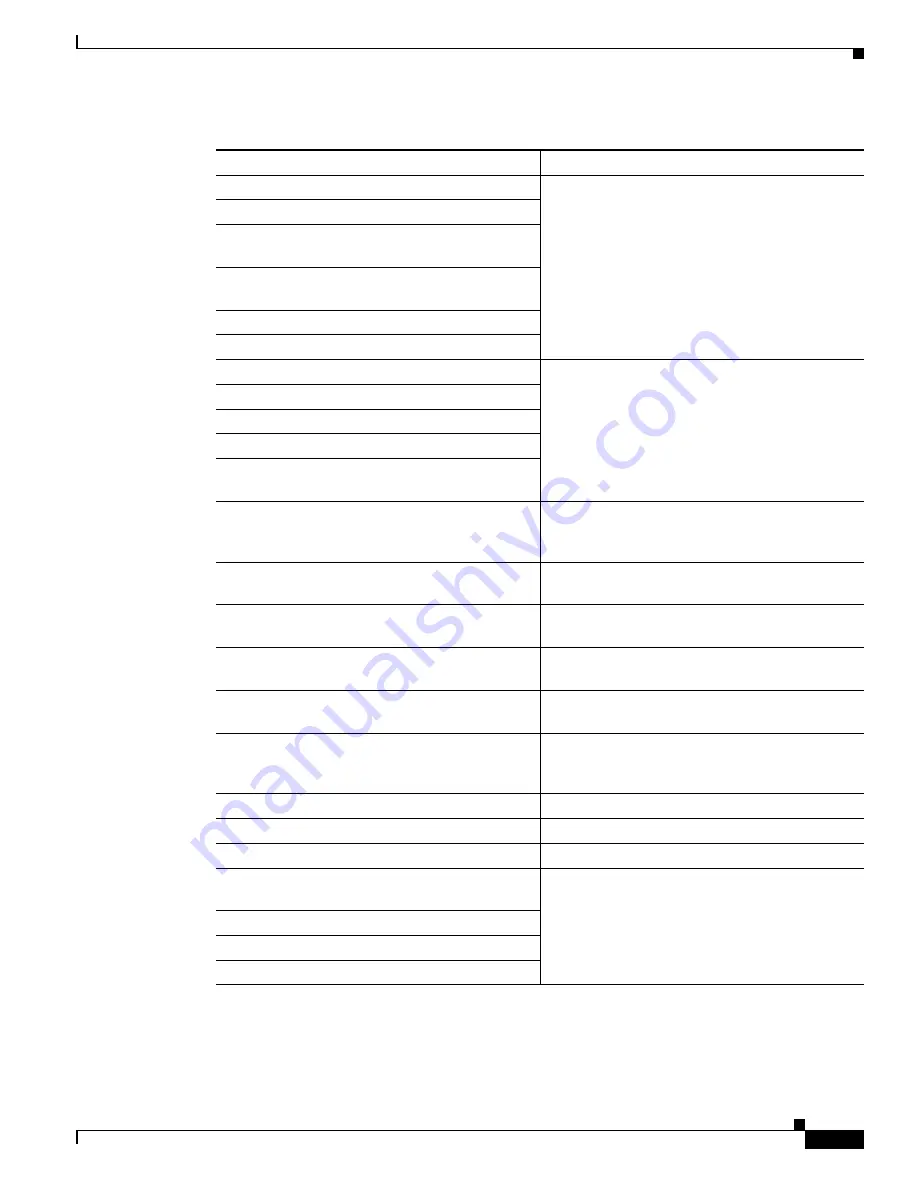
3-43
Cisco Video Surveillance 2600 IP Camera User Guide
OL-24127-02
Chapter 3 Configuring and Managing the IP Camera
Status Windows
Audio: Disable microphone.
Captures information when audio devices are
enabled or disabled in the Audio window.
Audio: Disable speaker.
Audio: Enable microphone. (audio type: G.711
A-Law)
Audio: Enable microphone. (audio type: G.711
u-Law)
Audio: Enable microphone. (audio type: G.726)
Audio: Enable speaker.
DHCP: Lease release successfully.
Provides information about DHCP activities in
networks that include DHCP.
DHCP: Lease release unsuccessfully.
DHCP: Lease renewal successfully.
DHCP: Lease renewal unsuccessfully.
DHCP: Timeout error when renewing DHCP
lease.
DST: Adjust DST
Number
hour automatically.
The IP camera has automatically adjusted its clock
by the indicated number of hours for the beginning
or end of daylight saving time.
DST: DST begin.
The IP camera has adjusted its clock for the
beginning of daylight saving time.
DST: DST end.
The IP camera has adjusted its clock for the end of
daylight saving time.
LOG: Clear all messages.
You have used the
Clear Log
button to delete the
log file from the IP camera SDRAM.
LOG: Log file is full. Start to wrap around.
The IP camera SDRAM is full and existing log
information is beginning to be overwritten.
Network: Failed to get the IP address. Camera set
to default IP address.
IP camera is unable to obtain an IP address
through DHCP and is set to the default IP address
of 192.168.0.100.
Network: LAN activated.
IP camera obtained a network IP address.
Network: Link down.
IP camera lost connection to the network.
Network: Link up.
IP camera established connection to the network.
NTP: Failed to synchronize data & time with the
NTP server.
Provides information when you configure the IP
camera to obtains its time from an NTP server.
NTP: No NTP server specified.
NTP: Synchronization OK.
NTP: The NTP server cannot be reached.
Table 3-26
Syslog and Log Information (continued)
Message
Explanation














































