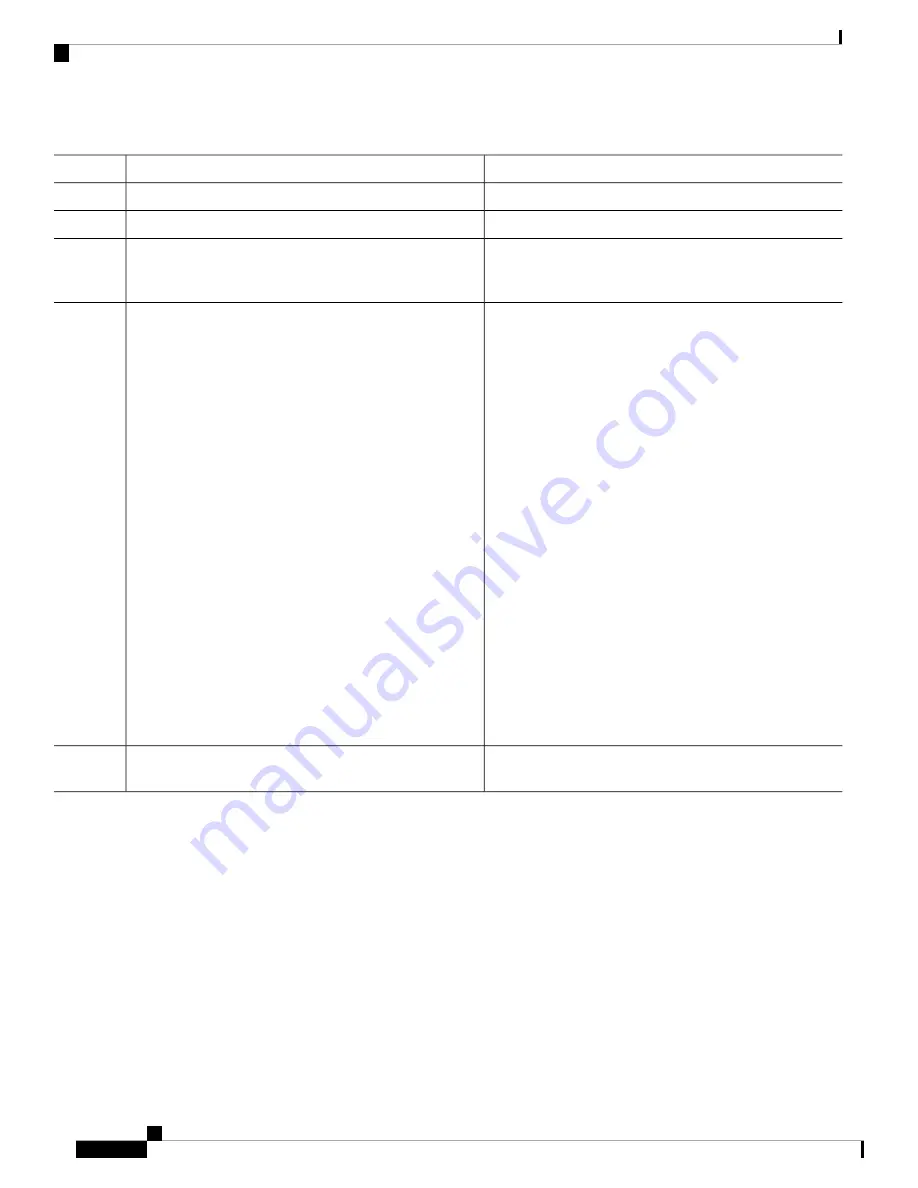
Procedure
Purpose
Command or Action
Click on
Storage
tab in left-pane.
Step 1
Click on
Controller Info
tab in mid-pane.
Step 2
Click on
Create Virtual Drive
from
Unused Physical
Drives
in
Action
field. Wait for a new pop-up window to
open.
Step 3
In the
Create Virtual Drive
from
Unused Physical Drives
pop-up, choose the following:
Step 4
•
RAID Level
: 1
•
Enable Full Disk Encryption
: un-checked
•
Create Drive Groups
: select the physical drives, and
click >> to add both disks into Drive Groups.
• Fill the following
Virtual Drive Properties
and click
Create Virtual Drive
button:
•
Virtual Drive Name
: RAID1_12 (auto-assign
by GUI)
•
Strip Size
: 64k (default)
•
Write Policy
: Write Through (default)
•
Access Policy
: Read Write (default)
•
Read Policy
: No Read Ahead (default)
•
Cache Policy
: Direct IO (default)
•
Disk Cache Policy
: Unchanged (default)
•
Size
: xxxxxxx (auto-filled by GUI)
Click on
Virtual Drive Info
tab in mid-pane to verify
virtual drive is in
Optimal
state and health is
Good
.
Step 5
Secured RAID Group Configuration
ENCS-MRAID controller support Full Disk Encryption (FDE) feature in hardware level when using supported
Self-Encryption Drive (SED). To use secured RAID group feature, first you must enable security on RAID
controller before you enable security on drives. Use CIMC CLI to enable security with following steps:
SUMMARY STEPS
1.
Log into CIMC.
2.
Under CIMC CLI shell, issues the following CLI:
3.
Verify that controller’s security is enabled.
Cisco 5400 Enterprise Network Compute System Hardware Installation Guide
42
Supported RAID Controllers and Required Cables
Secured RAID Group Configuration



















