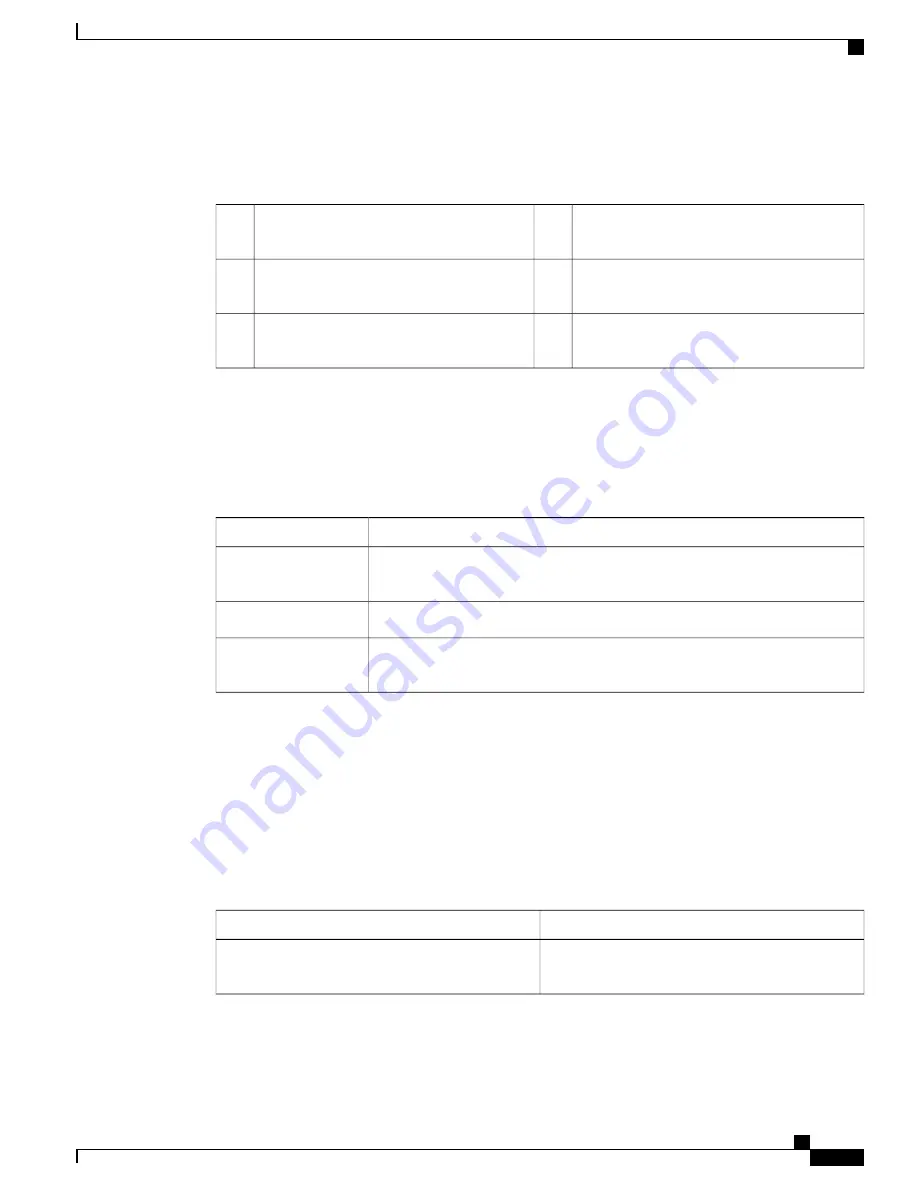
as these represent the member numbers of other switches in the stack. The other port LEDs are off because
there are no more members in the stack.
Figure 9: STACK LED
LED blinks green to show that this is switch 1
in the stack.
4
Stack member 1
1
LED is solid green to show that switch 2 is a
stack member.
5
Stack member 2
2
LED is solid green to show that switch 3 is a
stack member.
6
Stack member 3
3
PoE LED
The PoE LED indicates the status of the PoE mode: either PoE, PoE+, or Cisco UPOE.
Table 10: PoE LED
Description
Color
PoE mode is not selected. None of the 10/100/1000 ports have been denied power
or are in a fault condition.
Off
PoE mode is selected, and the port LEDs show the PoE mode status.
Green
PoE mode is not selected. At least one of the 10/100/1000 ports has been denied
power, or at least one of the 10/100/1000 ports has a PoE mode fault.
Blinking amber
UID/Beacon LED
The UID and the Beacon LED can be turned on by the administrator to indicate that the switch needs attention.
It helps the administrator identify the switch. The beacon can be turned on by either pressing the UID button
on the switch front panel, or by using the CLI. There is a blue beacon on the front and rear panel of the switch.
The blue beacon on the front panel is a button labeled UID, and on the back panel it is a LED labeled BEACON.
Table 11: UID/Beacon LED Indicator (Applies Only to the WS-C3850-12S, WS-C3850-24S , WS-C3850-12XS, and
WS-C3850-24XS Switches)
Description
Color/State
The operator has indicated that the system needs
attention.
Solid blue
Catalyst 3850 Switch Hardware Installation Guide
OL-26779-05
21
Product Overview
LEDs












































