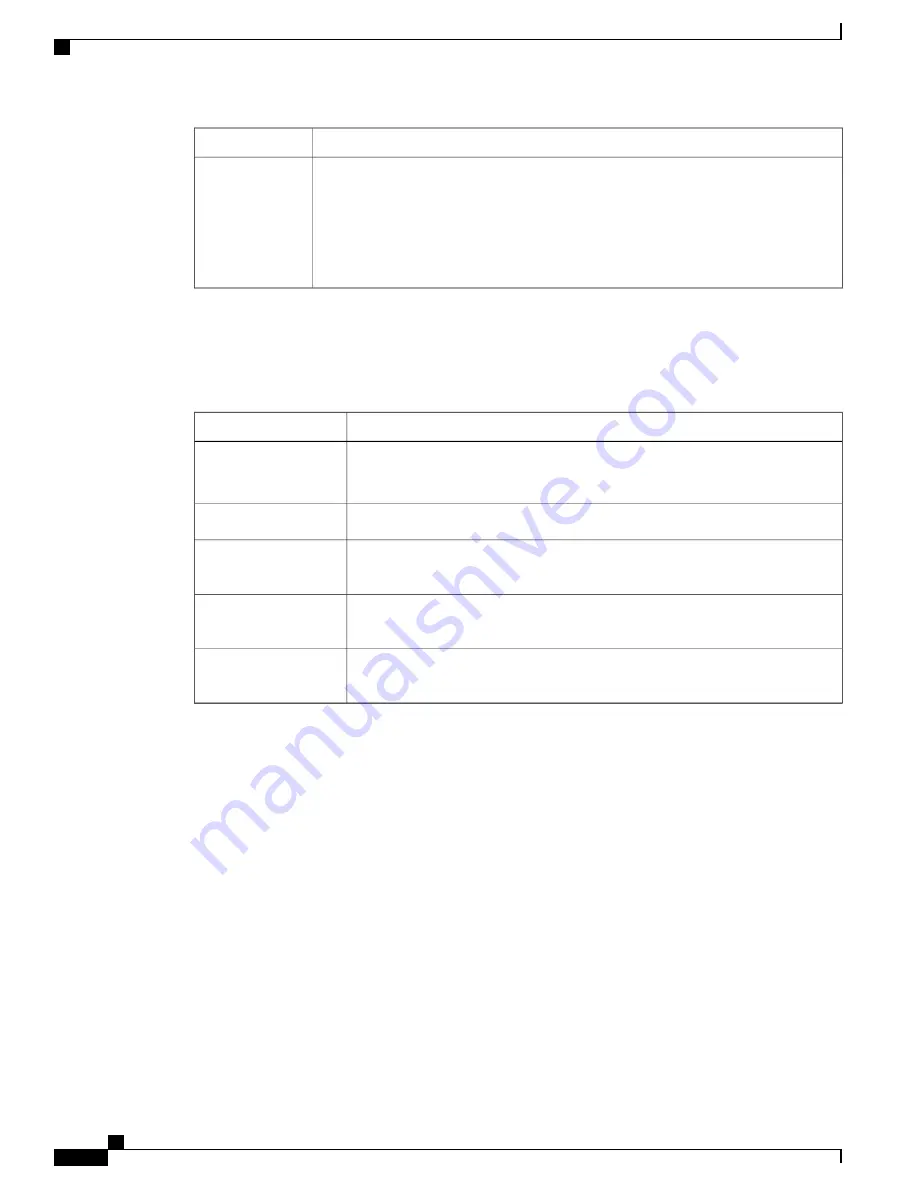
System Status
Color
There is a fault with one of the following:
•
Network module (non traffic-related)
•
Power supply
•
Fan module
Blinking amber
XPS LED
Table 4: XPS LED
Description
Color
XPS cable is not installed.
Switch is in StackPower mode.
Off
XPS is connected and ready to provide back-up power.
Green
XPS is connected but is unavailable because it is providing power to another device
(redundancy has been allocated to a neighboring device).
Blinking green
The XPS is in standby mode or in a fault condition. See the XPS 2200
documentation for information about the standby mode and fault conditions.
Amber
The power supply in a switch has failed, and the XPS is providing power to that
switch (redundancy has been allocated to this device).
Blinking amber
For information about the XPS 2200, see the
Cisco eXpandable Power System 2200 Hardware Installation
Guide
on Cisco.com:
http://www.cisco.com/go/xps2200_hw
Port LEDs and Modes
Each Ethernet port, 1-Gigabit Ethernet module slot, and 10-Gigabit Ethernet module slot has a port LED.
These port LEDs, as a group or individually, display information about the switch and about the individual
ports. The port mode determines the type of information shown by the port LEDs.
To select or change a mode, press the Mode button until the desired mode is highlighted. When you change
port modes, the meanings of the port LED colors also change.
When you press the Mode button on any switch in the switch stack, all the stack switches change to show the
same selected mode. For example, if you press the Mode button on the active switch to show the SPEED
LED, all the other switches in the stack also show the SPEED LED.
Catalyst 3850 Switch Hardware Installation Guide
16
OL-26779-05
Product Overview
LEDs
















































