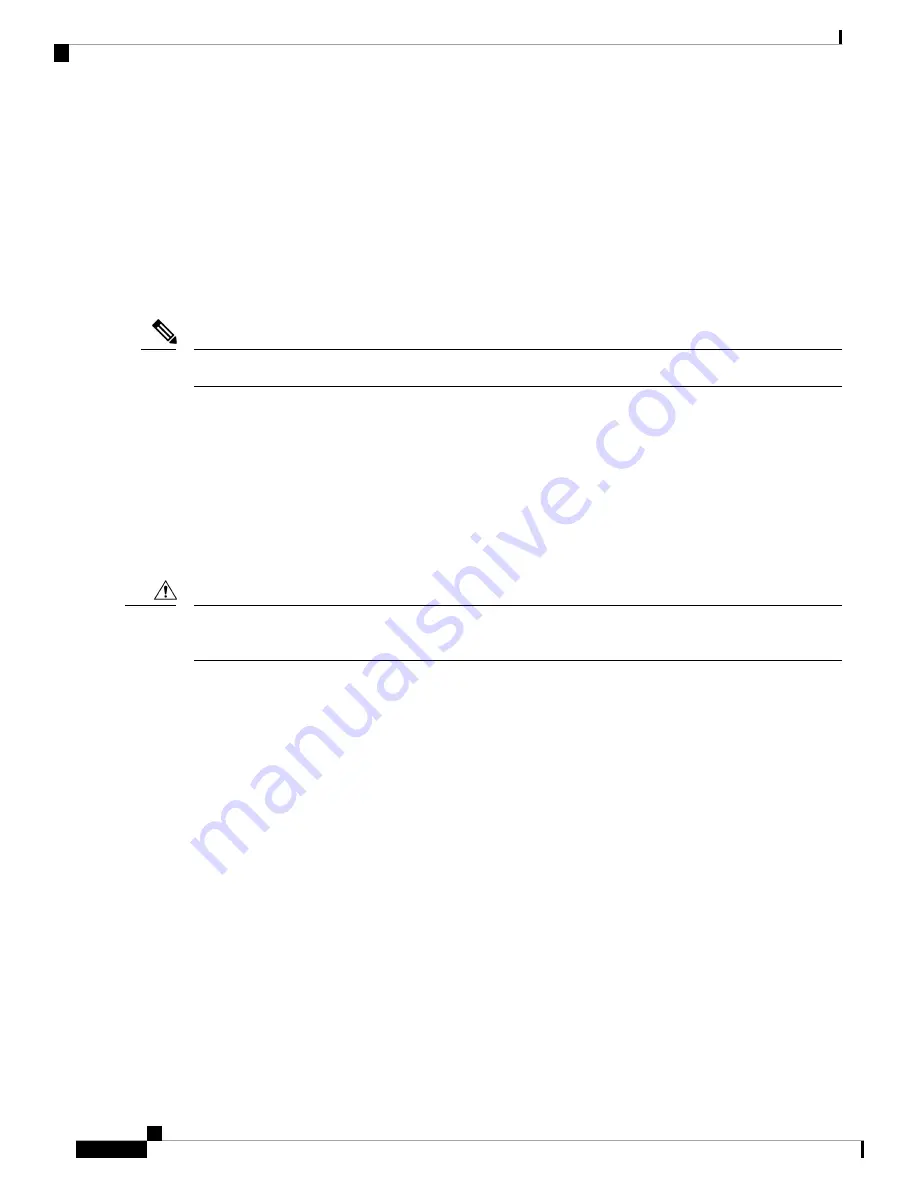
Connecting Destination Ports
These section provide more information about connecting to the destination ports:
Connecting to 10/100/1000 Ports
The switch 10/100/1000 ports automatically configure themselves to operate at the speed of attached devices.
If the attached ports do not support autonegotiation, you can explicitly set the speed and duplex parameters.
Connecting devices that do not autonegotiate or that have their speed and duplex parameters manually set can
reduce performance or result in no communication.
For Rail and Smart Grid compliance, SF/UTP cables were used for Ethernet ports.
Note
To maximize performance, choose one of these methods for configuring the Ethernet ports:
• Let the ports autonegotiate both speed and duplex.
• Set the port speed and duplex parameters on both ends of the connection.
The IE3300 all Gigabit series (with expansion module) supports power budget of up to 360W for PoE/PoE+,
shared across up to 24 ports.
The IE3300 10G series (with expansion module) supports power budget of up to 480W (pending safety &
compliance approval) for IEEE
®
802.3af / 802.3at / 802.3bt (type 3 & type 4), shared across up to 24 ports.
To prevent electrostatic-discharge (ESD) damage, follow your normal board and component handling
procedures.
Caution
To connect to 10BASE-T, 100BASE-TX or 1000BASE-T devices, follow these steps:
1.
When connecting to workstations, servers, routers, and Cisco IP phones, connect a straight-through cable
to an RJ-45 connector on the front panel.
When connecting to 1000BASE-T-compatible devices, use a twisted four-pair, Category 5 or higher cable.
The auto-MDIX feature is enabled by default. For configuration information for this feature, see the Cisco
IE 3x00 Switch Software Configuration Guide for the appropreate software release.
2.
Connect the other end of the cable to an RJ-45 connector on the other device. The port LED turns on when
both the switch and the connected device have established a link.
The port LED is amber while Spanning Tree Protocol (STP) discovers the topology and searches for
loops. This can take up to 30 seconds, and then the port LED turns green.
If the port LED does not turn on:
• The device at the other end might not be turned on.
• There might be a cable problem or a problem with the adapter installed in the attached device. See
for solutions to cabling problems.
• Reconfigure and reboot the connected device if necessary.
Switch Installation
24
Switch Installation
Connecting Destination Ports



















