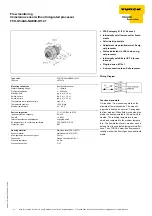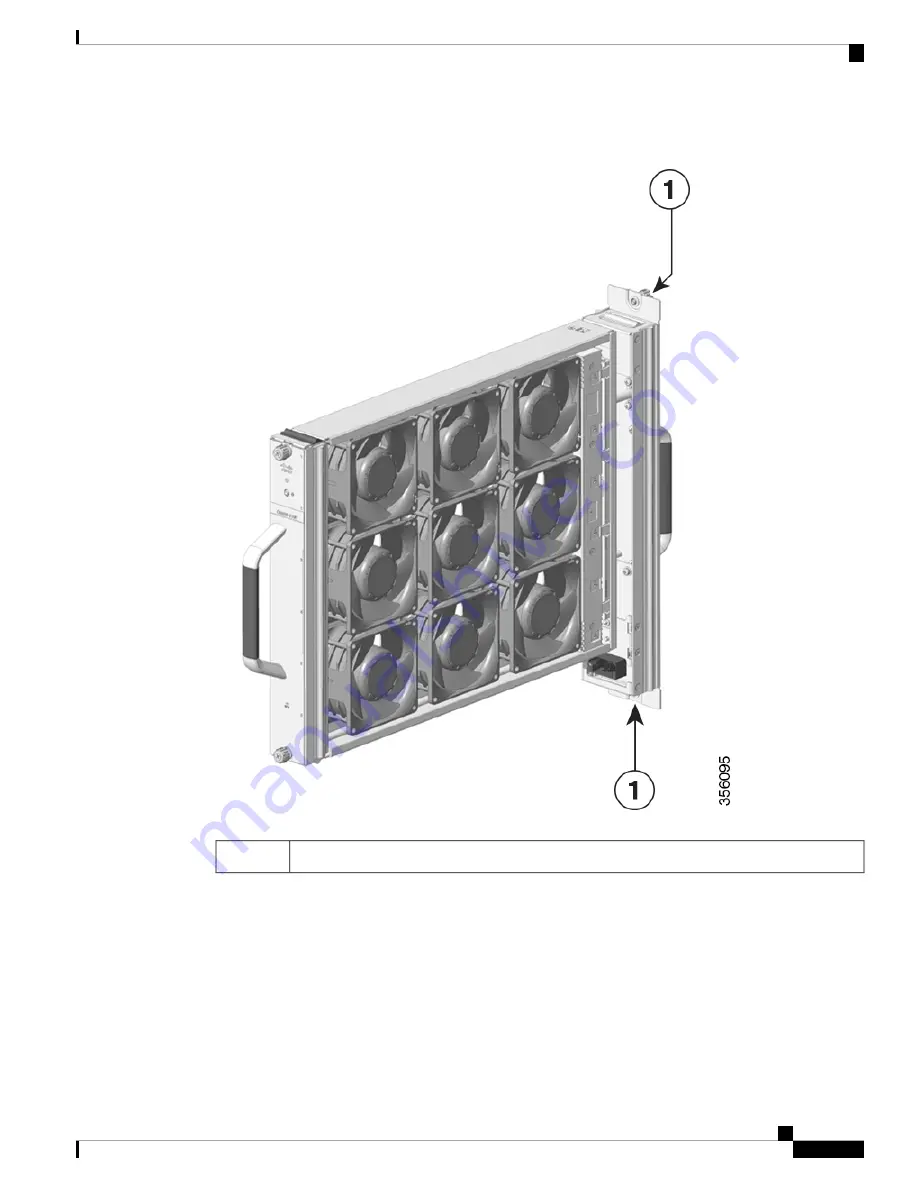
Figure 3: Fan Tray with the Connector
Fan tray with the connector
1
Step 2
Proceed with removing the fan tray from the chassis. Loosen the two captive installation screws on the rear
panel of the fan tray.
Installing the Fan Tray
7
Installing the Fan Tray
Removing the Fan Tray from the Rear of the Chassis