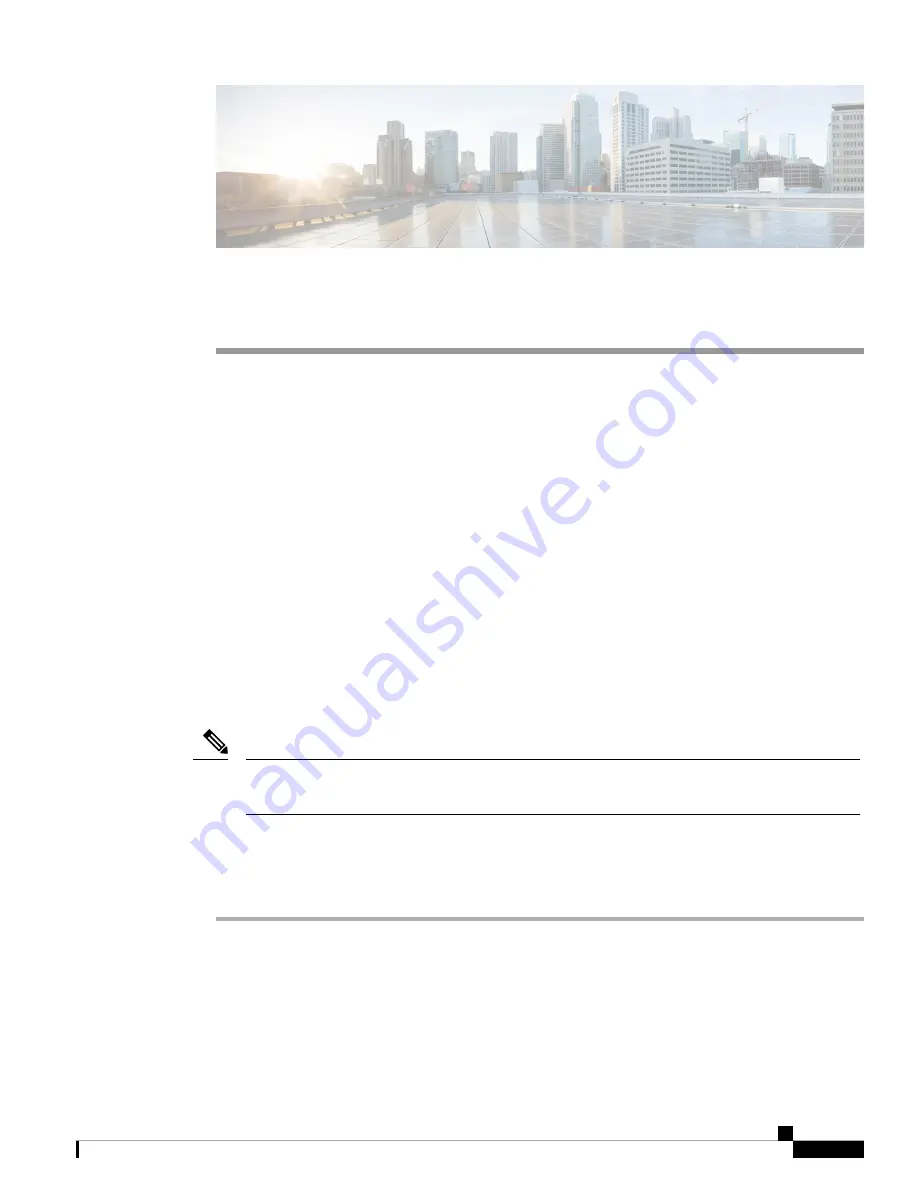
C H A P T E R
4
Configuring the Switch
•
Configuring the Switch Using the Web User Interface, on page 49
•
Configuring the Switch Using the CLI, on page 49
Configuring the Switch Using the Web User Interface
For instructions on setting up the switch using the WebUI, refer to the required version of the
. In the guide, go to
Configuring the Switch Using the Web User Interface
.
Configuring the Switch Using the CLI
Accessing the CLI Through the Console Port
You can access the CLI on a configured or unconfigured switch by connecting the RJ-45 console port or USB
console port of the switch to your PC or workstation and accessing the switch through a terminal emulation
program.
If you have stacked your switches, connect to the console port of one of the switches in the stack. You
can initially configure the entire stack from any member switch.
Note
Connecting the RJ45 Console Port
Procedure
Step 1
Connect the RJ45 port to the serial port on the terminal server or your PC using the optional RJ45-to-DB9
adapter cable. Connect the other end of the cable to the switch console port.
Step 2
Start the terminal-emulation program on the PC or the terminal. The program, frequently a PC application
such as Putty or TeraTerm, makes communication between the switch and your PC or terminal possible.
Step 3
Configure the baud rate and character format of the PC or terminal to match the console port default
characteristics:
Cisco Catalyst 9200CX Compact Series Switches Hardware Installation Guide
49




























