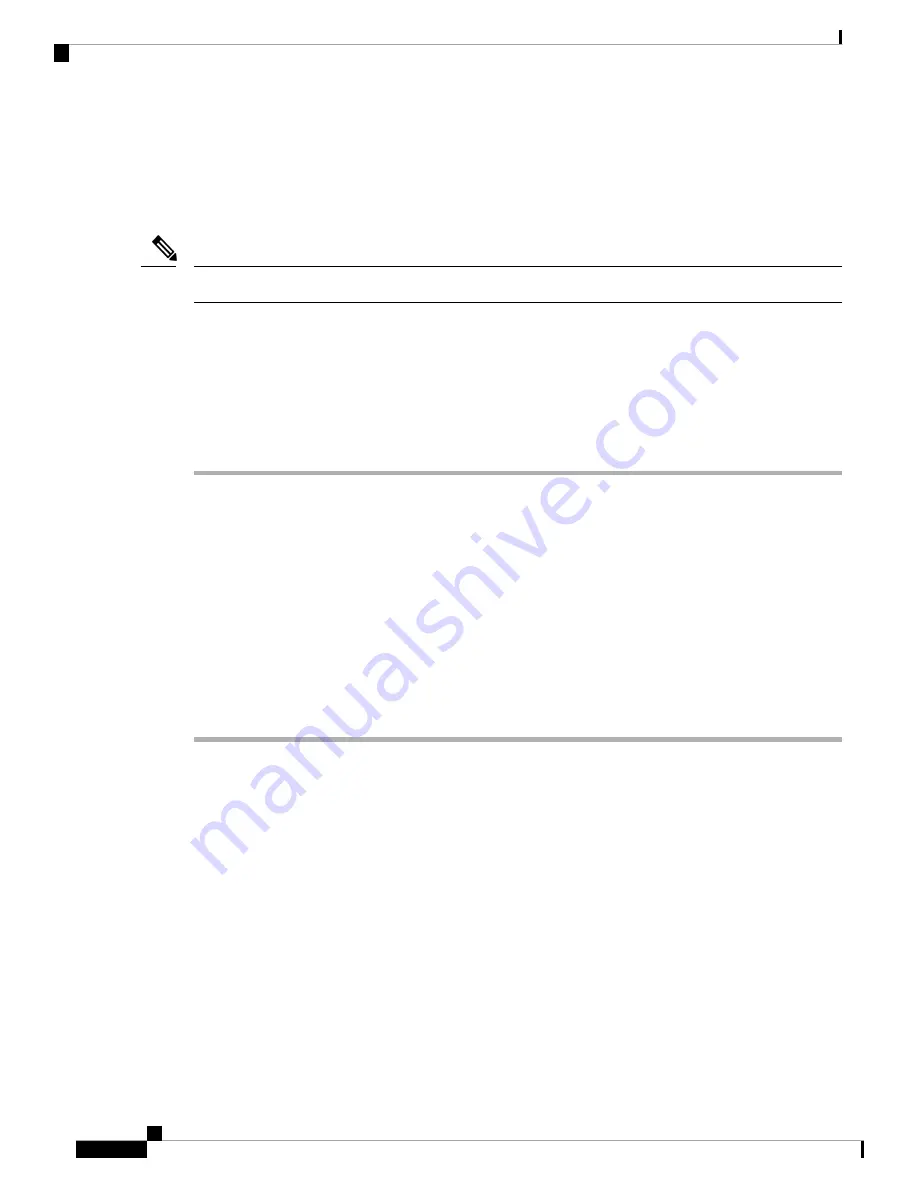
Attaching the Rear Rack-Mount Brackets
Before you begin
This procedure is not required if you are installing the chassis in a two-post rack.
Note
Before installing the chassis in a four-post rack, you must install the rear rack-mount brackets on each side
of the chassis.
Determine where in the rack you want the chassis to be mounted. If you are mounting more than one chassis
in the rack, then start from the bottom up or the center of the rack. The following figure shows the brackets
attached to the chassis.
Procedure
Step 1
Locate the threaded holes on the side of the chassis. Ensure that you hold the rear rack-mount bracket with
the ear and holes facing outward and towards the rear of the chassis.
The following figures show where to attach the rear rack-mount brackets to the Cisco Catalyst 8500 Series
Edge Platforms.
Step 2
Position the rear rack-mount bracket with the chassis.
Step 3
Insert the black screws on one side. Do not fully tighten the screws.
The rear bracket holes are slotted to allow for adjustment. Do not fully tighten the screws until the chassis is
installed in the four-post rack.
Step 4
Repeat Step 1 through Step 3 on the other side of the chassis. Use black screws to secure the rack-mount
brackets to the chassis.
Mounting the Router in the Rack
After installing the rack-mount brackets on the chassis, mount the chassis by securing the rack-mount brackets
to two posts or mounting strips in the rack using the screws provided. Because the rack-mount brackets support
the weight of the entire chassis, ensure that you use all the screws to fasten the two rack-mount brackets to
the rack posts.
Cisco Catalyst 8500 Series Edge Platforms Hardware Installation Guide
30
Installing the Router
Attaching the Rear Rack-Mount Brackets






























