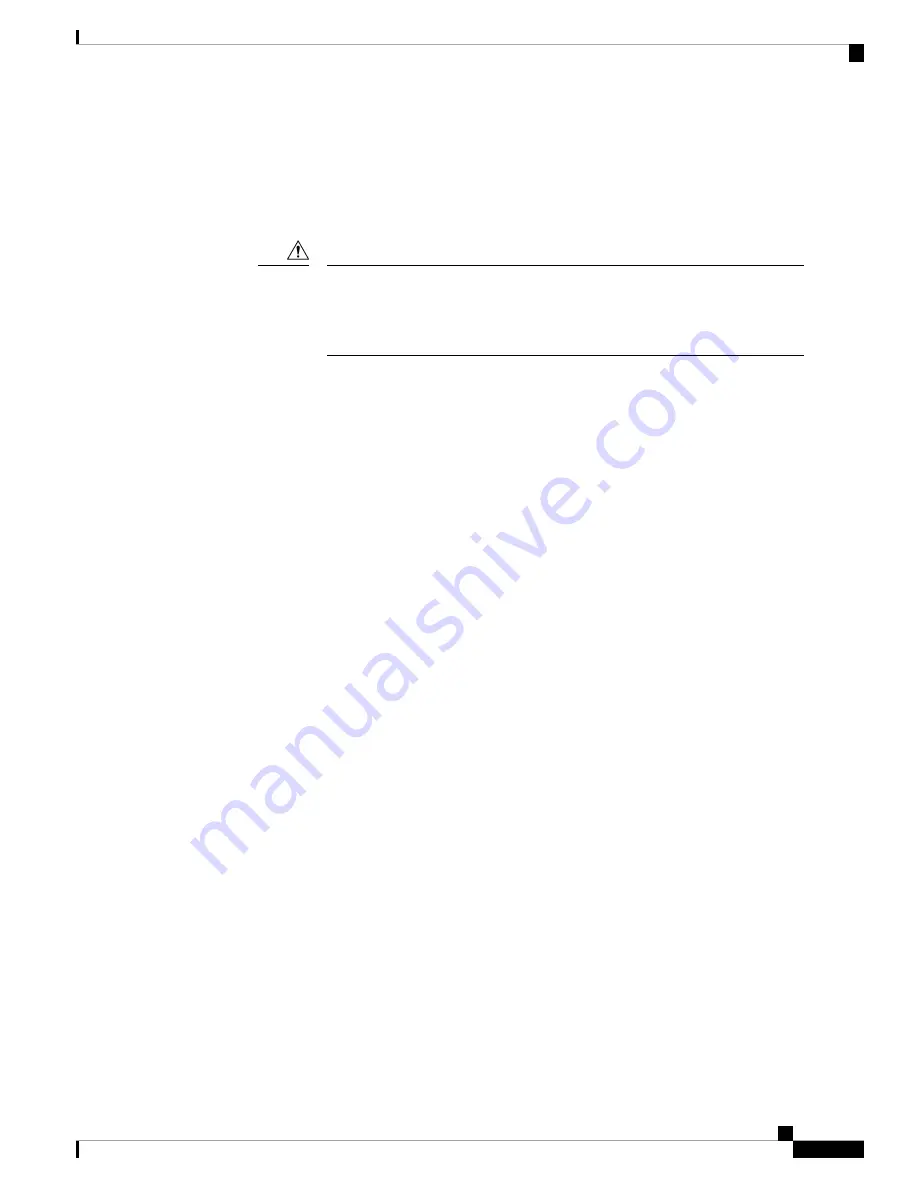
• Verify that there is sufficient PoE power budget to provide power to the attached device. Use the
show
power inline
global configuration command to check on the available PoE power budget.
• Verify the cable type. Many legacy powered devices, including older Cisco IP phones and access points
that do not fully support IEEE 802.3af, might not support PoE when connected to the switch by a crossover
cable. Replace the crossover cable with a straight-through cable.
Noncompliant cabling or powered devices can cause a PoE port fault. Use only
standard-compliant cabling to connect Cisco prestandard IP Phones and wireless
access points or IEEE 802.3af-compliant devices. You must remove any cable
or device that causes a PoE fault.
Caution
SFP and SFP+ Module
Use only Cisco SFP or SFP+ modules in the switch. Each Cisco module has an internal serial EEPROM that
is encoded with security information. This encoding provides a way for Cisco to identify and validate that the
module meets the requirements for the switch.
• Inspect the SFP module. Exchange the suspect module with a known good module. Verify that the module
is supported on this platform. (The switch release notes on Cisco.com list the SFP modules that the switch
supports.)
• Use the
show interfaces
privileged EXEC command to see if the port or module is error-disabled,
disabled, or shutdown. Reenable the port if needed.
• Make sure that all fiber-optic connections are properly cleaned and securely connected.
• When you insert several SFPs in multiple switch ports, wait for 5 seconds between inserting each SFP.
This will prevent the ports from going into error disabled mode. Similarly, when you remove an SFP
from a port, wait for 5 seconds before reinserting it.
Interface Settings
Verify that the interface is not disabled or powered off. If an interface is manually shut down on either side
of the link, it does not come up until you reenable the interface. Use the
show interfaces
privileged EXEC
command to see if the interface is error-disabled, disabled, or shutdown on either side of the connection. If
needed, reenable the interface.
Ping End Device
Ping from the directly connected switch first, and then work your way back port by port, interface by interface,
trunk by trunk, until you find the source of the connectivity issue. Make sure that each switch can identify
the end device MAC address in its Content-Addressable Memory (CAM) table.
Spanning Tree Loops
STP loops can cause serious performance issues that look like port or interface problems.
A unidirectional link can cause loops. It occurs when the traffic sent by the switch is received by its neighbor,
but the traffic from the neighbor is not received by the switch. A broken fiber-optic cable, other cabling
problems, or a port issue could cause this one-way communication.
Catalyst 3850 Switch Hardware Installation Guide
117
OL-26779-05
Troubleshooting
SFP and SFP+ Module
Содержание Catalyst 3850
Страница 8: ...Catalyst 3850 Switch Hardware Installation Guide OL 26779 05 viii Contents ...
Страница 10: ......
Страница 46: ...Catalyst 3850 Switch Hardware Installation Guide OL 26779 05 32 Product Overview Management Options ...
Страница 66: ...Catalyst 3850 Switch Hardware Installation Guide OL 26779 05 52 Switch Installation Where to Go Next ...
Страница 134: ...Catalyst 3850 Switch Hardware Installation Guide OL 26779 05 120 Troubleshooting Replacing a Failed Data Stack Member ...
















































