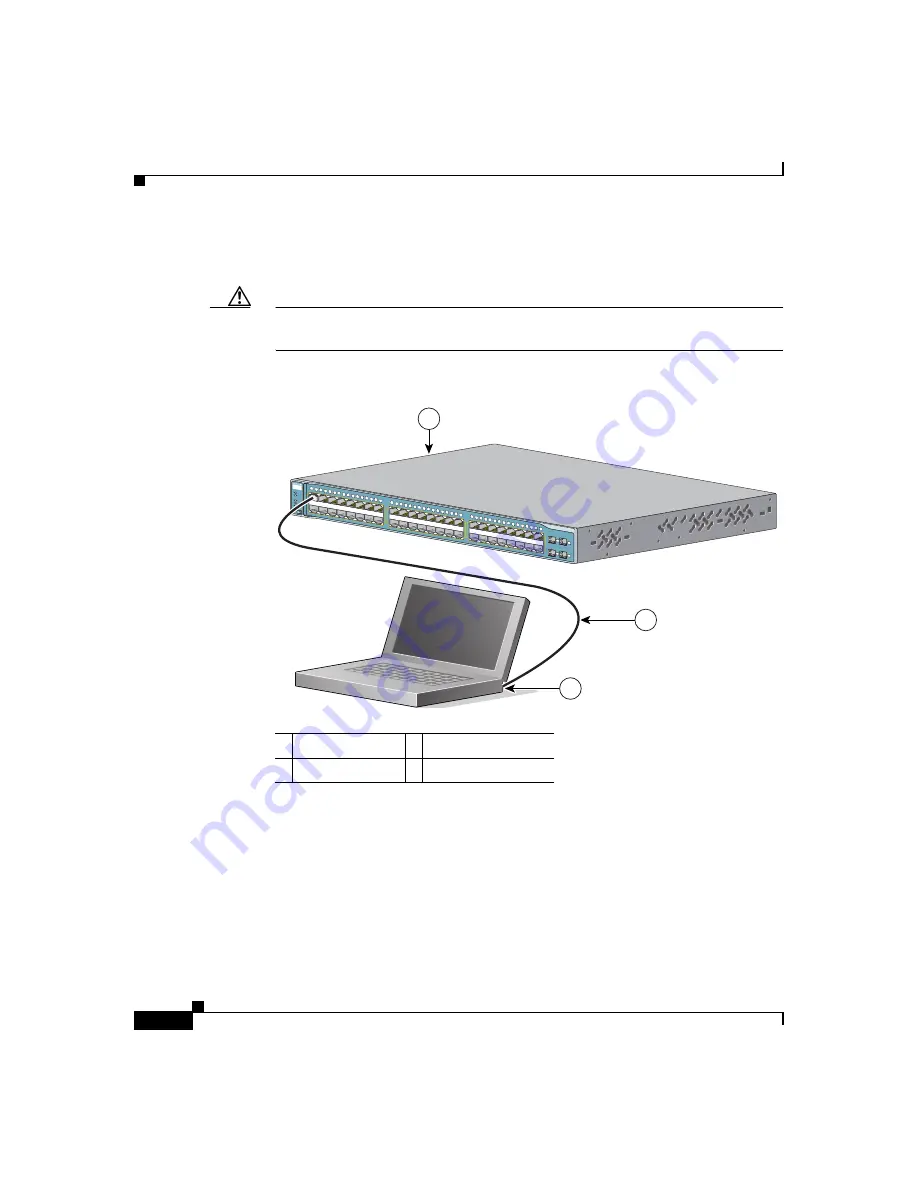
Chapter 1 Using Express Setup
Starting Express Setup
1-6
Catalyst 3560 Switch Hardware Installation Guide
78-16057-01
Step 4
Connect the Ethernet cable (not included) to a 10/100 Ethernet port on the front
panel of the switch, as shown in
.
Caution
Do not connect the switch to any device other than the PC or workstation being
used to configure it.
Figure 1-5
Connecting the Switch and PC or Workstation Ethernet Ports
Step 5
Connect the other end of the cable to the Ethernet port on the PC or workstation.
Verify that the port status LEDs on both connected Ethernet ports are green.
Step 6
Wait approximately 30 seconds
after
the port LEDs turn green, and launch a web
browser on your PC or workstation.
Step 7
Enter the IP address
10.0.0.1
, as shown in
, and press
Enter
.
1
Switch
3
PC or workstation
2
Ethernet cable
Catalyst 3560
SERIES
PoE-48
SYST
RPS
STAT
DUPLX
SPEED
PoE
MODE
1
2
3
4
1
2
5
6
7
8
9
10
11
12
13
14
15
16
3
4
1X
2X
15X
16X
17
18
21
22
23
24
25
26
27
28
29
30
31
32
19
20
17X
18X
31X
32X
33
34
37
38
39
40
41
42
43
44
45
46
47
48
35
36
33X
34X
47X
48X
1
97910
2
3
Содержание Catalyst 3560
Страница 6: ......
Страница 12: ...Contents x Catalyst 3560 Switch Hardware Installation Guide 78 16057 01 ...
Страница 23: ...xxi Catalyst 3560 Switch Hardware Installation Guide 78 16057 01 Preface Conventions ...
Страница 24: ...Preface Conventions xxii Catalyst 3560 Switch Hardware Installation Guide 78 16057 01 ...
Страница 25: ...xxiii Catalyst 3560 Switch Hardware Installation Guide 78 16057 01 Preface Conventions ...
Страница 104: ...Chapter 4 Troubleshooting Diagnosing Problems 4 8 Catalyst 3560 Switch Hardware Installation Guide 78 16057 01 ...






























