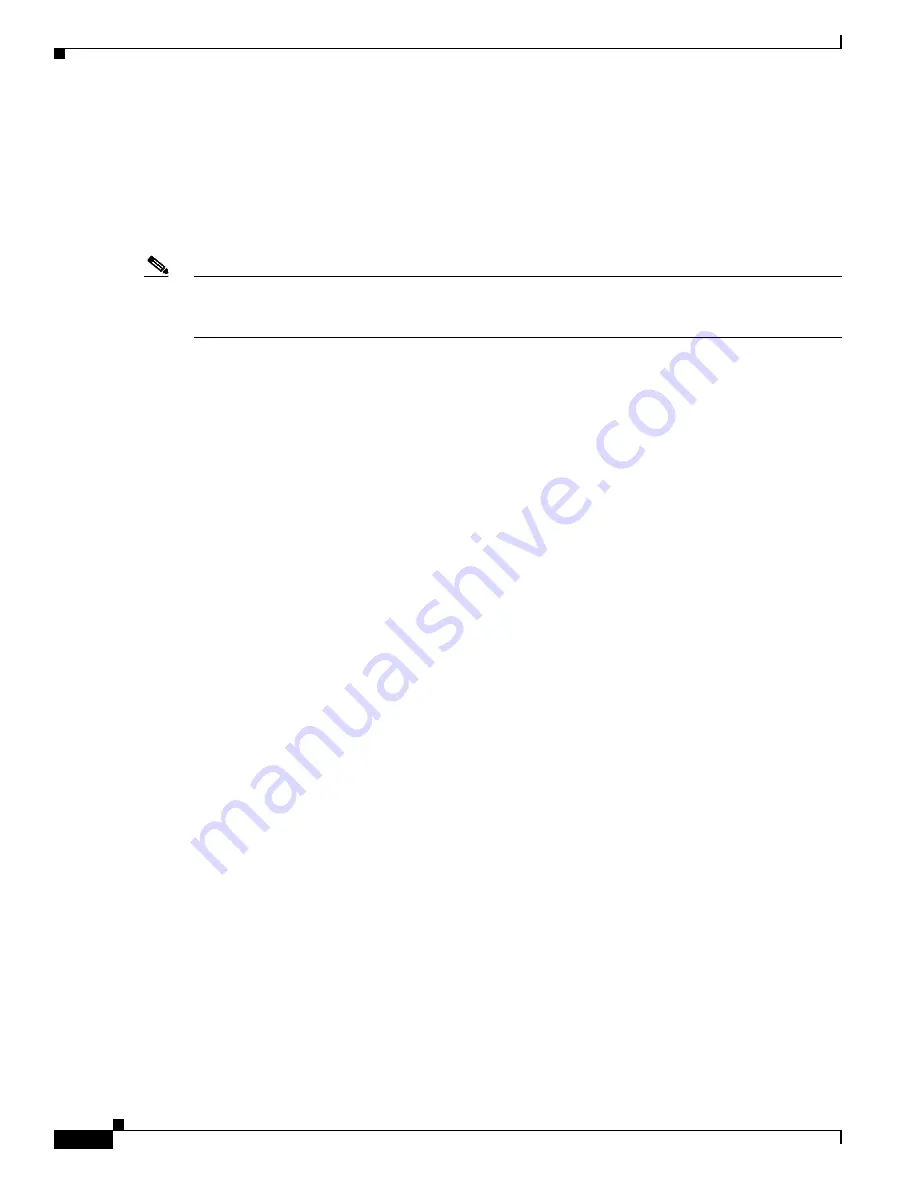
1-18
Catalyst 3750-X and 3560-X Switch Software Configuration Guide
OL-25303-03
Chapter 1 Managing Switch Stacks
Understanding Switch Stacks
Connectivity to the Switch Stack Through an SSH Session
In a mixed stack, Secure Shell (SSH) connectivity to the switch stack can be lost if a stack master running
the cryptographic software image and the IP base or IP services feature set fails and is replaced by a
switch that is running the noncryptographic image and the same feature set. We recommend that a switch
running the cryptographic software image and the IP base or IP services feature set be the stack master.
Encryption features are unavailable if the stack master is running the noncryptographic software image.
Note
The noncryptographic software image was available only on Catalyst 3750 or Catalyst 3750-E switches
running Cisco IOS Release 12.2(53)SE and earlier. The Catalyst 3750-X switches run only the
cryptographic software image.
Connectivity to the Switch Stack Through Console Ports or Ethernet Management Ports
You can connect to the stack master by using one of these methods:
•
You can connect a terminal or a PC to the stack master through the console port of one or more stack
members.
•
You can connect a PC to the stack master through the Ethernet management ports of one or more
Catalyst 3750-X stack members. For more information about connecting to the switch stack through
Ethernet management ports, see the
“Using the Ethernet Management Port” section on page 1-26
.
Be careful when using multiple CLI sessions to the stack master. Commands that you enter in one session
are not displayed in the other sessions. Therefore, it is possible that you might not be able to identify the
session from which you entered a command.
We recommend using only one CLI session when managing the switch stack.
Connectivity to Specific Stack Members
If you want to configure a specific stack member port, you must include the stack member number in the
CLI command interface notation. For more information, see the
“Using Interface Configuration Mode”
To debug a specific stack member, you can access it from the stack master by using the
session
stack-member-number
privileged EXEC command. The stack member number is appended to the system
prompt. For example,
Switch-2#
is the prompt in privileged EXEC mode for stack member 2, and the
system prompt for the stack master is
Switch
. Only the
show
and
debug
commands are available in a
CLI session to a specific stack member.
Содержание Catalyst 3560-X Series
Страница 12: ...Contents 10 Catalyst 3750 X and 3560 X Switch Software Configuration Guide OL 25303 03 ...
Страница 13: ...Contents 11 Catalyst 3750 X and 3560 X Switch Software Configuration Guide OL 25303 03 ...
Страница 14: ...Contents 12 Catalyst 3750 X and 3560 X Switch Software Configuration Guide OL 25303 03 ...
Страница 15: ...Contents 13 Catalyst 3750 X and 3560 X Switch Software Configuration Guide OL 25303 03 ...
Страница 16: ...Contents 14 Catalyst 3750 X and 3560 X Switch Software Configuration Guide OL 25303 03 ...
Страница 17: ...Contents 15 Catalyst 3750 X and 3560 X Switch Software Configuration Guide OL 25303 03 ...
Страница 18: ...Contents 16 Catalyst 3750 X and 3560 X Switch Software Configuration Guide OL 25303 03 ...
Страница 19: ...Contents 17 Catalyst 3750 X and 3560 X Switch Software Configuration Guide OL 25303 03 ...
Страница 20: ...Contents 18 Catalyst 3750 X and 3560 X Switch Software Configuration Guide OL 25303 03 ...
Страница 21: ...Contents 19 Catalyst 3750 X and 3560 X Switch Software Configuration Guide OL 25303 03 ...
Страница 22: ...Contents 20 Catalyst 3750 X and 3560 X Switch Software Configuration Guide OL 25303 03 ...
Страница 23: ...Contents 21 Catalyst 3750 X and 3560 X Switch Software Configuration Guide OL 25303 03 ...
Страница 24: ...Contents 22 Catalyst 3750 X and 3560 X Switch Software Configuration Guide OL 25303 03 ...
Страница 25: ...Contents 23 Catalyst 3750 X and 3560 X Switch Software Configuration Guide OL 25303 03 ...
Страница 26: ...Contents 24 Catalyst 3750 X and 3560 X Switch Software Configuration Guide OL 25303 03 ...
Страница 27: ...Contents 25 Catalyst 3750 X and 3560 X Switch Software Configuration Guide OL 25303 03 ...
Страница 28: ...Contents 26 Catalyst 3750 X and 3560 X Switch Software Configuration Guide OL 25303 03 ...
Страница 29: ...Contents 27 Catalyst 3750 X and 3560 X Switch Software Configuration Guide OL 25303 03 ...
Страница 30: ...Contents 28 Catalyst 3750 X and 3560 X Switch Software Configuration Guide OL 25303 03 ...
Страница 31: ...Contents 29 Catalyst 3750 X and 3560 X Switch Software Configuration Guide OL 25303 03 ...
Страница 32: ...Contents 30 Catalyst 3750 X and 3560 X Switch Software Configuration Guide OL 25303 03 ...
Страница 33: ...Contents 31 Catalyst 3750 X and 3560 X Switch Software Configuration Guide OL 25303 03 ...
Страница 34: ...Contents 32 Catalyst 3750 X and 3560 X Switch Software Configuration Guide OL 25303 03 ...
Страница 35: ...Contents 33 Catalyst 3750 X and 3560 X Switch Software Configuration Guide OL 25303 03 ...
Страница 36: ...Contents 34 Catalyst 3750 X and 3560 X Switch Software Configuration Guide OL 25303 03 ...
Страница 37: ...Contents 35 Catalyst 3750 X and 3560 X Switch Software Configuration Guide OL 25303 03 ...
Страница 38: ...Contents 36 Catalyst 3750 X and 3560 X Switch Software Configuration Guide OL 25303 03 ...
Страница 42: ...56 Catalyst 3750 X and 3560 X Switch Software Configuration Guide OL 25303 03 Preface ...
Страница 1416: ...1 36 Catalyst 3750 X and 3560 X Switch Software Configuration Guide OL 25303 03 Chapter 1 Troubleshooting Troubleshooting Tables ...
Страница 1538: ...Index IN 58 Catalyst 3750 X and 3560 X Switch Software Configuration Guide OL 25303 03 ...
















































