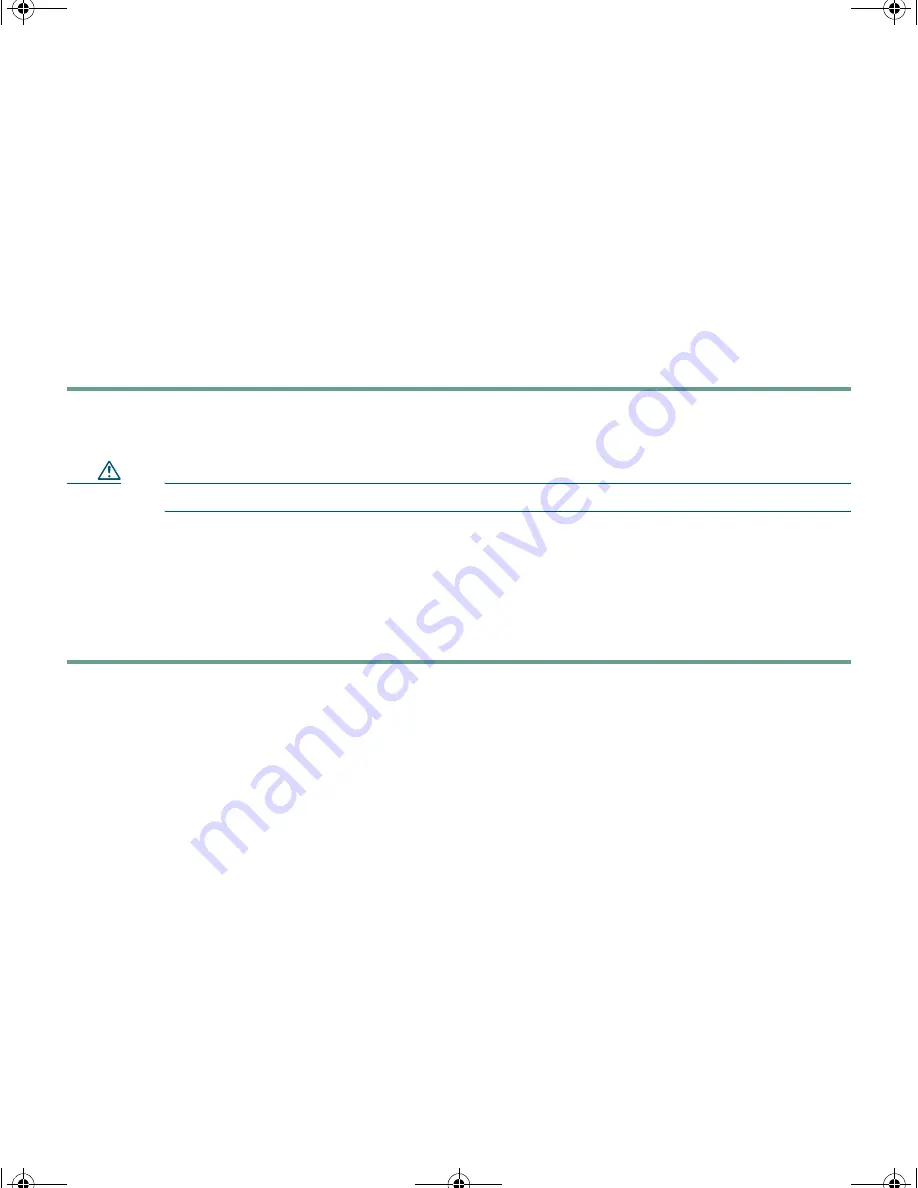
24
Resetting the Switch Configuration
This section describes how to reset the blade switch configuration by rerunning the system
configuration dialog. These are reasons why you might want to reset the blade switch:
•
You installed the blade switch in your network and cannot connect to it because you assigned the
wrong IP address.
•
You want to clear all configuration from the blade switch and assign a new IP address.
To reset the switch and cause the system configuration dialog to display, you must first delete the
config.text file in your directory. Follow these steps:
Step 1
At the switch
user EXEC
prompt,
switch>
, enter
enable
to enable the privileged EXEC mode.
Step 2
At the privileged EXEC prompt,
switch#
, enter
write erase,
and press
Return
or
Enter
.
Caution
Entering
write-erase
deletes the configuration and reboots the switch.
Step 3
At the privileged EXEC prompt,
switch#
, enter
reload,
and press
Return
or
Enter
.
Step 4
If you have not made changes to the configuration, the prompt asks if you want to proceed
with reload. Enter
yes.
If you have made changes to the configuration, the prompt asks if you want to save it.
Enter
no
.
The switch displays the prompt to start the system configuration dialog. See the “Completing the
Initial Configuration” section on page 17 to re-enter the configuration information and set up your
switch.
Accessing Help Online
First look for a solution to your problem in the troubleshooting section of the
Cisco Catalyst Blade
Switch 3040 for FSC Hardware Installation Guide
or the
Cisco Catalyst Blade Switch 3040 for FSC
Software Configuration Guide
on Cisco.com. You can also access the Cisco Technical Support and
Documentation website for a list of known hardware problems and extensive troubleshooting
documentation, including:
•
Factory defaults and password recovery
•
Recovery from corrupted or missing software
•
Blade switch port problems
3040GSG.fm Page 24 Monday, September 18, 2006 9:45 AM



























